If you have used other Android phones before coming to a Samsung Galaxy device you may find things a bit backwards due to the unique layout that Samsung has for its navigation buttons in its lines of phones that’s different for the Recent and back buttons. Now that these capacitive buttons are not set in place and are a part of the Samsung software in the Galaxy S8 you have more control of the layout as I am about to show you how to rearrange the Galaxy S8 Navigation Button Layout.
Navigation Button Layout:
Samsung normal navigation layout is to have the back button on the right and the Recent Button (menu button) on the left. Other Pure versions of Android on other phones have this in the opposite way and most new users find Samsung implementation weird.Before there was nothing you could do but now you can set the buttons in the order you want.
Rearrange the Galaxy S8 Navigation Button Layout
To change the arrangement of the Navigation Buttons from the Samsung default:
1.Go to settings.
2.Navigate to display.
3.Scroll down and look for : Navigation Bar.
4. Tap Button Layout and choose from the layout options available: Recent,Home and Back or Back,Home and Recent.
That should do it as if you chose Back,Home and recent your layout will change to suit your needs as it traditionally set on other Android devices.
Additional Tip:Change the Color of the Navigation Bar
You can also change the color of the Navigation Bar as well while you are at it. While in the Navigation Bar setting look at the top to see a setting called:Recommended Color, simply go ahead and choose any color you want or select a custom color and that’s it. You will only see the color of the Navigation Bar under certain conditions or in some menus as its usually transparent.
Final Thoughts
I hope that was a cool and useful tip for you as this is a new option for Samsung Galaxy users seeing that the navigation buttons are now embedded into the software versus being set in place as its been for years now.
Please leave a comment below and also share this article I would greatly appreciate that my friend.

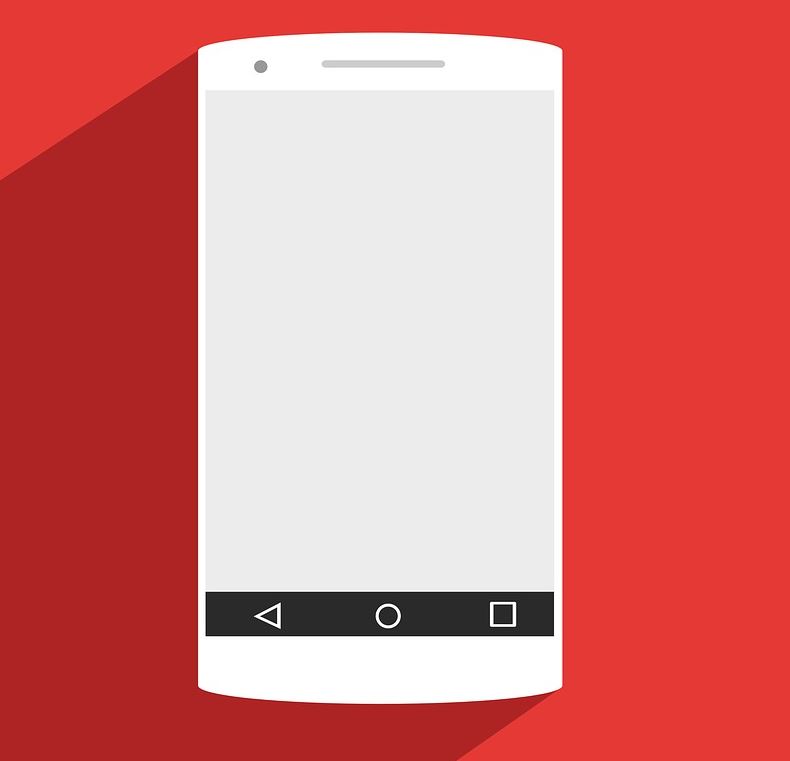

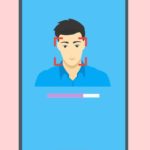


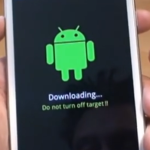
I have no Recommended Color option at the top of my S8+ navigation screen…
It should be somewhere in the general area Samsung movies thing around or might change the names slightly sometimes.
Thanks for your good advice!
Any time my friend.