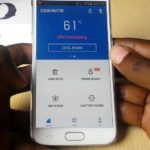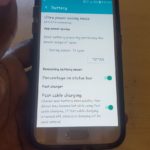Today’s fix will be centered around an issue where your Samsung Galaxy Freezing,lagging and running hot after Software Update. In most cases this is usually a Major Software update for Android such as Lollipop, Marshmallow or it could be some other future version of Android. The idea is simple here as I have seen this happen to various devices over the years after a major update and the same fix usually works as I am about to show you right now.So bear in mind that if you are experiencing any of the issues I have mentioned regardless of version of Android these tips should work.
How to Fix the Issue?
So if you recently updated to the latest version of Android and you are now experiencing issues where your device is running hot, freezing, lagging,not responding or some other weird behavior. Follow the instructions below to get things working as they should:

1. Update All Apps: This is key after any update that in order for Apps to play well with your latest version of Android you should update all your Apps. So launch the Google Play Store and click on the three small horizontal lines in the upper left and go to my apps, from here and click on update all.
2.Uninstall outdated and unused Apps: Go to settings, Application and then Application Manager and under downloaded you can go ahead and uninstall outdated or unused applications especially those that do not or have not gotten any regular updates in forever. To do that simply click on the app and choose to uninstall the app.
3.Clean Old Cache: You can do this several ways such as using a cleaning App such as Clean Maser or if you want to do this without any fancy Apps simply go to settings, storage and look for the area that says cached data and tap on it and when the option pops up choose the option to delete.
4. Wipe Cache Partition: You will need to Boot into recovery mode and choose the option to: Wipe cache Partition. You can learn to boot into recovery mode in an article I wrote some time ago, but do not choose the option to delete data. Click here to read the article.
5. Remove SD card: Power down your phone and uninstall or remove your MicroSD card. This will work for some as files can be on the SD card that’s slowing down your device or causing conflicts with Android especially if they are corrupted.If this work you will most likely need to copy cores files to a computer and format the card to have it work as normal.
Final Thoughts
The above should fix just about any issues after an update but if all else fails your only option may be a full hard reset or reset. Annoying yes but that the only option that may work when all else fails in my experience as I have had cases of sever battery drainage fixed only when I did that after trying everything else. You can learn to do the Hard reset here and this time you can go ahead and delete data but backup your files before hand.
I do hope the above tips were useful if they were please take the time and leave a comment below and please do share this article as it would be greatly appreciated.