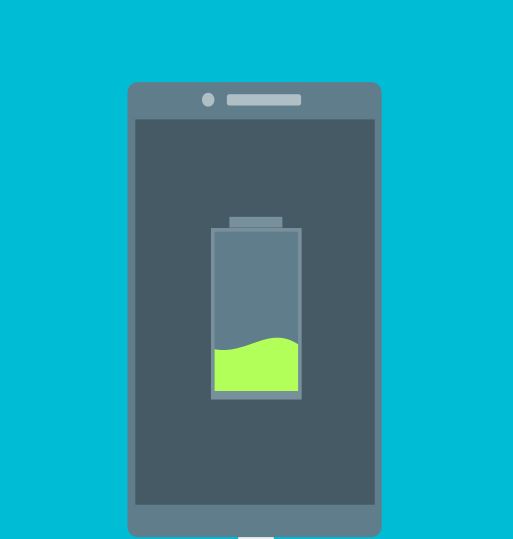Today I would like to look at an issue I had recently with a Samsung Galaxy that is now fixed. The issue was that I was experiencing extreme Samsung Galaxy Battery drain problem. The device I was experiencing the battery drain with was a Samsung Galaxy S6 which if you do not know by now is known for a variety of battery related issues such as Overheating and a similar battery issue earlier in its launch, but this is a totally different situation with a different solution.
How did I encounter the Battery Drain Issue?
I first encountered the Galaxy S6 Battery Drain problem a year into using my device. It started after one day my battery was extremely low at about 1% charge remaining and before I could get to an outlet the battery completely drained. No big deal right? Well I was so wrong, immediately after charging the phone up to 100% and powering it back on I noticed extremely poor battery performance.
Where a single charge would last one day or more I was running low on charge within 1-2 hours of charging and that by just barely using the phone or while it was idle. I was charging my phone more than three (3) times for a day which was unacceptable to say the least. The battery usage graph would show steep drop offs several times after a charge and the time remaining was nowhere near what I would get.
How to Fix Extreme Samsung Galaxy Battery Drain Problems?
Usually when these problems start and they can arise in any Samsung Galaxy and not only my Galaxy S6 as I have come to realize. Always try the following as this is what worked to fix the issue in my problem and it can be applied to other devices as well and I also included several other possible fixes.
1. Disable Any Carrier Apps or uninstall them if you can. Carrier Apps such as T-Mobile apps that run in the background can consume lots of battery life for no reason. Go to settings, Applications and then application manager and find any Carrier apps that is running and force stop them. In some cases you can’t uninstall them but you should at least be able to disable them. You may need to repeat each time you restart your phone.
2. Uninstall poorly optimized or coded Apps, If an app is running in the background and constantly restarting or not playing well with your device you will need to uninstall it. If the poor battery life started after a particular app was installed that may be a clue. Go to Application manager as above and uninstall them.
Also running a cleaning app may help in optimizing your device as well,so it a good idea to do that too.
3. Clearing the cache of your device: I suggest that you boot into recovery and wipe cache partition, power down the phone, hold Power+Volume up and Home button when you see the Samsung logo let go. Now you will be in recovery. Use volume up and down to cycle through on-screen options and power to select. Choose the option: Wipe cache partition, when complete reboot and see if battery life improves.
4.Do this only as a last resort: You can do a factory reset, this tends to work in almost every case but I suggest it only if everything else fails as you will need to backup your data as all the phone data will be erased. To do this : Go to settings, Backup and reset and scroll down and select: Factory data reset. You will be asked to enter your password or fingerprint and your device will reboot and be reset.
As an alternative you can use the button combination in #4 above and instead of wiping the cache you can choose instead: Wipe data/Factory reset and your phone and confirm by choosing yes and your device will be reset and become like the first day you got it out the package.
Final Thoughts
So guys as you can see the only thing that fixed my issue was for me to do a Factory reset or rest my device before my battery usage returned to normal. If there was an option to reset only the device settings I would have done that first before doing a full on Reset, it’s always such a hassle to do a full reset but in some case it can be the only way to fix your device and solve any number of issues.
So yours please do me a big favor and share this article. If you could also be so kind please share your experiences below in the comments as it would be great to hear what happened in your case and how the problem was fixed.