Today I am going to look at an issue that every Windows PC owner can relate to and that’s when their computer randomly shuts down.Definitely I feel your pain if you found this article because when your PC is powered up it only a matter of time before it will restart without warning. Leaving you pulling your hair and swearing to throw it out. I have been fixing PCs for a while and I tell you that while many things can cause this issue it’s not impossible to fix.
Computer Randomly shuts down Fix
So let me get to the point. I have simplified the issue of when a computer shuts down randomly issue and have narrowed down the culprit to either being Software or Hardware related with precise actions to take.
Hardware Problems
I start with Hardware issues first to track down your problem as it is the most logical place to start first.
1.Loose cables
- Make sure that your restarts are not being caused by stupid things such as a loose power cable or one that plugged into an outlet and can snag on stuff that causes the PC to lose power. Might sound stupid but it happens more often than you think.
- Check the cables of components in your Computer case make sure all cables such as Your 24 Pin power connector and connections to all components are plugged all the way in. If they are not this can cause loss of power especially after the computer gets the most basic of shocks from a table being rocked.
2.Power Supply (PSU)
- Make sure you have a solid power supply and one that’s not under powering components. If you have lots of fancy hardware and running all this on a 450 Watt power supply with a weird Chines name or you can’t find a brand name you are in trouble. This might be the source of the issue. You need a great brand name power supply that has good rating and has the current or wattage to run current components as well as future hardware needs.
3.Overheating
- If your PC is dirty due to dust this can cause components to overheat. Do clean your case in such a cases and remove all dust.
- If you overclock an unstable overclock can cause your system to become unstable and shutdown at random and overheat without adequate cooling. I suggest you roll back your settings to default on your components.
- Make sure the CPU and its cooler is working. If the PC is old make sure the thermal compound is still effectively working or change it.
4. Bad Memory
- A single bad stick of PC memory can cause anything from causing your PC not to boot to errors that force your PC to shut down in order not to cause damage. Remove and clean your RAM and place them back in one at a time and see if the issue goes away if it does on a single-stick mark it as good and try another stick by itself until you get the issue and you can pinpoint the Bad RAM.
5. New or Old Hardware
- Old and failing hardware can cause adverse effects in your PC and not playing well with other components.
- New components can cause your System to sometime run unstable. If your issues started after a recent hardware change. I suggest you remove it for a while and see if the problem goes away. You may need to get something different that plays better with your system or look into updating the software on your PC as pointed out below.
Software Problems
If Hardware was not to blame then the only other possibility is software with errors or poorly written drivers:
1. Drivers and software Issues
- I suggest you update all drivers for hardware on your computer. You can go to device manager and see if any components may be connected but the drivers are not installed and update them.You can use search and look for:Device Manager and when you find it look for a yellow exclamation mark beside components with drivers that are not installed and right-click and update. Otherwise consult the manufacturer website of the maker of the hardware and install the driver manually.
- Sometimes poorly written software such as a program or even an Antivirus or something like that may cause your system to be unstable. I suggest you track the program down and uninstall it. I saw one case where an Antivirus was the cause of the restarts and I had to use a new one on that particular PC and issue was fixed.
2.Update your BIOS
- This is rarely ever done on most PCs but I suggest you do it as recently it was able to make my Motherboard more stable and stop my random restarts. You simply need to go to your Motherboard Manufacturers website and download the latest BIOS drivers if any exist. There is also usually instructions and tools on how to carry out the process. When its done your PC should run more stable and work better with it components.
3.Windows Issues
- The issue might be with Windows itself not playing well with your hardware. If updating drivers did not work I suggest you update Windows by making sure the latest patches are all installed or you are running the latest version of the operating system.
- Scan and repair Windows errors. I suggest you use such programs as CCleaner and other tools that keep your PC running smooth.
- Sometimes the operating System has been running for so long it needs a refresh seeing the share number of errors and the only thing will help is a fresh or clean install of Windows. Only use as a last resort for software based issue and slowly reinstall old devices and drivers and watch system stability.
Also Note
Finally I suggest that you study your restarts and see if they happen at a specific time such as after your PC starts or after an set amount of time. It may also be that they start after specific actions such as after you start a game or program. This might be a critical clue as to identifying the hardware or software component that’s causing the restarts. Please also bear in mind that fixing these issue can be time consuming.
So guys if this was helpful please leave a comment below to share your experience or ask for help. I do hope the above was helpful in fixing your issue and getting you one step closer to solving your issue once and for all. I also do hope you will share this article with a friend or two.


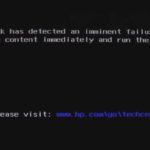
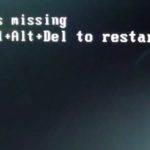


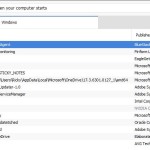
Been having this problem for months with system randomly going into hibernation. The problem is not software as I am running Windows 10 (updated) and Linux (Ubuntu, updated) and it happens in both environments. I have changed the power supply, vacuumed the inside of the P/C, ran the Intel Processor Diagnostic Tool (PASSED). It is not temperature related, or related to loose wires. The graphics card passes the Intel test
The P/C will run for a few days and then randomly goes to hibernation. When restarted it takes me back to exactly where I was before shutdown. If logged out the P/C will randomly restart at any time, could be minutes or hours later. To ensure it stays off I have to unplug.
The only other options left me are change the RAM and /or motherboard. Will try the RAM first. Thanks for the post, as this has been driving me crazy and it was good to know that i have tried many of the options mentioned.
My P/C is running an intel Corei7 processor with 4 gb of RAM.
Sorry to hear you have not found a clear answer to your problem but at least you have narrowed it down. I see where it could be the Motherboard or the RAM. In any case the Motherboard would be a costly hit and a bother to change, lets hope is a stick of RAM.