I swear these apps enable the most annoying features by default after install. In this case I am referring to CM security and Ads that appear on the lock screen usually when you are charging and connected to the internet. This screen is really annoying and is an eye sore for most users. Also how exactly do you disable this annoying charge or lock screen that shows ads that you don’t want on your lock screen?
Well let me show you guys how to Disable CM Security Lock screen Ads on Android in case it showed up and you want to get rid of it while keeping the CM security app installed.
What is the CM security Lock screen Ads?
Well the ads are simply advertising and after all the CM security app is free so it’s not uncommon for an app to show ads otherwise it would be a paid app. The issue is that its shown on the lock screen which is the first thing you see when you wake your phone from sleep. And no one want ads on their lock screen trust me.
The feature is from CM security’s Charge master which prevents over charging according to the app and comes with ads.Now your phone should already have this ability (Over charge protection) so I suggest you disable this feature as shown below to get rid of the ads on the lock screen.
How to disable CM security lock screen Ads?
To disable CM security lock screen ads I suggest that you :
1. When the Ads appear on your lock screen while the phone is plugged in and charging look in the upper right hand corner.
2. You should see a gear icon, click on it.
3.You should be in the settings for the CM security App under charge Master.Notice it says Charge master (with Ads)
4. Slide the toggle and disable the charge master feature. It will change from green to grayed out.
5. You can also find the settings for charge master under your CM security app settings and do the same, the above is the fastest method.
Final Points
That’s it you get to keep the app and the annoying lock screen ads are now gone once and for all. I do hope that was able to solve what I consider a very annoying issue for you. The app has other ads but that one was too up front for me and not so obvious as how to disable seeing it enabled by default.As usual guys please take the time to share this article and also please leave a comment below sharing your experience with this issue.

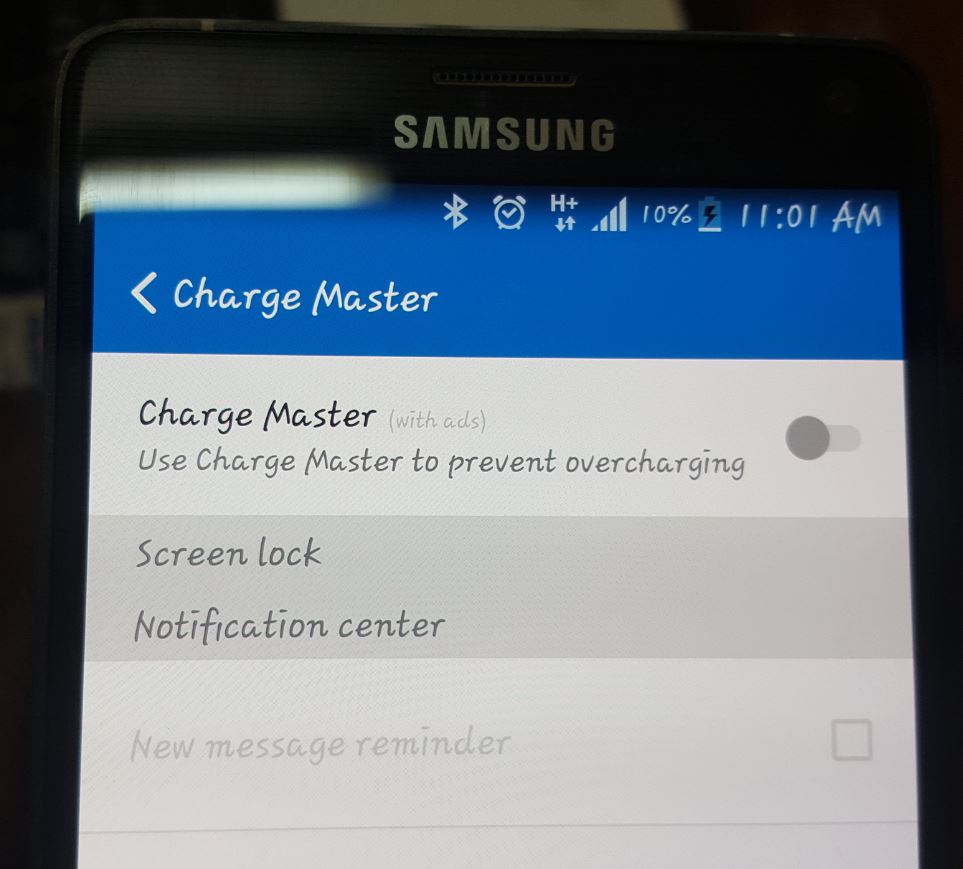




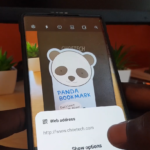
So helpful. I had been driven beyond irritation by this feature which has just expanded into news also. 2 swipes to get to my lock page was too much. Thanks for your simple clear advice on getting control of my device back.
Glad to hear this tutorial was helpful.
I do as you said but this only removes the ads one time. As soon as I lock the screen immediately after, it’s back again. Is this what it’s supposed to do?
No should remove the Ads from the lock screen totally, do it again something went wrong.Did the app update or something?
thank you for advice, it was very helpful!
Glad to help Diane.
THIS WORKED! Thank you.
There are many other sites that assert that that-app or that-app are the problem. You nailed it. Thanks!
Thank you Dave Glad I was able to pin point the source of the problem for you.
DO THESE ADS USE MY DATA WHILE PLUGGED IN AND CHARGING ALL NIGHT?
Yes I would think so as they do need internet access to load.
your was the 3rd article I read and the one that fixed the issue that the “blue screen” presented. Thank you seems inadequate, but the best I can do 🙂
Well glad you eventually found my article and did not give up.
Hi. I had this problem a few weeks ago and followed your advice to resolve. It woked for a time. Ultimately the ads all started to come back after a day or so an getting worse every day. Now I have adds appearing every 30 seconds or so. Clicking on the gear logo no longer takes me to the fix page that you state above. What can i do?
The location of the setting might have changed, look around the app for the option or uninstall the app and find an alternative.
The location of the setting might have changed, look around the app for the option or uninstall the app and find an alternative.