Okay Guys for today I will be showing you how to hard reset the Oukitel U7 Plus or any other Oukitel brand of phone. These phones were made in China it seems and they have a different type of recovery that’s in Chinese. If English is your primary language you may be trying to reset one of their phones but you find that it’s not so easy as the language of the recovery menu is different from what you are accustomed to in a normal Android recovery.
It’s so different that you will not be able to guess what the options mean and you will need to have the menu translated so you can reset your device or navigate the menu of your device. So read on to find out how to do this.
Why Hard reset your Oukitel U7 Plus?
There are a number of reasons you may want to reset your device they include: You become stuck on the boot screen, device has become very slow, device is developing constant errors, you got infected with a nasty virus. Whatever may be the reason sometimes a clean reset is necessary to have your phone working smoothly again. DO note this will erase all data from your phone.
What devices does this apply to?
This method will work for the Oukitel U7 Plus and any other Oukitel phone with a similar menu. SO if you have one of these devices go ahead and try this on your device.
How to Hard reset your device?
Follow the instructions below to hard reset your device:
1. Power down the phone.
2. While the phone is off Hold Power and volume down at the same time for the Oukitel U7 Plus. If you have another device with a physical home button then press it as well.
3. Your phone will boot into a special mode as seen below.It sometimes takes several tries to get into the menu just be patient and use the button combination without letting go.
4. The menu options are in Chinese and read:
Factory Mode
1.Auto Test
2.Manual Test
3.Single Test
4.Test Report
5.Debug Test Item
6.Clear eMMC
7.Version Information
8.Restart Phone
5. To wipe your device you will need to select the 6th option of Clear eMMC. Use volume up and down to navigate and power to select. Once chosen the device will auto wipe after a few seconds and your phone will auto restart.You will go through setup again as when you first removed the phone from its box new. All data on the phone will be wiped clean. Also do note it does take a little bit longer to boot up after a wipe so give it a few minutes to do its thing.
Also if your menu is a bit different don’t worry Read this article here on how to translate what you see. I do hope you found this tutorial useful. If you did please leave a comment below and share this article on social media. It’s always great to hear from you my readers. also do check out a few more article we have a bunch of them.

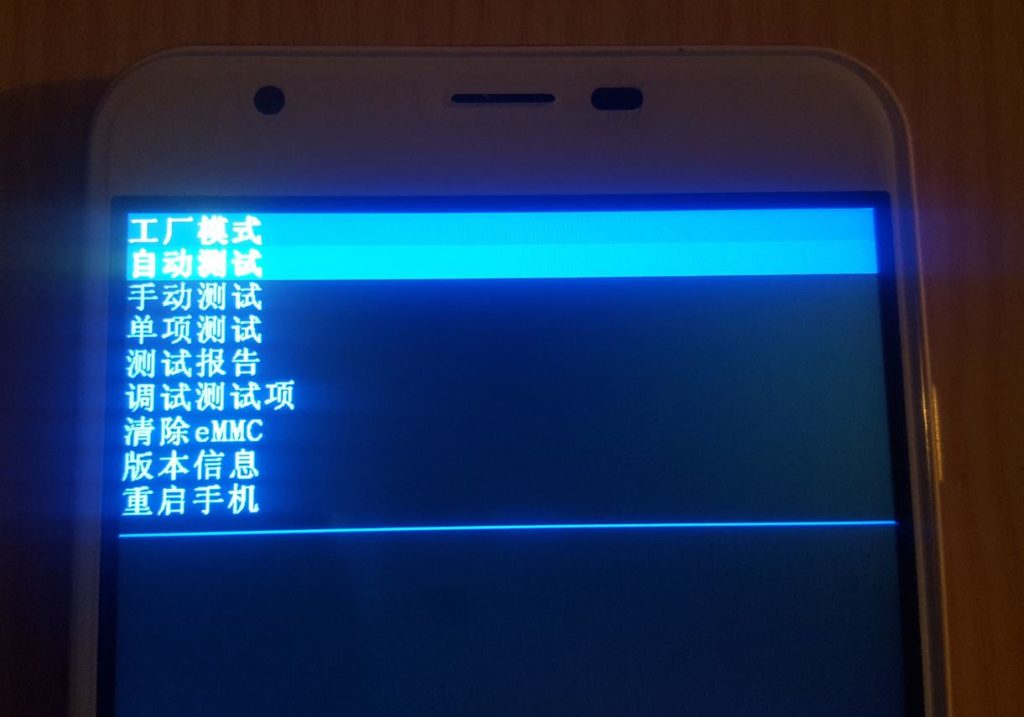

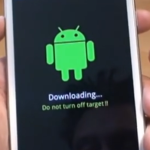



Hello Ricardo,very interesting web site.Im 72 now and always been interested in playing,trying to fx,gadgets etc but obviously no where near your standard.Just tried your reset on a Cello m8077 win 8 tablet that a friend gave me which will not boot.The CPU is Intel baytrail-(quad core) Z3735E,board is ru 94v-0 there is just a symbol before the numbers.I also found Ms-me198407 on the board.I think his son tried to update it to win 10 and it run out of battery and just says windows failed to start a recent hardware or software change might be the cause.I know this is a long shot but any ideas would be greatly appreciated.Hope I’m not taking liberties.Thank you…..John.
Hey John although this is not the article for this question let me try to help. You say Windows which makes me think this is a Windows tablet and not Android. So if its a Windows Tablet you will need to do a system restore or rest the device for this you will need to go into Windows recovery and restore the device. There are tutorials on YouTube and if you like I could do a article going into more detail.
Hello! I’m using Oukitel U7 plus and today i downoladed the newest android version (nougat). My device doesnt boots anymore but it says that system ui has stopped. I tried to reset it but it didnt reset. Any ideas what should i do??
Thank you!
I suggest that download the firmware for your device and try flashing it. Thats the only thing that will work when reset fails.
Same to my phone. Updated to Android 7 and now it doesn’t boot anymore. It says that the system UI has stopped. Also the eMMC reset doesn’t work (says eMMC is busy can’t format). Any suggestions?
How I do flash the phone? Do you have any guideline available?
Thanks!
I have a general guide found here but you need the flash file use Google to find it and see what program they suggest you use for flashing.
hey… I am in the same situation.. Did you manage to fix it
Hey, help me please.. my phone says that the system UI has stopped and the eMMC reset doesn’t work (eMMC is busy can’t format).
Sorry I have never encountered that error, I usually choose the option as instructed and it works.
did you manage to fix it?
What do you mean? I am not having any issues I simply created a tutorial to help others so you will need to be specific if you need an answer.
Hi Richard, it is very helpful, but my Töne evry time tells me the eMMC is busy und cant format. Do you know what i habe to do? Thanks for your patience
Sorry not familiar with that error will have to look into it.
“emmc is busy, can’t format” here too. Called customer support, they tell me to bring it in and ask for a new phone. Bought this smartphone only three weeks ago (yes, what a joy, just outside my country’s legal two week return policy).
Btw, still a major thank you for a translated version of that Chinese menu!
Any time Sarah glad it was useful to you.
Have you found a way to fix that? I have the same problem on my Alldocube iplay30😭
What do I do? My phone refuses to hard reset. It says “eMMC busy, can’t format….”. Please what do I do?
Have you found a way to fix that? I have the same problem on my Alldocube iplay30😭
Thank you so much for this video. I had this chinese phone for a almost 8 months or longer and I had to just set it aside because it came in to me in a chinese language or operating system pretty useless. I couldn’t even download google play ’till I stumbled upon your video today. Thank you so much.
Glad the guide was useful to you and that you can use your phone now as well.