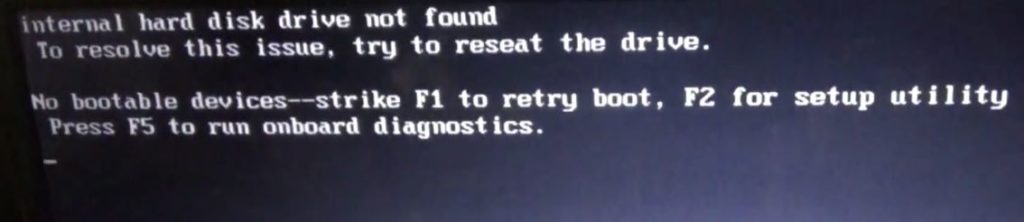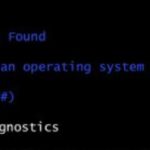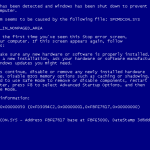Today’s fix will be dealing an issue where you get the error on boot: Internal Hard disk not found. If you are getting this error when you attempt to boot up your device follow the instructions below to deal with this issue and get your laptop booting up again or at least back to a functional state.
What is causing this issue?
Well it depends. As the name of the error suggests your Laptop or even desktops in some cases after performing a Power on self test or POST cannot boot as its unable to detect your Internal Hard drive.
One of two things is happening here. Either your Hard drive is dead or its got disconnected somehow. If you recently dropped your Laptop then chances are its disconnected at best.
How to fix the Internal Hard disk not found error?
So to fix this problem follow the instructions in the order its given and hopefully your device will be back up soon.
1. If your Laptop has an easy remove hatch at the back then all you will need to do is remove a few screws and you will get to the hard drive.
2. If its does not have an easy access hatch the Hard drive is buried deep within the Laptop and you will have to disassemble it.You can watch the video below to see how the process is carried out but do remember its different for every Laptop:
3.When you get to the Hard drive check to see that its firmly set in place,if its loose then it might be the cause of your issue. You may have to actually slide it back into place.You will need to put the Laptop back together and then try booting again, if it’s actually a loose Hard drive then it should boot up and the problem is fixed.
4. If it’s not the above issue then you most likely have a dead Hard drive issue. So you will need to purchase a new hard drive or a SSD drive disassemble once more and replace the damaged Hard drive. Seeing its new you will also need to install Windows, you can learn how here. If you don’t have a copy of Windows you can purchase one along with your Hard drive as well.
Alternative that may work in some cases
There also might be a slight chance that the reason that the Hard drive is not being found is because of an incorrect setting in the BIOS. So as your Laptop is booting hit the key that is indicated on boot to get into BIOS. It may be Delete or a Function key such as F2 or so on. Once in the BIOS set the BIOS back to the defaults or Go into Boot order and make sure that the Hard drive is selected as first boot device. If it’s not shown then its definitely not being detected in any way and a replacment as stated above is whats needed.
I do hope you were able to fix your Laptop. Please leave a comment below indicating what was the issue with your device and what happened we would love to hear your story as it might help others. Also do share this article on social media with a friend or two.