If you updated to the new Jetpack plugin for WordPress recently you will notice when you hover your cursor over Jetpack options in the right WordPress menu you usually see the option for site stats among the options and now its gone. So let me show you how to fix the issue of the New Jetpack on WordPress not showing classic site stats option. So this tutorial will show you how to start seeing the classic detailed stats again that shows you which articles are being viewed, links being clicked and details on your source of traffic.
How to return to the Classic site stats in WordPress Jetpack?
Now to return to the classic site stats that’s actually way better as it shows more details simply:
- Go to Jetpack hover your cursor over the Jetpack option.
- Next select Dashboard.
- Finally in the new dashboard select the option that says:View old stats.
I am sure you came here and never thought they would call the classic view old stats.
Easier Alternative method
I like this method better.
1. In the left panel menu of WordPress select: Dashboard
2.Next select :Home
3. Now look for the site stats widget.
4. Finally click on View all
Now you see you are now seeing the classic detailed stats. I personally do not like the new look and the classic stats shows more details. I suggest that Jetpack creators add more details to the new dashboard the current one does not go into details as it only shows views today and no in-dept analysis.You can also use the let US know button on the new dashboard to tell the guys at Jetpack that you need more detailed stats.
Please share your thoughts below. Do you prefer the classic stats or the new one? Also do share this article and consider subscribing to the blog, also do check out some more article we have plenty.

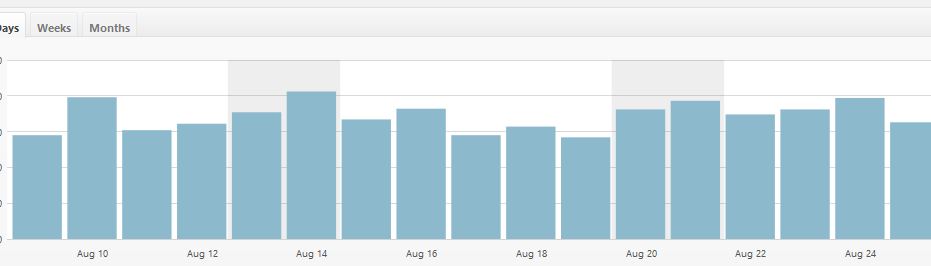
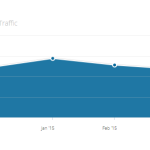


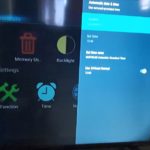
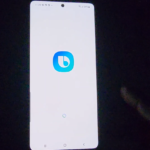
Am I missing something but I do not see any stats widget?
Same can be achieved by going to Jetpack-Dashboard and then when you see the new stats choose old stats on that page.