Have you ever tried to reset an Android devise and when you boot into recovery you see the Android guy on its back with a message saying: No Command? Well often when users try to reset their phone they have no issues. But every now and again they encounter the Android no command screen on some devices. In today’s article I want to show you how to bypass this screen for any device. When you do you will see the normal Android recovery menu that you are looking for. This will work for both Phones as well as Tablets.
Whats Android No Command?
The Android No command screen is an annoying screen that sometimes come up when you are trying to reset Android. It can be confusing as if you have ever reset any Android device it’s usually straight forward until you encounter this screen. The screen basically does not tell you a thing and says No command. In my experience it seems it just waiting for you to do the right thing to proceed which can be confusing as it does not tell you what to do. It also may be a safety screen to make sure you did not wonder into the mode and mistakenly erase your device or do something you would regret later.
How to Bypass the No Command screen to get to Recovery mode Android?
To get past the No command screen and get to recovery you will need to do the following, also note that for every device its different so try them all :
1.Once you see the screen with No command after booting into recovery mode. You will need to try one of the following button combinations
- Press power,volume up,Volume down, home button,menu and back.If those don’t work read on.
- Press volume up and down at the same time.
- Press Power and volume up.
- Press power and volume down.
- Press power+up Volume and Home button
- Press power + Down Volume and Home
- You get the idea try different button combinations until you find the correct one
Video Demonstration
Watch the Video to see how its done.
For Phones watch this video:
For Tablets watch this video:
The idea is to find the correct button combination to bring up the recovery menu as its different for every device.
2. When the menu comes up simply go ahead and select wipe factory reset or Wipe cache partition as you may have wanted to do in recovery.
3. Finally to help out others name your device and the button combination you used below in the comments to get rid of the no command screen.
I have encountered this issue many times and I use the techniques above to solve it every time. I will start off the comment by sharing a device I recently got around and the button combination. Lets hope you guys will continue the trend to help others. Also do share this article with a friend and consider subscribing to the blog.

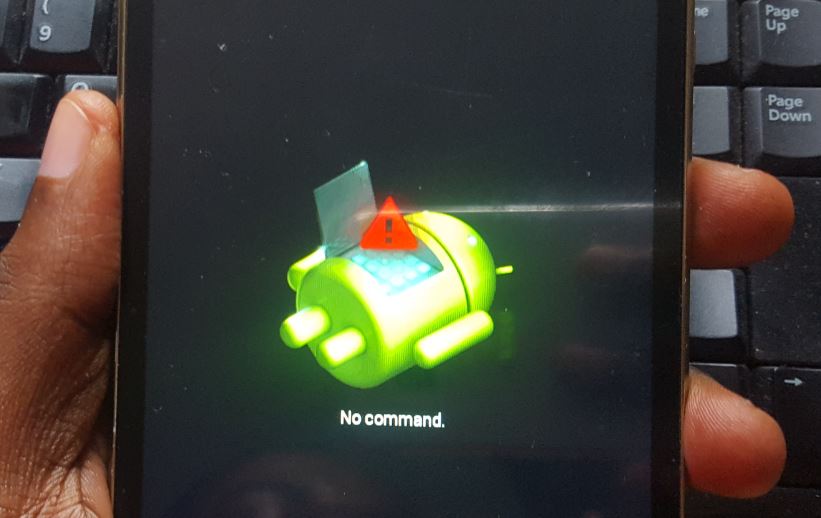





JIAKE M8 No command screen, to get past it :Hold volume up + Power at the screen.As promised I started off the comments.
Works like a charm on my Asus Zenpad C7.0 Z170MG. All I did was to press vol+ button quickly while holding down power button. Recovery command menu pops up instantly.
Thank you so much for the tutorial.
No problem, also thank you for identifying your device and what you did to get this to work for you in your specific model device.
Thank you for explaining this. My son has a BLU R1 HD and we needed to wipe the cache, but we kept getting stuck at the “No Command” screen. Your explanation helped us figure out that nothing was actually wrong with the system recovery. The button combo that worked for the BLU R1 HD was Power + Volume Up + Volume Down. Thanks again!
Thank you for sharing much appreciated, reading your comment makes creating this tutorial worth the effort.
Holding power + down worked for me for the BLU R1 HD.
Hello sir. I was updating my phone once I got no command message. I’ve tried your solution and I got to the point for wiping the cache partition then I reboot the system but nothing happened. I got to the same point with the no command message. Then I’ve wiped the data factory rest and also the same, nothing changed. What shall I do in this situation!
There is only one option now for your situation seeing that resetting did not work you will need to flash your phone. You will need the Firmware file and the appropriate flashing utility.
That same thing happened to me. How can I flash my phone and where can I get the firmware file and the appropriate flashing utility?
I just cant open the menu i pressed everyposible button and everypossible combination and i just seem to open it is there any advice to help me ?
What device do you have Bob? also how many buttons such as home, volume or any extra buttons such as a camera button?
Can anybody tell me how to get resolve no command error while fast boot or recovery boot with broken volume key??
Hello I have a Samsung Galaxy S6edge plus model SM-G928F,it was stuck on logo so I entered the recovery mode did the factory reset and reboot nothing happened did also cashe wipe and reboot same thing stuck on logo. I proceded to download the appropriate model number stock firmware from samsung mobile and used bowth odin and smart switch to load the firmware it works in the sense that it loads says pass on the PC,on the phone it loads until 32 percent then says erasing and then it shows no comand dead android guy ,and now I can’t get the recovery mode back one no combinations of keys works. Only the download mode and that so far has proven useless because I keep flashing the firmware with out success I keep getting the no comand after every atempt . Help I don’t know what to do anymore pls help.
My phone comes up with WARNING entering download mode long press on/off to exit press volume up for downlad what do i press now.
Do as the directions say-if you want to enter the mode press volume up, if you entered the mode by mistake long press on/off. Ignore the warning thats for those flashing their device and you are clearly not doing that.
Unfortunately did not work with a Fusion 5, 108 tablet 10.6″.