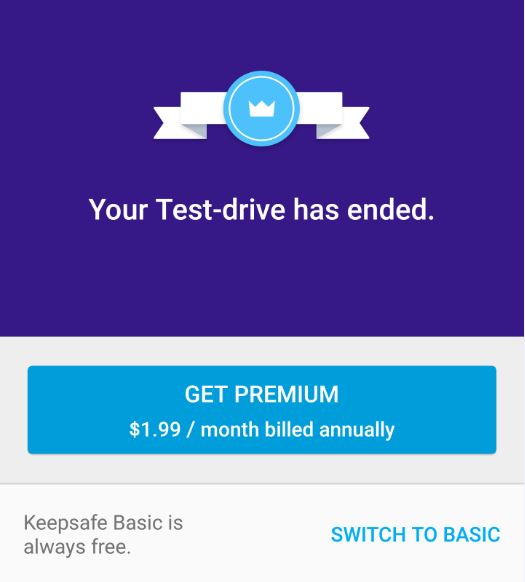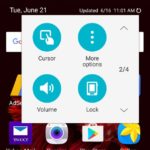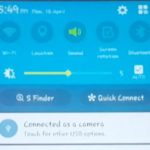The Keepsafe app is really popular and with the latest updates many users are encountering the message: Your Test-drive has ended. Now while this screen was not intentionally meant to frustrate users, it has become a bother. So if you are seeing this message on entering your Keepsafe don’t worry your files and pictures are safe. Also you wont have to upgrade to premium as you might think, unless you want to.
It’s simply a screen that intended to tell you that you test of premium features have ended and you can switch back to Basic edition with your files. The trouble is that the screen is not intuitive and users may be left frustrated as to what to do to get rid of the pop-up. Which by the way wont go away until you select the correct options on-screen. Closing the app wont help either. So read below on how to fix the Keepsafe Your Test-drive has ended issue.
Why am I seeing this screen?
As I mentioned the screen is meant to tell you your test of premium has ended. Now most users may not even notice they were using premium. Also the basic is quite fine, but the App presents premium as an upgrade option. To get back to basic edition and see your files you must select the right options on-screen.
How to get Rid of the Test drive has ended screen in Keepsafe?
To get rid of the screen you first will need to follow the instructions below and you don’t have to pay for premium:
1. Select the option on-screen that says: Switch back to basic. Its right beneath Get premium on the right side.
2. Now select the option that says: Downgrade. Also note as you see on-screen this will not affect any of your files.
3. Now for the part that most people get really confused. You will be on a screen that requires that you select two interest based options for Ads that keeps the basic version free for you. Simply choose to show ads relevant to my location and select any two (2) of the boxed options below that section by tapping on them.
4.Only when two (2) are select will the button you need to go to basic will appear. So if you select for example Educational and then Games or so on the done button will appear,select it.
5. Once done is selected you will be taken back to the main page of your keepsafe and your files will all be there.
Final Thoughts
See that was not so hard, although Keepsafe could have made things easier. Many users will simply panic thinking their pictures are lost when they see this screen. Luckily though you have this tutorial. As always guys please subscribe to the blog and do remember to leave a comment below and be sure to check out this article on backing up your Keepsafe files just in case you will need to on your computer.