Today I would like to look at the issue where you are trying to log into Skype and you encounter the Skype can’t connect problem where you are unable to connect despite nothing being wrong with your internet connection. Despite this retrying to login you are unable to gain access to your account. This tutorial will show you how to fix the issue especially if you have tried other stuff that have failed to work.
The Error
The error will read something like this: Sorry, we couldn’t connect to Skype. Please check your internet connection and try again. Retry.
There is also a yellow smiley face icon that’s animated that’s crying at the top of the message. Clicking retry will get you no where as the error message simply reappears over and over.
Things that have failed in fixing the problem in most cases:
All of the following have failed in fixing the issue although you may not want to rule them out and still try them as they might work in some situations:
- Updating to the latest version of Skype.
- Connecting to Skype WiFi in tools.
- Updating Adobe Flash Player
- Delete Temporary internet explorer or browser files or cache.
- Make sure Windows is up to date.
- Disable your Firewall and test if Skype is being blocked.
- Uninstall Skype get rid of old temporary files and reinstall.
How to fix the Skype Can’t connect Issue?
To fix the issue you can try the following:
Go to internet explorer and go to tools and then internet options. From here go over to Advanced. Scroll to the bottom of the Advanced tab and check all the options that say Use SSL 2.0 and Use TLS 1.o and click the Apply button when done and close internet explorer.
If sky was running you will need to quit or close the program completely from the system tray or runing in the background and relaunch Skype, then test again. You should see the sign in page after this for most users and be able to sign in.
Alternative Solution
You can search and download an older version of Skype that in most cases will not have the issue that the newer versions have until the issue is fixed in the newer versions.
That’s it and I do hope you were able to solve your Skype problems and be able to use Skype with little issue. Please tale the time to share this article and subscribe to the blog because as we grow together I will be able to offer you bigger and better things here on the website.

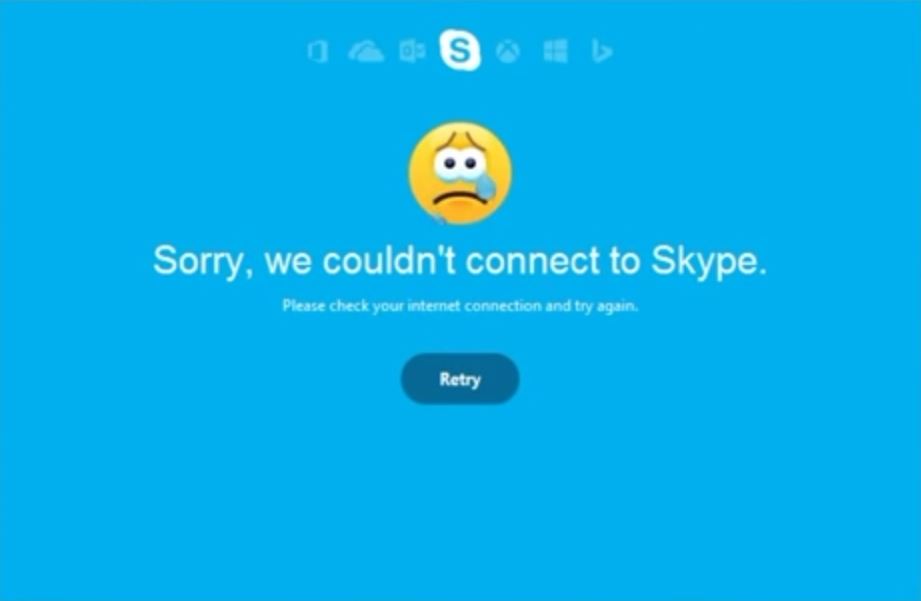
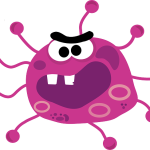


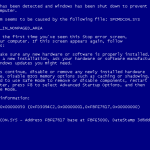
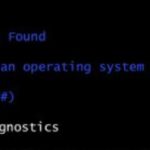
Nice try, did not work. But then yours is not the first “solution” I’ve tried.