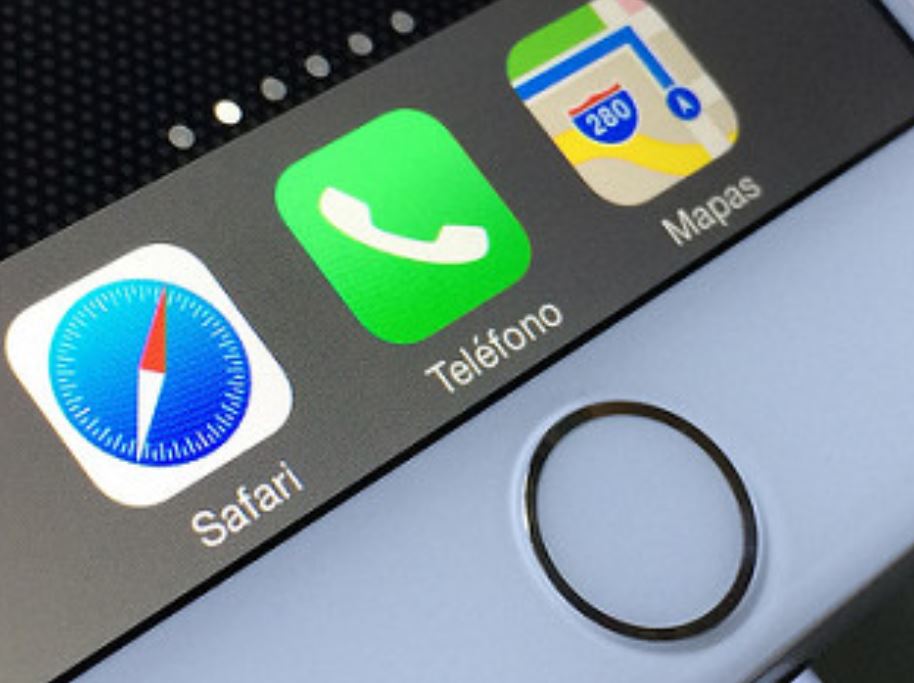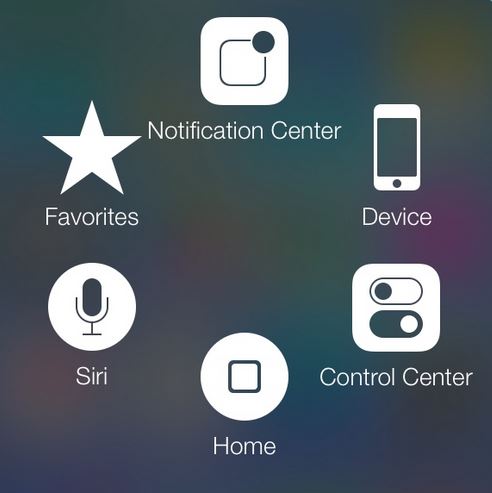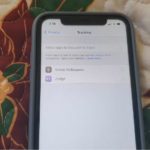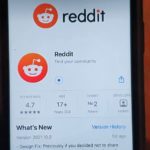If your iPhone home button not working or is just plainly acting up and becomes stuck, broken or unresponsive then this fix will help you in getting things working once again. Also note that this fix works for any version of the iPhone old or new as well as the iPad and iPods from Apple.
Description of the Issue?
The home button of your iPhone will not work, it becomes unresponsive, becomes stuck or in some cases you do not hear it click when you press it as it usually does. In some cases you even may have issues where you have to press the home button repeatedly before being able to get to the home screen.
What causing my home button not to work?
A number of things can cause a Home button on your iPhone to malfunction and in some cases it’s not hardware related and can be fixed easily you only simply need to find the problem. In most cases the home button is not working because of the accumulation of oil,grime, dirt or lint on the home button that blocking the sensor.
It can also be a simple miscalibration or the button has become stuck which is an easy fix which can save you time, money and trip to the repair shop which is not necessary in most of these cases.
Devices this will apply to?
As mentioned before this applies to all Apple devices that have a finger print scanner such as the iPhone including the iPhone 6S,iPhone 6,iPhone 5, Plus versions and all other iPhone’s new,old or unreleased, iPad all versions, iPod all versions as well. Also note this may also work on none Apple devices that have a fingerprint scanner.
How to fix iPhone home button not working issue?
To fix your device you will need to try the following in the order given below:
Clean the Home Button
1. First power down your iPhone or other Apple device and get a piece of cotton or a Q-tip and then some Alcohol. I suggest you use 90% pure or greater Isopropyl Alcohol although you can use regular alcohol a moderate amount will do.
Now damp the cotton and clean the home button thoroughly and then using your finger to nudge the button by pressing it along the circular edges all around. When finished clean off the excess liquid, then firmly tap the phone against your palm face down around the home button a few times and power up the phone device and test the home button again, if it’s still faulty then repeat the procedure 2-3 more times.
Calibrate the Home button
2. Simply open up any pre-installed app e.g. the Camera and press and hold down the power button while you are within the App which will bring up the slide to power off menu. From here simply press and hold the home button down and your phone will jump to your home screen. Test to see if your home button now works if not then simply repeat the procedure a few more times.
Assistive Touch Activation (work Around for malfunctioning Home button)
Go to settings, then general, accessibility and then scroll down to assistive touch and toggle it on. You will now be given an onscreen home button that you can move about the display. This button will allow you to do all the things that you normally do with the home button without actually pressing the physical home button.
If all the steps above fails as in some rare cases then I suggest that you simply take your phone to a Apple store if it’s under warranty and they will fix it for free as you most likely have hardware issues. If you think the issue is software based as the button works but slowly then doing a reset may work for you as another option if all the above failed.
Please share this article or better yet subscribe to this blog for the latest tech tips and tricks and as always you can leave a comment below looking forward to hearing from you.