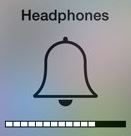Hey guys today I would like to look at an issue with the iPhone stuck in headphone mode which is a pretty common problem that can affect just about any iPhone including the iPhone 6, iPhone 6s, iPhone 6 Plus and even other devices as we have dealt with in the past.
Description of the issue
Whats causing this error?
Devices affected?
How to fix the iPhone stuck in headphone mode?
Clean the Headphone Port
As mentioned earlier the issue is caused by dirt, dust or moisture that has made its way into the headphone jack of the iPhone and to get this out you will need to get a piece of bathroom tissue, cotton or a Q-tip and basically for the tissue twist it into a narrow strip that can fit into the port and start cleaning.
For the Q-tips you can remove some of the cotton if it wont fit and push it into the headphone jack and clean it thoroughly to remove any dirt or grime. You can also apply a bit of very pure isopropanol alcohol such as 99% which will make cleaning easier and it will not damage the device.
Also turn the volume button up and down as you clean the port.
Force restart the Phone
If that did not do the trick then do a force restart by holding down the home button and the power button at the same time which should force the device to turn off and then startup again.It should be fixed once booted up again, if not read on.
Cycle the volume controls
Go to settings and then sounds and then ringtone and play a few of the tones while cycling the volume up and down with the volume button, you can also do the same by playing a few of your favorite songs and do the same with the volume button. Next go to the home screen and cycle the volume up and down once more and that should force you out of headphone mode.
Ok that about raps things up for this article, if this was helpful do leave a message below and do subscribe to the blog as I would love to have you as a member of the family and you can share the love by sending this article to a friend who owns a iPhone or other Apple device.