I recently got a device that would give the following error each time we tried to load the Google Play Store: Error retrieving information from server [rh-01]. For most users this is a weird error that you don’t see that often and as such lets look today at how to fix this problem as when said error happens you are unable to download any Apps from the play store as it simply wont load at all.
How to fix Error retrieving information from server [rh-01]
Now before we begin please note that you should try everything suggested below in the order given and bear in mind that some methods will work for some people but for others you may have to try the second method before you get the desired result:
Method 1:
1. Go to settings and then applications.
2. Application Manger and move over to the ALL tab.
3. Now look for Google Play store.
4. Next clear data and exit the current screen and open once again and this time select clear cache.
5. Next go back to settings and go to accounts and under your Google accounts remove the current Google account or accounts that you may have.
Finally go ahead and launch Google Play store and when asked to log in do so and you should this time be able to browse without the dreaded Error retrieving information from server [rh-01] as you are normally seeing. If you still have the issue try the second step:
Method 2: Reset App Preferences
Thank Suraj Padmasali who suggested this in the comments below. To do this:
1.Go to settings and then Apps or Application Manger depending on your version of Android.
2.When you can see all installed App click on the three dots in the upper right.
3.Now select: Reset App preferences and read the message on screen and then select Reset Apps. Note this will not affect your data.
4.Extra: For some apps you can clear preferences for that app specifically by clicking on it or going to storage and look for launch by default and select Clear defaults.If you cant find this setting no issue as doing up to setup three above should be enough as it clears everything for all Apps.
Other Things to Try:
1.Make sure your data and time is correct and if not set the exact and correct data and time.
2.Remove and add your Google account again or try a new one.
Method 3:
Method 3 is a bit more severe and involves you backing up your data and doing a hard reset of your device.Note this step will erase all your data on your device and reset it to a factory or default state.
Video Demonstration:
Watch the Video below to see how its all done step by step.
I hope the above was useful and helped in solving the error that you were having, Android from time to time will develop these errors especially if you have been using your phone for a long while so don’t be afraid to try any of the methods above. As always leave a comment below or consider subscribing to the blog we would love to have you as part of the family.

![Error retrieving information from server [rh-01]](https://www.blogtechtips.com/wp-content/uploads/2016/02/phone-error.jpg)
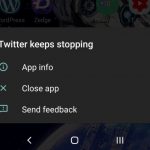
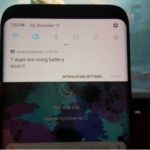
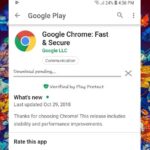
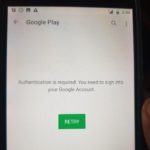
![Google Play Store Error while retrieving information from server [DF-DLA-15] Fix](https://www.blogtechtips.com/wp-content/uploads/2018/09/Google-play-error-150x150.jpg)
Awesome.
Hi Ricardo,
I tried all these solutions:
– Set Time and Date
– Clear Google Play Store Caches
– Re-add my Google Account
But any of them is not working After my friend suggest me to “reset app preferences”, And this solution worked perfectly for me.
You should take note of this solution and add in your method list.
Thank you so much I will be sure to add the info to the article friend.