I recently Got a brand new Samsung Galaxy S6 and after wanting to connect it to my Windows PC to actually transfer a file to it I noticed I quickly got the error : USB Device not recognized and no matter how many times I tried to actually disconnect or connect the phone to another port I would get the error repeatedly and the phone would just simply charge and not pop up as it would normally do so that I could either transfer or remove files.
Today’s article will be focused on why this happens and how to fix the problem so that you can actually fix the issue and get Windows to recognize your Samsung Galaxy S6or any Samsung phone that’s giving the same issue.
Why is this Happening to my device?
Well the reason as the error states is that windows is not recognizing the device as the drivers need to be installed so that Windows can actually recognize and allow you to manage your phone as you may have been able to do in the past by plugging it in via its USB cable.
When the error happens the drivers is simply not being installed automatically as it should or normally would.
Which devices will this work on?
This fix for USB Device not recognized error will work for any Samsung based smartphone on windows that’s getting the error and refusing to detect the phone. This includes the Samsung Galaxy S6,Galaxy S5, Galaxy S4, Galaxy S3, Galaxy Note 5, Note 4, Note 3, Note 2 or any Samsung Smartphone or device.
So as you can see it can happen to a number of Samsung devices which this tutorial will apply to as well.
How to fix the Issue?
To fix this issue on any Samsung device especially the Galaxy S6:
1. Download and install the Application Smart Switch on your PC.
2. After installation launch the App and when prompted to : Connect your device to get started then simply connect your Galaxy S6 or other similar Samsung device.
3.It should recognize, if it does not do not panic, simply disconnect and reconnect the USB cable a few times, for most users it should detect on the second reconnection.
4. If all else fails simply hit More in the upper right of the screen of smart switch and select: reinstall device driver.
5. Next connect the phone to the computer again, preferably to a new USB port you did not use before especially on the back of the PC if it’s a desktop, any port is OK for a laptop and wallah your Samsung phone should pop up and you can access it to transfer or copy a file to your phones internal memory.
Remember that once the pop up appears on-screen that device detected and asks what to do with your device you can go straight to My computer or This PC and browse your phone which should appear as a drive to mange as normal.
I love when a fix just works smoothly and I hope I nipped this problem for you in the bud easily and you are now happy, all I now require is that you share this article with friends on social media and consider subscribing to this blog.

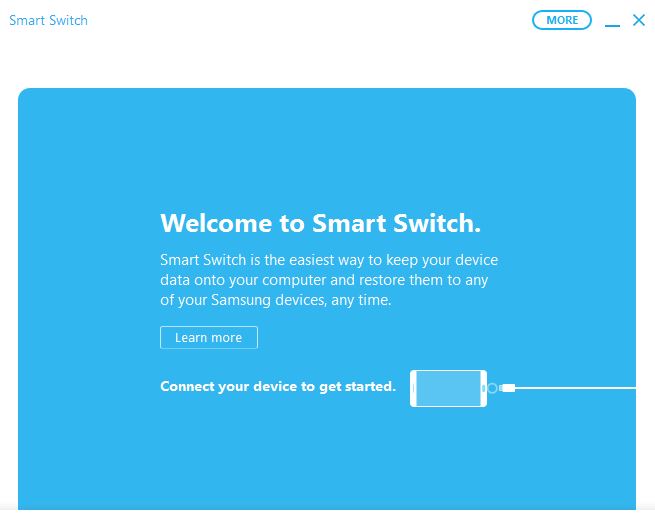
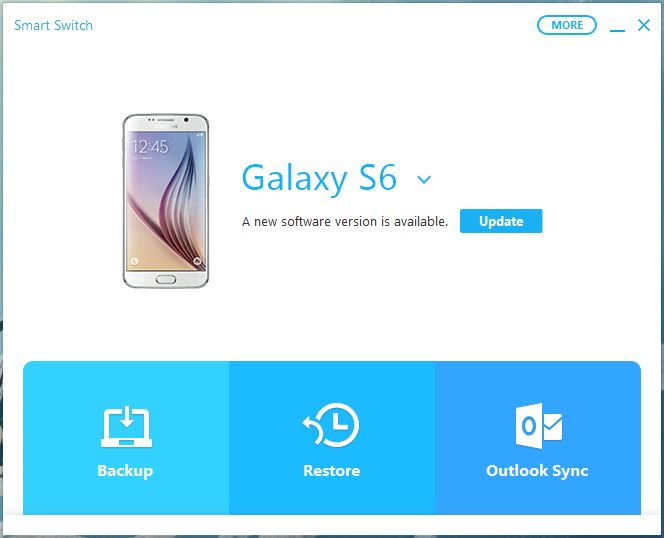

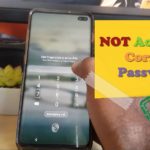
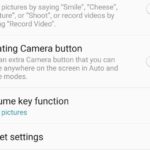


What happens when even THIS method fails? I continue to get “The attached USB device has failed.” That device is my phone!
It can be several things you will have to find out such as the driver you are using, a USB port, the cable and so on. Its hard to pinpoint what the exact problem is in your particular case, rule nothing out.
Nope condition remains…
I just recently started to experience this issue on both my desktop pc and laptop that both run windows 10. I have two different Samsung Galaxy phones, s3 and s7, that both experience this usb device not recognized issue. I have tried at a minimum of 5 or so usb cables with both phones and receive the same result as well. I’m stuck at this point and none of the other solutions I’ve researched have worked as well, ie. turning of fast boot on windows startup, etc.
Suggestions??
Did you try enabling USB debugging? also using the ports at the back of the Pc and install smart switch or Samsung kies?
tried this multiple times an d it still did not work 🙁
TEMP SOLUTION:
Same issue with myN5. Tried EVERYTHING!!. What I found out is it is a software or settings issue with N5. When *#0808# setting you can switch between USB transfer options and when you do the Win7 desktop will flash “cant recognize” every time you change the option. So, Not a mini port hardware problem on the phone as some suggest . Also tried it on a PC laptop and a MacBook and all have the same problem even with smart-switch installed.
Temp Solution:
Put smart-switch on another phone that can connect to your PC and transfer data back and forth until Samsung figures this out.
Hope that helps some of you