Have you ever had the issue where in Microsoft word you attempt to print a document but you go to press print and on-screen you see the warning: The page borders of section 1 are outside the printable area of the page. Do you want to continue? and then you are given the options of Yes or No. The thing is however if you go ahead and click on yes the document will print but there will be no border at the end of the page which will make your work look unpresentable. This issue often happens to school kids who are completing assignments and use borders on their projects or assignments.
What causes this issue?
The issue is very popular in all versions of Microsoft word including Microsoft Word 2003, 2007,2010 and so on. The exact cause that triggers the issue is not known but when it does happen you get the problem every time you try to print a document with a border were the border at the end of the page is cut off. You can know that the issue will occur as even from the print preview within Word you will see that the border is cut off.
How to fix the Issue?
To fix the issue you have several methods to use when approaching the problem and the first thing you can do is:
1.Open the affected document which is usually a document with a border.
2. Go to file and then print and then look at the bottom of the Print menu you should see: Page setup, click on it and go to the paper tab.
or
Depending on your version of Microsoft word you may have to instead go to: Page layout from the main document and then click on the settings for Page setup and in either case you should make it to this menu:
3. In this case the page that’s being affected is a letter size sheet of paper that has a normal Width of 8.5 inches to a height of 11 inches.
4. To fix the issue adjust the height of the page from 11 inches to :10.6 inches which will fix the problem and you can go ahead and print the document and you can even see that the issue is fixed from print preview before the document is printed and you will have to do this each time you print as the sheet will return to its original dimensions after every print.
Other Fixes that Work
While the above is the best work around that fixes the issue and gets your document printed with the border here are some other solutions that might help:
1. The only way so far that I have found to fix the issue and that you can explore to possibly fix the problem 100% is to uninstall and reinstall Microsoft word.
2. You can also go into the border settings and adjust the border to wrap the text on the page instead of wrapping the page which will actually work but in most cases I found I hated how the border framed the page in these cases.
I hope you were able to fix your problem involving the border in Microsoft word not printing on the end of your document which can really mess up the presentation on your work. I hope you found this tip useful as I have due to the mear fact that I have fixed many friends and others Peoples documents who have come to print a document only to encounter this issue as it can really be annoying printing several pages and see the end of the document being cut off. So if this was helpful share this article and leave a comment below.

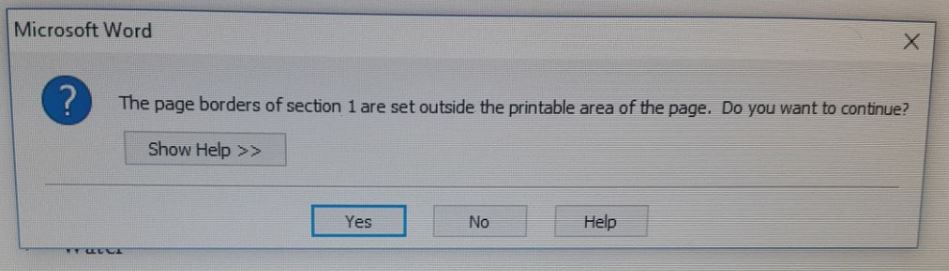
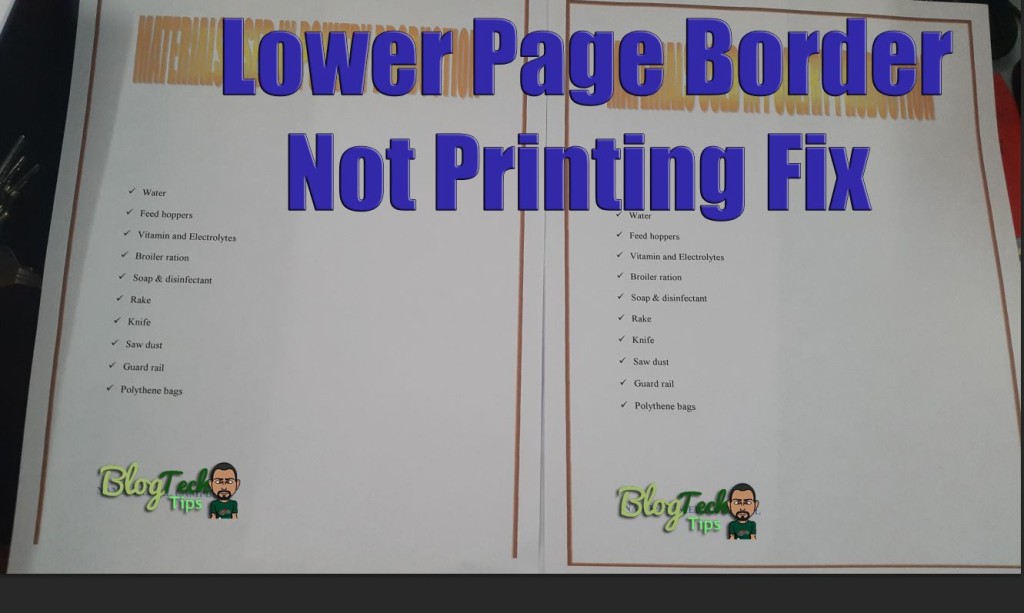
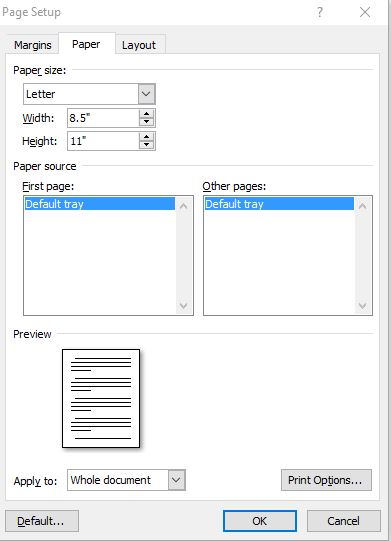
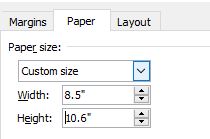





The first tip solved the problem. Huge thanks!
Thank you for sharing your experience Aubrey.
Thank you Ricardo, you described everything perfectly in my time of need. I appreciate it so much. Sincerely, from Texas <3
Thanks you, really glad it proved useful for you and all the best.