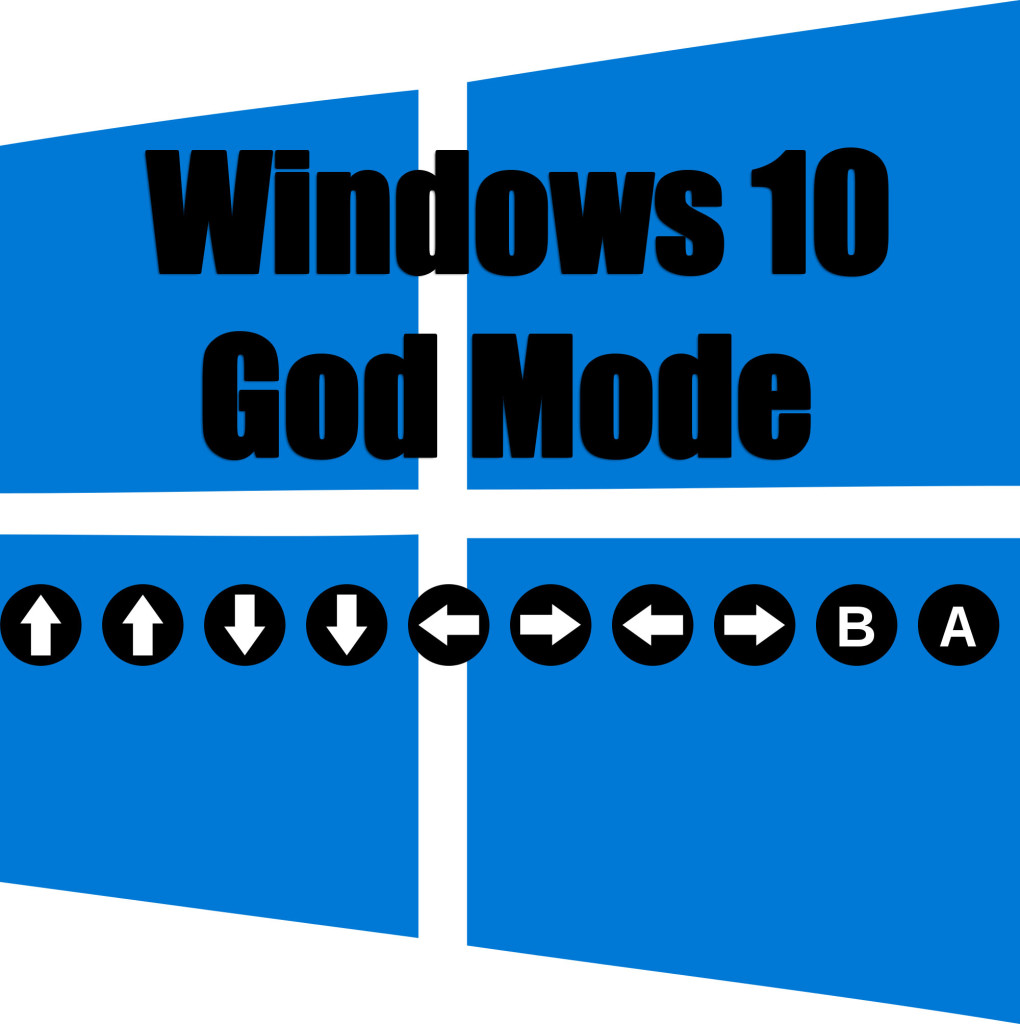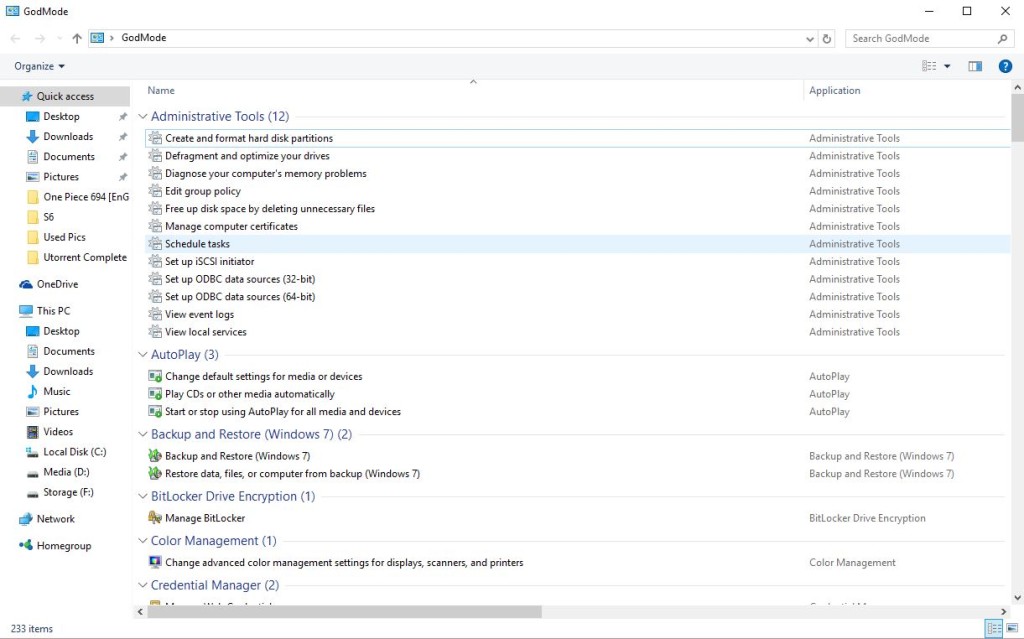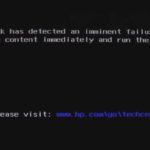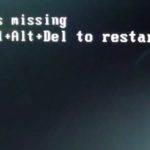You may not know it but Windows 10 everyone’s favorite new operating System has a Super fun utility mode that’s hidden from normal view and is called: Windows 10 God Mode. Now for those who are power users this is a super handy mode that is as cool as it sounds as with God mode in Windows 10 you can do a lot of cool things that you would commonly need to do in windows and find all the settings to these cool features all in one place instead of digging through tuns of menus.
This mode is also perfect for regular users as they don’t have to look for for common settings for doing common and critical tasks that might be hard to find normally.
How to Activate Windows 10 God Mode?
To activate Windows 10 God Mode is easy,simply copy the following snippet of code and be sure to get all of it that’s in the next line:
GodMode.{ED7BA470-8E54-465E-825C-99712043E01C}
Now after copying the line above simply from your Windows 10 desktop create a folder and Paste the above code as the name of the folder and watch the folder change into a Shortcut icon named God Mode as seen below. You can launch or click on the icon you created and then explore the cool features of this mode.
Other Versions of Windows
The above Code also works for previous versions of Windows such as Windows 7, 8 and so on even if you don’t have Windows 10 it will work with the most recent versions or newer versions of the Operating system.
Whats Inside the God Mode Folder Windows 10?
Inside the folder you will find a bunch of very useful tools which includes and gives you control over:
1.Administrative Tools
2. AutoPlay
3.Bitlocker Drive Encryption
4. Backup and Restore
5. Credential Manger
6. Date and Time
7. Display
8. Keyboard
9. Mouse
and Much more, basically if there is something that you would like to change or access in windows 10 and can’t be bothered with digging through the operating system to find it you will be able to find it easily in the Windows 10 God Mode control panel or folder.
So guys please share your thoughts on this mode? Did you find it useful and will you be using it from now on? You can share your opinions in the comments below and do consider subscribing to the Blog.