I am sure this situation sounds familiar to you, you go to your PC and hit the power button in anticipation of doing some work or watching a movie and the PC lights up as it usually does indicating its powering up but on-screen you see the dreaded message: No signal. This is one of the more annoying situations that can happen to a PC as usually there is no indication as what could be wrong with your device and the its simply stays like that no matter how long you wait. Today I would like to look at the fix for the no signal to monitor issue that affects so many computers.
Full Description of the Issue
The issue can manifest itself with several variations but in most cases the symptoms include the computer indicates that it’s powered up as the lights show but nothing is on the monitor. You may also hear a cycling beep that keeps repeating in some cases. The problem also persist whether you power the PC on and off.
How fix the no signal to monitor Issue?
To fix this issues follow the steps below and I highly recommend you watch the video above that demonstrates and do remember that this issue can be caused by many issues, the steps below start from the most likely and easiest solutions and works its way up from there so do try them all in the order given:
1. The first thing you can try to fix this issue is to unplug the PC by removing the power cord from the power supply, next hold down the power button for about 60 seconds or a minute while the computer is plugged out of the wall. In most cases this will fix most of those with this issue,also try it more than once and try holding power for longer if it fails the first time, if it still does not work read on.
2. Another thing to try is to reset the CMOS by finding the CMOS battery and removing the battery completely for a few minutes and then putting it back in. The faster way is to actually to use the reset jumpers that are found close to the battery itself, do this by moving the jumper from the first two pins of three to the last two which will reset the CMOS and fix the no signal on monitor problem you are having.
3. Another possible solution is to check the RAM you have installed if you have a single-stick remove it and clean it along with the RAM slot and try booting again sometimes dust can prevent a computer from booting and cause the no signal on the monitor problem. If you have two sticks of RAM do the same thing and try booting with one stick of RAM at a time. If you find a faulty stick of RAM that’s causing the issue then replace it. If you have one RAM stick you can try using a spear stick to test if it’s at fault.
4. Check your cables that run from the PC to the monitor it may be a case where you have a bad cable or the cable has become faulty.
5. Check your power cable or replace it if necessary and power supply if you have a spear as either of them might be at fault.
6. The Video card can also be an issue try removing it and using the motherboards on-board VGA or other port to see if it’s the Video card, if the on-board video works it’s definitely the video card and you will need to change it. It could also be the reverse if you don’t have a video card in your computer where the on-board video port has gone bad and you will need to get a video adapter or video card and place it in the PCIE slot and use that to support the video.
7. If all else fails you may have an old or faulty motherboard and you should change it.
Update: Additional Tips and Solutions
September 30,2018
You can never be too experienced when it comes to these issues, I found this out just recently with a personal computer. So these additional tips are for those who tried all the above and still nothing. A computer which I built three (3) years ago started to show no signal after a flawless three years of use without a single issue. I threw every trick I knew at it only to find that nothing would work no matter how hard I tried.In the past I fixed this issue easily every time within five (5) minutes tops, but this time things where different.
Here are some of the additional things I tried and that you can try too with the results I got:
1.I removed the Video Card and started to use onboard Video. Same result with no signal.
2.Removed Video card, RAM,CMOS battery and all other connected components that were added to the motherboard but was not necessary for the computer to boot.Still the computer would not boot.Also the Monitor and cables to everything was all good.
3.Finally after hours of troubleshooting I disconnected the main hard drive along with all the other hard drives and everything thing else was connected again including RAM, Video card and so on. I then turned everything off and went to bed after concluding that I had a Motherboard issue and that I need a new one or a new computer all together.
The next day I tried to power on the PC. It showed no signal and took a little time but it did power on with all the drives disconnected (Don’t ask me why). The POST screen indicated that settings were reset to their default value and then the PC asked to select proper boot device.When the Hard drive was connected the PC would not boot and I had to try a few times but what did work was to connect the hard drive which was a SSD while the PC was on and then rebooted and finally after 24 hours it came back and booted into Windows as if nothing had ever happened. I do hope at least one person will find even a clue in my story that may help them in fixing their issue as it relates to No signal on their PC.
Conclusion: Either disconnecting all the drives and leaving the computer to sit over night seemed to have done the trick. So rule nothing out and try all I did above to see if that somehow worked for you in some way.
Final Pointers
Note that the No signal to monitor issue can really cut productivity as you try to fix it and the smart thing to do is to actually take the troubleshooting one step at a time and be thorough if you need help leave a comment below with your details and I will be sure to get back to you my friend.

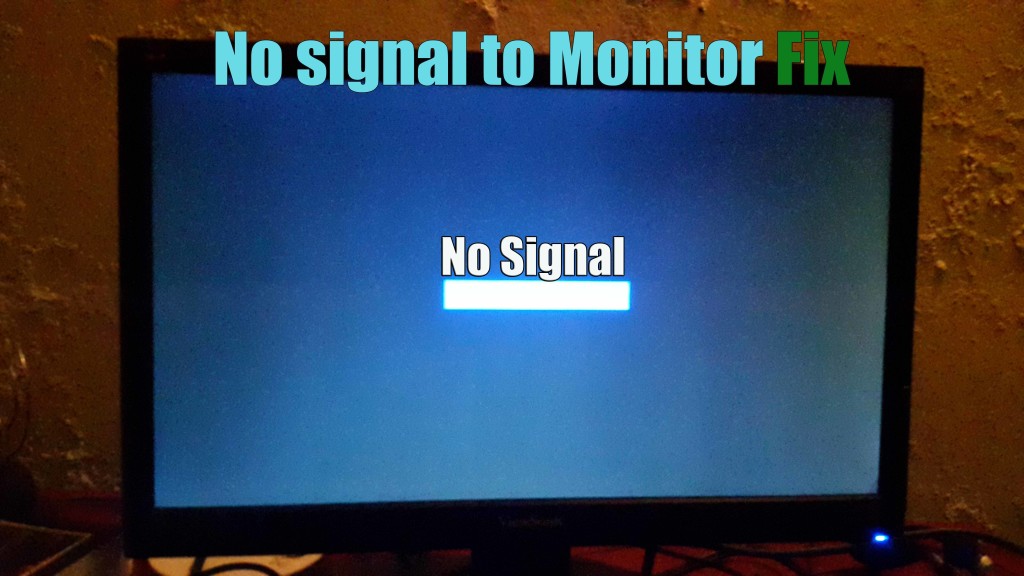



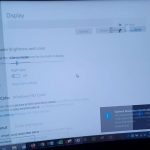

I try it all an my pc is still saying no signal can u help
I have suggest the top causes, usually if repeated attempts at them fail then you might have a very old PC that none of the above will help with, also don’t simply give up on first attempt of a given method at least try a few times.
Thanks So Much! You Helped Fix My Girlfriends Computer Problem!
Glad to help hope your girlfriend is also glad.
Hi,i have a pretty new PC,and everything worked fine in the old build,now everything lights up,every fan is working,but the monitor has no signal 🙁
Seen that happen before, do as the video says and also check all the components to make sure everything is seated properly. Even a processor that’s not seated properly could cause the issue on a new PC.
Thank you for the video I was very helpful thank you again
Glad you found it useful my friend.
Hi, I am not currently with my PC at the moment but I was wondering is it possible for broken pins on the CPU to cause this? (they kinda got bent and fell out…)
Yes it could cause this in some rearer cases, You should be hearing beeps too if you have a speaker attached. But if as you say the pins on the CPU are broken then you have a real issue as the processor will not work and will affect the entire PC. You will need a new processor and or a Motherboard. If the motherboard is good only the processor will need to be changed. You need to be really careful when seating a processor to make sure its aligned properly.
That’s the answer I really didn’t want to hear but thanks anyway, I haven’t tried any of the other ways you said yet so I will try that first, if it turns out to still be the CPU then i’m doomed ( my CPU is multicore, there’s not a chance of the pins only breaking one or two cores or something is there? My hardware knowledge is abissmal)
Well it cant hurt to try but in my experience a broken pin is not good, all pins are on a processor for a reason. But do try the tips to rule all the alternatives out. In the future be careful with CPU’s and when installing them align them perfectly and put them in place. After that install and forget.
Hi Ricardo,
Thank you for your post. It is very thorough. I wish to ask if you can please kindly help with my technical issue. I have tried the above methods (Ram replacement etc) but still encountering issues with connecting motherboard to monitor.
– The fan on the motherboard is working and there is a beeping sound to indicate that it is on.
– Have used two different vga cables to connect to monitor but still no display. Have tested on another monitor and still no display.
– Have tried to connect a USB keyboard to the motherboard to try and get into BIOS but no power to keyboard (have tested each USB port).
Can you suggest any further checks I can do or how I should repair it?
Thank you so much in advance and look forward to hearing from you soon.
I think you may have a dead Motherboard! not sure as the Keyboard should be powered -such as lights on Caps lock should at least come on. Also does your Motherboard support other cables than VGA? I think a component is dead or defective somewhere. I think it could be the Motherboard or Processor unlikely in most cases but if you have ruled everything else out that’s the next logical conclusion.
ooh also did you clear the CMOS more than once?
Thank you so much! You are truly amazing. Held down the power button while computer unplugged and although it sounds
Ike Voodoo it worked!
Good afternoon guys! Please I need help., my problem is, if I turn on my computer but no display the monitor., and I cleaned the mother board and also the ram., but still no display., what can I do? And how to fix this my computer? Please help me.
hello Sir Igot this problem.our panasonic tv was working fine when plugin as monitor to my cpu suddenly my brother change the resolution. then it turns to black screen. but the other function of the t.v is working only the display for the pc is not anymore working.. i need help please…
Thankyou
The resolution of the PC was set too high most likely. Try another monitor set your PC resolution low and then reconnect it to the TV and then readjust accordingly.
hello Sir. Thank you so much I will try that one. Also, will it work if I reset the video card by removing it and plugging it back again? Just in case we cannot find monitor to change the resolution? Thank you so much for the help.
It would not hurt to try, if you have onboard VGA connection you can also remove the video card connect to that and reset the resolution as well.
Thank you so much for the help.. I will continue to patronize your vlogs and recommend it to others.
Hello my friend hope all is well. I built my new PC 2 months ago. I have Bit defender,Malwarebytes and cleaner yo male sure my PC runs well. Sometimes when I turn it on I lose signal and the fans on the pc stop spinning and the lites turn of on it with only the blues lite blinking on the front. I have a Westinghouse 4k TV. I put it on low resolution and hope this will help. Here are my system specs:
-R5 computer case
-MSI B350 motherboard
-Ryzen 5 6 core 12 threads processor
-MSI r9 380 Radeon 4gb video card
-120gb sad
-500 hdd
-8 GB crucial ddr4 ram
Hi Ricardo! Thank you so much for making this video! I was able to discover that my son’s graphics card was preventing the monitor from going on.
Glad you found my article, always sucks when a Graphics card dies but at least you now know the source of the issue.
My issue is really weird. I have a surface book and when I connect my ViewSonic monitor to it, I get the no input message. My cable works (tested it with an old macbook), the monitor works (again macbook test) and the Surface book hdmi port works (tested it on my tv). The only thing is the monitor won’t work with the surface book. I tried powering down both surface book and monitor, uninstalling drivers, etc, and still can’t get it to work.
You need to tell the Laptop to display to the monitor.It does not automatically do so, well on Windows Laptops-may be the same with the Mackbook.
I have problem whit a monitor that runed like for 1hour and hole thay no signal .. i tryed to empty capacitor whit in motherboard in pc box than it started monitor worked like for 1 hour and same sitacion happend no signal ..
Man how can I thank you enough! I had this problem after upgrading to a new graphics card which worked for a very brief period then the monitor went black. I was ALMOST (but not quite) desperate enough to take the tower to the Geek guys before seeing your video solutions. In my case, the solution was removing/replacing the CMOS battery on the motherboard. I know I would have never known to do that without your advice. Thanks again! Now I have another issue: my HP 2159m monitor seems to have gone rather dull and the type is blurry and difficult to read with little contrast. I’ve tried tweaking the display settings to no avail and also did a factory reset to default settings on the monitor with no improvement. Is my monitor toast or do you have another magic solution?
Glad to hear it as for your Monitor try your device on another monitor if its definitely the monitor reset its settings to default or change display cable. If all this fails then your monitor may be shot.
Thanks so much, the first suggestion worked great. I had thought of buying a plugin video card, to bypass the problem of no video from cpu. I have repaired and built computers from parts. Your suggestions are easy to understand. You are a blessing to many.
Hi there Gardener, this is pretty weird but i hope you will help me out 🙁 so my computer was working perfectly until I know about the Windows 10 pro features called ”Bitlocker”, I remembered I have setting up my computer to use this Bitlocker features in the past, and I was failed due to canceling in the progress setting it up, I then tell myself not to do that again but, days passing by, my mind changed, I went on setting up Bitlocker and it’s tell me to restart, after click on restart i receive a black blackround with a white text: ”Missing operating system”, at that time I still able to boot into BIOS and still receiving a BIOS Splash Screen, I then plug out my boot drive and bring it to the ”tech repair man”, because of the Bitlocker, my main bootdrive was dividend into 3 disk, the ”tech repair man” then combine all of it to one single drive and then wipe all the data and then clean install Windows 10 on it, and he doesn’t even test it on his system, after that I plug in the SSD to my pc and turn on the computer, now I can’t even boot into BIOS or seeing BIOS Splash Screen, everything in my pc case is running but headphones / mouse / keyboard is not working and the monitor saying ”checking for signal” and then ”no signal found, please check your connection”, after that I decied to buy a new SSD as a boot drive and replacing the current one, but the problem is still not solved, my monitor still showing; ”No signal found”, then I search for solutions on the net and found your website, I followed your guild and have done step 1 but it’s not working, I don’t think step 2, 3, 4, 5, 6, 7 is working for me since my PC was working perfectly before it’s broken because of Bitlocker, I haven’t try your additional tips and solutions yet and I don’t know if it’s work for me or not 🙁
How about the monitor is open and after an hours of using computer the monitor restart and shows no signal? Help me please.. 🙁
Hi Ricardo, I have the problem of no signal. I switch it on and it starts beeping like crazy then it stops. I have taken out the cards cleaned and put them back still no joy. I have noticed that someone has cut into the green cable comimg from the power unit and attached a brown wire and another wire to earth. They have twisted these wires together inside the tower and taped them off. After speaking to a friend he said this is done if there is problem with the power unit causing no signal but he said the two added wires should be outside the casing and you only put them together when u want to use the PC otherwise they should be apart. I have taken them apart but still the button works at the front. Can you help please. Don it’s an Opltiplex 760 Dell. Thank you Don
From what you have said I suggest if the tips in the article did not help to change the power supply and see if that helps. I power supply should not be modified in that way it can be dangerous.
Fantastic. The holding down of the power button enabled me to turn on the computer with the power switch. It would only come on when plugged in before. I still have not resolved the monitor problem but you gave me some ideas to work on.
Hello, I have an issue with no display. I have done all the steps outlined and removed all the additional devices (DVD, Hard Drives, Video card, Wireless card) with out any luck. I have tested the monitor and cables and they work without any problem. In addition, I have replace the motherboard and the problem is still present. Can you help me with some other steps that will allow me to identify the issue that I have?
Thanks.
Tried all of the above but alas, no signal to monitor. I swapped literally everything I could. What would the odds be that It’s the motherboard?
It could be, saw were recently too someone had success by updating the BIOS of their motherboard. But they had to do a few things first to get to that and fix it.