Here is a fun situation what do you do when Windows refuses to install a driver that you need because it claims that its signed with a broken digital signature or it not digitally signed or something like that and refuses to install the driver? disable driver signature enforcement of course and thats what I would like to show you how to do in today’s article it’s a bit different in the various versions of windows but we will be going through what you should do for each major version of windows to fix this issue or similar driver install issues.
Why would I want to disable driver Signature enforcement
One of the main reasons for disabling driver signature enforcement or verification is in cases where you need to install a driver especially one you trust that has not been signed or does not have the requirements needed by windows to be installed and as such windows will refuse to install it for your safety which is unwarranted in this case. If you are sure of your drivers or the source they are from then this method disables this feature allowing you to install any driver you want.
In most cases you want to do this because you want to install a phone driver but windows refuses to let it install and you Pc is not detecting the phone or device properly.
Why do I need to do this?
Starting with Windows vista and until today with Windows 7,8,10 and even future versions of windows Microsoft started to require that all drivers be digitally signed. Now every now and then you will want to use a device with your Windows PC that will need to install a driver so that it can communicate with your PC properly or be detected. So in those cases some drivers are safe but not signed and as such will be blocked from installation. How do you get around such a problem you might ask? Well by Disabling Driver Signature Enforcement as shown below in the various versions of windows so scrool down and read the one related to your version of windows:
Disable Driver Signature Enforcement in Windows 10
1.Go to start and select power when the options come up hold shift on your keyboard and click restart.
2. While its restarting keep holding shift to enter recovery.
3. You should now see a screen asking you to choose an option, look for and select Troubleshoot.Next select advanced options and then startup settings and select the button in the lower right to restart.
4. You should now be in :startup settings with a bunch of on-screen options 1-9, so now select option 7 : Disable driver signature enforcement, you can choose the option by using the number key-7 or the function keys F7.
5. Once you have made the selection the computer should make the changes and whatever drivers was being blocked from installing should now install without issue and the device should work.
Disable Driver Signature Enforcement In windows 8
1. Using the charms menu that pops out from the right go to settings and then change PC settings all the way at the bottom .
2. Go to general and then scroll down and find : Advanced Start-up and select the option to Restart now. Your PC will restart and enter a mode that gives several options choose Troubleshoot.
3. Next follow steps 3 to 5 above.
Disable Driver Signature Enforcement in Windows 7
1. Restart your computer and hit F8 repeatedly while it starts up.
2.when the on-screen options appear scroll down using your arrow keys and select :Disable Driver Signature Enforcement.
3. Hit enter key and the option should be selected and windows will boot up and that’s it. This will only however disable the feature this one time or temporarily so go ahead and install the driver you were attempting to install for Windows 7 if you have the issue again you will need to do this again.
That should do it, if for any reason I have missed a version of windows that you are using or something is not working quite correctly please leave a comment below and I will render assistance. As always do consider subscribing or checking out a few more articles it would be greatly appreciated along with sharing this article on social media with your friends, until next time good-bye.


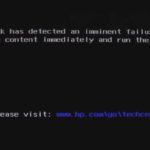
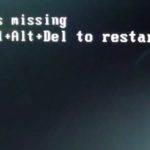



Hey Ricardo, I followed the tutorial to the T, managed to install the driver, but I still didn’t get my phone, a BLU 5.0c HD to stay recognized by any my USB ports. It chimes in when plugged and still goes off. not sure what to do.
If you installed all the drivers but your Computer doesn’t seem to recognize your phone, try the following trick. Remove the battery from your phone. Place the SP Flash program in Download. Then hold down the VOLUME UP button while you connect the USB cable to your phone. Slip the battery into the phone while still holding the Vol+ button. Di not let the Vol+ button go until the flash begins (you will hear the chime on the laptop and you will see the red bar at the bottom of the screen). Once the flashing process begins, you can release the Vol+ button and let the flash complete.
The reason this works for stubborn cases is that when you hold down the Vol+ button when the battery is out, this FORCES the laptop to load the PRELOAD USB VCOM driver that the laptop uses to recognize the phone for flashing purposes.
If you set the flash tool to Format+Download, it will not in all cases make the computer recognize the phone. If it does It’s just a coincidence. The reason I am warning you about this setting is that reader’s may suggest that in SOME phones and some versions of the flash tool, you may end up hard-bricking the phone if you format it! Formatting is the LAST RESORT. You should try Download first. If that doesn’t give an error, then the next thing you try is Firmware Upgrade in the flash tool. Only if that too fails to flash the phone, only then would you attempt the Format+Download option.
But the bottom line is that if you’ve got the right drivers loaded but the phone without battery is not recognized when you connect to the laptop, it’s because the Preload driver failed to load. Holding down the Vol+ key is the extra step you need to take to force the Preload driver to be loaded. If that still doesn’t work, then try also holding down the power button just after the Vol+ button, then connect the phone, then slip in the battery. Remember to release the buttons once the phone connects.
If none of that works, then you did not install the correct drivers.
Thank you!! Worked on a blu studio 5.5 that was giving me hell to flash because it keeps connecting and disconnecting every 2 secs!! Respect! 🙂
Great friend makes doing the article worth it.
After disabling the “best driver for your device” it still won’t let me install it for my windows 10 laptop :-/ why does it do so? This makes it so I can’t change the driver.
Not sure the procedure should have worked if you followed my instructions directly.