I swear that all wireless connections that I have ever come across at one point or another has given me or someone else the WiFi authentication problem error and refuse to allow the device to connect despite the password being correct which can really mess up your day if you need to use the internet on your phone and your mobile internet through your carrier is not an available option for some reason. I personally get really frustrated and loose my cool in such situations, luckily there is a better solution that you can read more about below.
The problem
The problem occurs when you try to connect to a WiFi network and although you know the password to be correct whenever you input the password or try to connect to the network you see a notification beneath the name of the network saying Authenticating and after some time you get a notice that you have a Authentication problem or a Authentication error occurred and your Android phone,Tablet or device refuses to connect to the network.
How to fix WiFi Authentication problem?
To fix this WiFi connection problem is simple but before proceeding remember that more than one solution is given below and they might work in most but not all situations :
1. From your phone go to settings and then look for Wi-Fi under : Network connections.
2. From here under Wi-Fi Networks find the network you were trying to connect to and long press the name or SSID , a menu will then pop-up on-screen:
3. Choose the option to forget network.
4. Distance yourself from the router to a location where you are only getting one signal bar from the router or access point and then try again to reconnect and you will need to re-enter your password. This time your connection should authenticate and connect and you will be able to browse the internet. if not continue reading:
Method 2
If the above did not work for you and your device is still not connecting to the Wi-fi then try the following:
1. Again go to settings then find Wi-Fi as above.
2. Hold or long press the connection which you want access to or is giving the issue and then choose : modify network config or in some phones modify network connection.
3. Next check the box: show advanced options and then look for IP settings and change it from :DHCP to: static and a IP address field should appear.
4. Record the information in the static IP address field and then delete it and put the same info in again and save it.
From here you should be able to connect to the Wi-Fi network and gain access to the internet without issue. If you are having issues please do not hesitate to ask for help in the comments and do share this tip with your friends it would be appreciated as a sign that you found this tip useful.

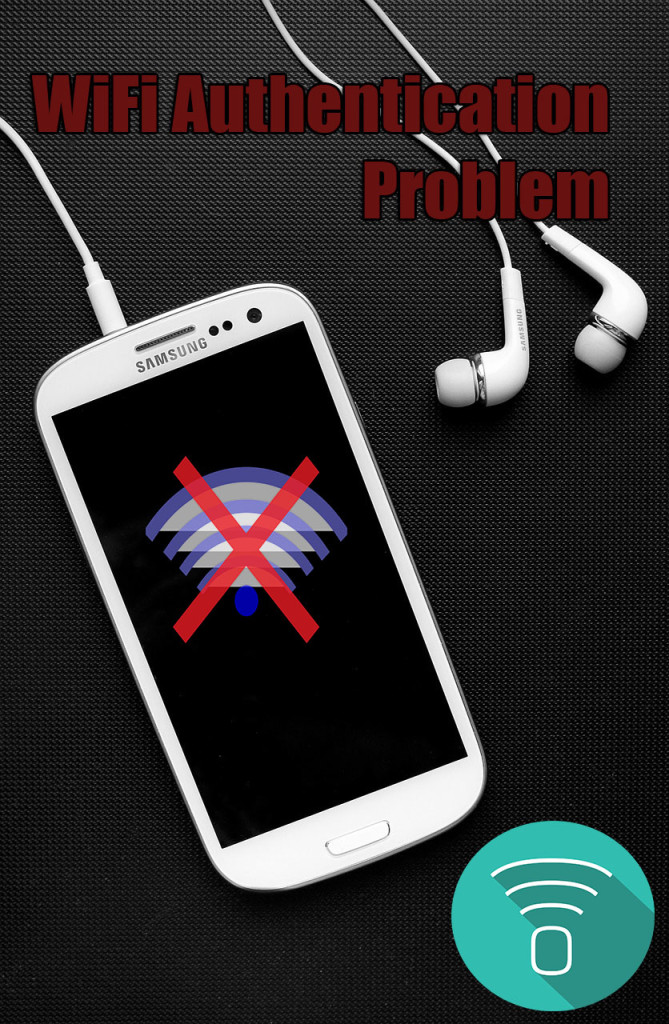
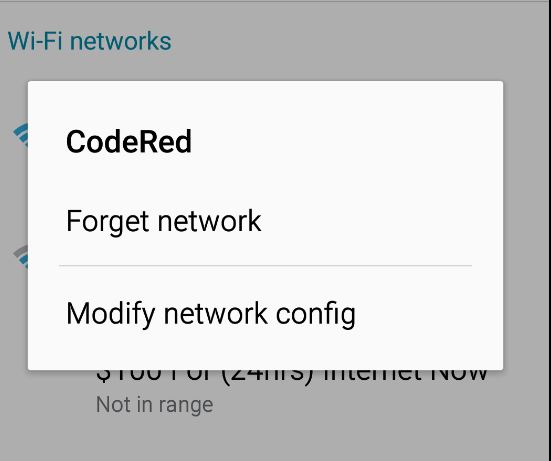
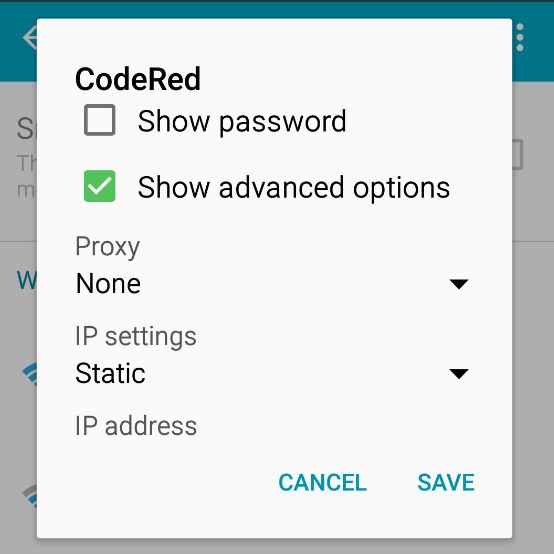
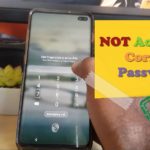




like always. simple but very useful.
thank,s .Ricardo.
No problem my friend.
Thank you so much , it’s very helpful! Awesome.
Glad to help.
i lost my imei number not and my wifi is not connecting
You can use a IMEI repair tool to replace your IMEI. As for the WiFi issue did you try all the solutions at least twice?
i was using my wifi and suddenly the wifi went away. it shows the network when i put the password it blinks n disconnects same thing is on a loop and after some time it shows Authentication error occured. All othrr devices are working fine on this network. This happened earlier aswell for 2-3 days and all of a sudden when i tried connecting it connected. So there 1 important thing i want to confirm. my brother has the access of the router and its setting i cannot go into the router setting as its password protected. Is it possible that he locked my devices. My phone and laptop dosent connect but all his devices is working fine his phones,laptop and ipad. Elsewere my phone and laptop works perfect.
Anything is possible but I doubt it, I have seen cases were a modem will let some devices on and not others. I suggest you try the tips in the article. If all else fails you can rest your device settings, not the entire device only the settings.
I tried everything Ricardo. i even reset my network setting. no progress.help out man. Like i said earlier it happened a month ago aswell but automatically started working.But from past 2 days m facing the same issue
If resetting did not help as it 99% of cases that usually works maybe the problem is with your internet modem and the settings that’s not playing well with your mobile? Also after reset did you restore anything from a backup? this can return the orginal problem sometimes if you do a restore from backup.
Thank you so much Ricardo…#1 certainly worked for me.
Really happy for that, thanks for leaving a comment confirming it did work for you.
I have tried both of the above suggestions several times but still cannot connect 🙁 Is there anything else i can try?
Yeh a total reset back to factory settings if all else fails. You will need to do a backup of your data though. That always solves most issues but only use it as a last resort.
When I change the settings from DHCP to static it will not let me save
It should save. Did you check if you have an option set that should not be on, play around with the other settings and see if it allows you to save then. Also see if it gives a warning. Did you set a exact static IP?
Phew! finally i have connected to wifi after a week of struggling. Thanks a lot Ricardo.
Glad you were able to fix the problem.
Mr. Ricardo method 1 works at my mobile BUT when i go back to my original place which is my room .
i cannot connect again. or i connected but no such data being receive at my phone by this wifi con. please help me thank you.
in my laptop i was connected to the wifi and it is so smooth only my mobile really sucks 🙁
Its hard to say you will have to experiment, if it worked once it should work again in another location.
When I clicked on Advanced Settings it just showed Proxy and nothing else?
You are joking just checked its there.
I did not work for me, I wixh it had. Do you think I should try a different brand tablet? I think that it is the security settings in my laptop.
Do that anything could be the issue including the settings on your WIFI modem or router that’s causing the issue.
Thank you so much I finally have my smart TV working 🙂
I m still not able to connect to the wifi after ysing bith the solhtions … what should i do next plzz help…
You may need to backup and reset as the normal fix did not work.
I’ve tried both but it doesn’t still want to connect
I keep seeing authentication problem
It’s so frustrating
If all else fails do a complete reset.
both didnt work. why?
is there any other solution in this problem?
Not that I know of except maybe a Factory Reset. But you will loose your data if you do not backup first.
how to delete static ip address
Read the article.
Thank you Ricardo. I finally did a factory reset and it worked for me.
Doing a factory Reset is a last resort but its the only thing that helps sometimes when every other method fails.
Hi! Here’s my problem. I started sharing wifi with a guy in my building, above my floor. I can connect to the wifi and use it, when I’m near to the router. When I come to my flat I can see that the signal strength of the router is Excellent, but I can’t connect to it. It says Authentication problem, and asking for the password which is already saved. Okay, I patiently enter the password, but the login page for password prompts again. It continues.
It’s not the case with the other routers in the same building. If I receive the signal I can connect to them, no matter how strong the signal is.The same problem occurs with my laptop (windows 10) too, not just my android phone. If it’s a range problem why am I seeing the strength of the network as Excellent in both my phone and lappy? Please help out. Thanks in advance
Try changing the frequency on which the Router is broadcasting by logging into the router info on the side or bottom of the device. Also you may have a signal issue on your level and you either need to have the router there or use a signal repeater to boost thing on your floor. Walls and obstacles in the way of your device is not a good thing for the signal.
Ricardo, you are a modern day genius!Had tablet back on line in two minutes,thanks to your brilliant answer.Keep up the good work helping the less gifted. Thanks from Australia, cobber!
When I choose static it is not giving me and UP address to write down.
It should give you one or allow you to put one in
please Ricardo I need more about how to maintain different problems of computer hardware, so help me to develop such skill