This tutorial is meant to show you how to install your Android phone drivers on PC to allow your Computer to detect your smartphone properly, this is especially for those who own a BLU smartphone and find it difficult to find exact BLU drivers to allow their PC to detect their phone so they can use tools such as smartphone flash tool to reinstall or flash a ROM to update or to repair their phone that’s stuck on boot or to perform a backup or IEMI repair. We will be using MTK USB driver to allow your PC to detect your phone.
The Issue
Have you ever attached a device or your phone to your computer such as a BLU smartphone and hear the windows sound for when a new device is detected only to have it disappear with a sound after a few seconds. Also if you go into device manager you notice an unknown device under other devices that windows cannot identify after your phone is plugged in with a yellow triangle and exclamation. Also if you are using a tool such as SPF flash tool it will not work as your phone is never detected because the drivers are not installed.
What will we be doing?
We will be installing the MTK USb drivers so that Windows can communicate with your phone properly and allow for the tool that you are using to work.
What will you need?
1. Your Android smartphone.
2. The Original USB cable that came with your phone.
3. Download the MTK usb driver
Alternative Sources: Source 1, Source 2, Source 3
4. A reliable computer.
How to install MTK USB driver ?
1.Download the MTK driver from the link given above and if the file is zipped unzip the consents of the download, you can do this by right clicking and choosing extract here. The really important file inside the folder that we will need is the :MT65xx Preloader Driver or folder, note if you do not install this driver or do so correctly your PC and Smartphone flash tool will not detect your phone correctly. The file is inside the main folder in a file called: All MTK drivers.
Also don’t worry as the drivers will work with any version of windows you have including windows 10, Windows 8, windows 7 or older, I have tested trust me on this.
2. Connect your Android smartphone to the PC and you should hear a sound indicating its connected, next go to your windows control panel and find device manager and if you see nothing simply disconnect and reconnect your phone, you should see a device pop up with a yellow triangle.Its often called Mtk preloader or something it will disappear however after a few seconds and the phone charges.
3.Now timing is important as soon as you disconnect and reconnect your phone right-click the device that pops up and choose update driver software.Now choose browse my computer for driver software and choose the folder that you downloaded and extracted above and go to the All MTK drivers folder and choose the MT65xx Preloader folder. From here click OK and next and allow the drivers for your phone to be installed.
If you get a pop-up about windows cannot verify the publisher simply give permission to install anyway and that’s it, the process should complete and your phone will be fully detected and you can go back to flashing your device or whatever else you were doing.
Now in some cases if you have gotten this far you may realize that for some reason the drivers are not installing as they are being blocked by windows itself in these cases you will need to follow this article and disable driver signature enforcement.
Try the Following if your Phone is still not being Detected after the Driver Instillation
If you installed all the drivers but your Computer doesn’t seem to recognize your phone, try the following trick: Remove the battery from your phone. Place the SP Flash program in Download. Then hold down the VOLUME UP button while you connect the USB cable to your phone. Slip the battery into the phone while still holding the Vol+ button. Di not let the Vol+ button go until the flash begins (you will hear the chime on the laptop and you will see the red bar at the bottom of the screen). Once the flashing process begins, you can release the Vol+ button and let the flash complete.
The reason this works for stubborn cases is that when you hold down the Vol+ button when the battery is out, this FORCES the laptop to load the PRELOAD USB VCOM driver that the laptop uses to recognize the phone for flashing purposes.
If you set the flash tool to Format+Download, it will not in all cases make the computer recognize the phone. If it does It’s just a coincidence. The reason I am warning you about this setting is that reader’s may suggest it and in SOME phones and some versions of the flash tool, you may end up hard-bricking the phone if you format it! Formatting is the LAST RESORT. You should try Download first. If that doesn’t give an error, then the next thing you try is Firmware Upgrade in the flash tool. Only if that too fails to flash the phone, only then would you attempt the Format+Download option.
But the bottom line is that if you’ve got the right drivers loaded but the phone without battery is not recognized when you connect to the laptop, it’s because the Preload driver failed to load. Holding down the Vol+ key is the extra step you need to take to force the Preload driver to be loaded. If that still doesn’t work, then try also holding down the power button just after the Vol+ button, then connect the phone, then slip in the battery. Remember to release the buttons once the phone connects.
If none of that works, then you did not install the correct drivers.
Try this if your phone keeps connecting and Disconnecting:
If your phone is connecting and disconnecting repeatedly or the phone is recognized but not long enough to flash. In some of these cases, using the Vol+ may help as long as the flash has enough time to start and their is sufficient power to the phone.
However, users with the connect/disconnect loop may have a hardware problem that is causing the issue. The issue has to do with the amount of power that’s coming from the USB port across the USB cable to the phone. You see, the USB port on a computer has very low power and there are reasons the amount of power is dropping off to insufficient levels causing the phone to disconnect. Here are some of the reasons and the simple method to fix each one:
1. The USB port on the computer is loose or dirty. Either choose a different port, or clean the port and bend the little tabs inside the port so they connect more firmly with the USB cable.
2. The USB cable is way too long! I’ve seen reports of people using 4 foot long USB cables. Not a good idea! Use as short a USB cable as you can to connect your computer to your phone.
3. In some computers, the USB port simply does not have sufficient power to keep your phone connected. In this case, use a POWERED USB hub. A powered hub may also help with longer cables.
4. The problem may be that some readers are not removing their SD card and their SIM cards before trying to flash. If there is sufficient power across the USB cable, this should not be an issue. But in some cases, the SD and SIM slots may draw a little bit of the power that the phone needs to stay connected. So by all means, remove your SIM and SD cards and see if this solves the issue.
(Thanks to Angelo for the above Tip)
Related Articles:
- How to Flash Any BLU smartphone with Smartphone Flash Tool.
- How to Repair Your IMEI number after flashing.
- How to backup your Android ROM.
Trouble Shooting
If your phone is not popping up try the ports at the back of your PC. Its recommended that you use the original USB cable that came with your phone as sometimes others don’t work as well. Make sure that your cable is working in case you are having issues.
Do take the time to share this article if it was helpful it does encourage me to create more articles and leave a comment to ask a question or speak your mind it always appreciated.

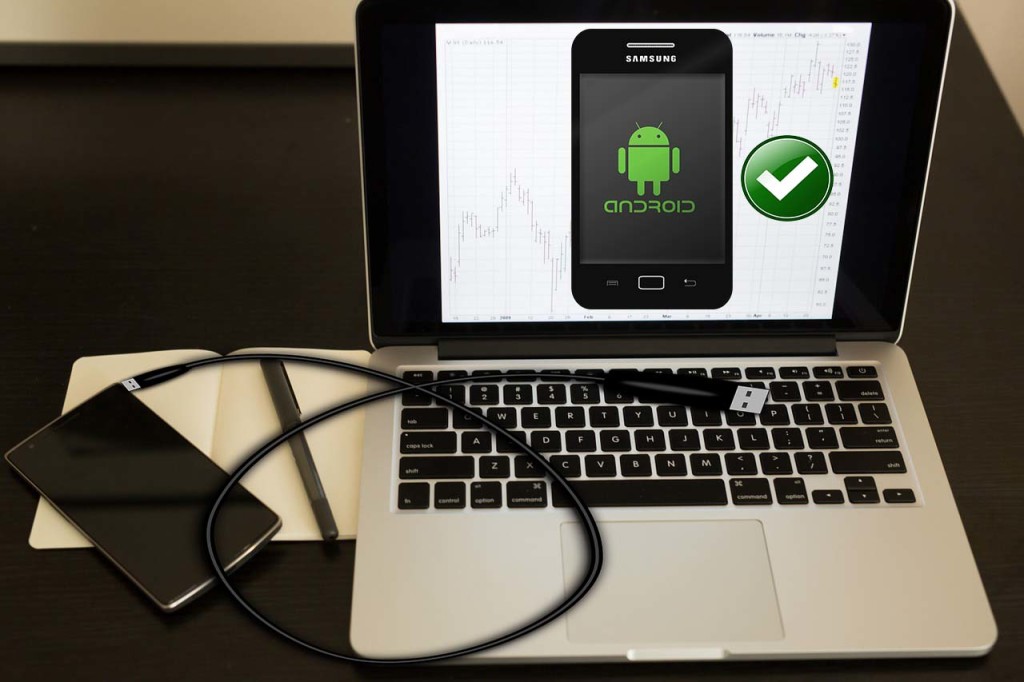
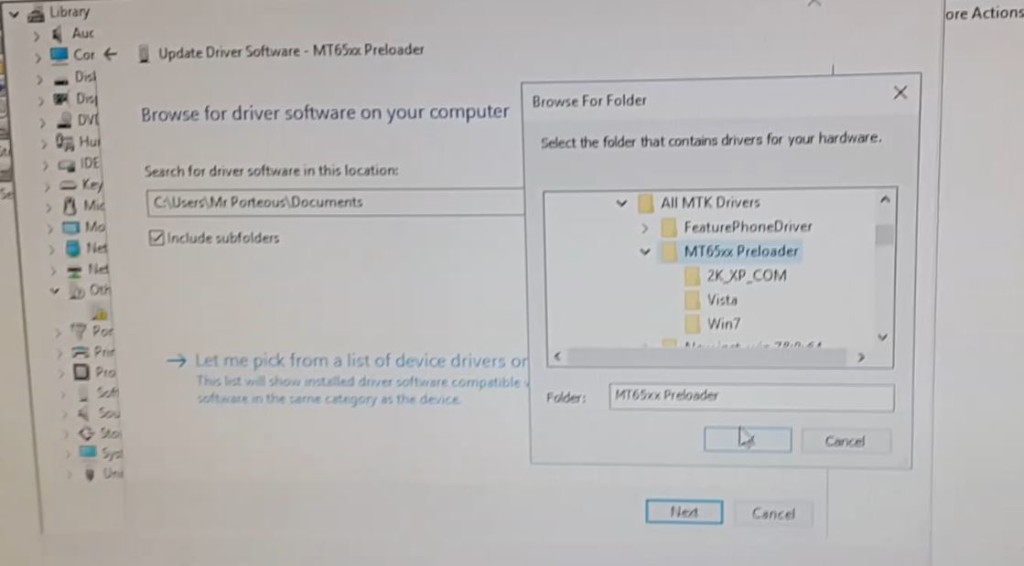




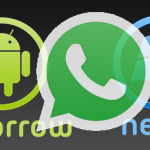
tha,ks for your post dut even if i follow this, i can’t follow the end of step 3, simply give permission to install anyway”. I’m on Windows 10
I am also using Windows 10 my friend and by give permission I am talking about the unsigned driver warning that pops up during instillation, you can see exactly what I am talking about in the video just beneath:How to install MTK USB Driver. Best of luck.
I true d all the necessary steps.. computer still don’t pick up device :-(…. plz help!!!!!
Your computer should have detected your phone and install the drivers as shown in the video in the article, I suggest that you reboot your device and computer and try to install again as directed in the article and video.If all else fails you can try installing the ADB drivers which will work in some cases. As a side note you could also try searching for your specific driver based on the name and model of your device.
Hey again.. I followed all the tutorials on how to install the drivers but when I plugged in my blu dash 4.0 k jr without battery… the device still wont pick up, so I long pressed the volume up button and the device was detected… but after a while it disconnected.. it kept being connected and disconnected continuously.. when the phone is powered on it is fully detected but the flash wont work. BTW my phone is charging but wont boot.. when I try to go into the recovery menu a Chinese menu appears but they are not clickable….. Nice tutorial BTW but please is there another way to fix my phone 🙁 !!!! your help is very much apreciated
Adrian I know its a bit frustrating but this is the only thing that will work trust me I have seen this case many times, especially if the hard reset failed. The phone will disconnect and reconnect constantly but you will have to go into device manger and plug it in and quickly right click after its detected and then install the drivers friend. As for the Chinese menu I am not sure whats happening there as all versions I have seen have been in English.
One more question. I installed the drivers but some port com lpt drivers keep popping up (COM3,COM5,COM12…etc) do you think that may be the problem.. the sp flash tool runs and I got the ok button popping up but phone still wont turn on.. a even got a new battery
Based on your information it should have successfully flashed your device as the hard part is getting it to detect, in all cases that I have worked with I am usually fine after the tool gives me an OK as you. I suspect that either something went wrong with the drivers thus the COM issue, do uninstall and reboot everything and try installing the drivers again from scratch, use a reliable cable and USB ports at the back of your PC if you are on a desktop. I suspect the issue is with the drivers,best of luck Adrian.
Ok thanks for your help. It worked for my friends phone so I guess amma just reinstall the drivers.
Hi great advice here, but where can I download the flash files for blu?
For everthing you need to know about getting and downloading your BLU Flash file go here.
Hi. I tried installing the driver but I get this message every time. “The third party INF does not contain digital signature information”
It should give you the option to install anyway, if not you will have to disable driver signature enforcement on windows to get it to install which will change depending on your version of Windows you are using I will do a article on that in a while to help you out.
As promised here is a link to the article: Click here, This should fix the issue for those who are not getting the driver for their phone to install.
Hi Ricardo! your instructions are very helpful! My phone still does not seem to be connecting to device manager. I’ve tried uninstalling and reinstalling MTK, as well as disabling drive signature enforcement. MTK USB port has installed as a port in my device manager, but my computer will still not recognize my phone when I plug it in. Any ideas?
I updated the article with another tip that should help you out its the heading towards the end of the article that’s underlined. It should help you in getting your phone to connect fully or be detected. Sorry for the long wait the issues with these tutorial is that I cannot for see every situation and that’s why I suggest that users comment as their tips may help out other users and save every one allot of trouble.
I tried the suggested above message of holding the volume + button before connecting the usb, and then placing the battery- but now my phone won’t charge (I’ve tried multiple cables). Is it the physical phone that is damaged or is something else wrong?
It could be any number of issues please read the comments for tips and the article for any updates.
Additional Tips:
1.Sometimes your Antivirus can cause the drivers to be blocked from installing so disable it temporarily and see if that works.
2. also disable UAC or USER Account Control in Windows when on it can block driver instillation.
Hope that helps.
When I attempt to download the driver package I get this message
“Sorry, you can’t view or download this file at this time.
Too many users have viewed or downloaded this file recently. Please try accessing the file again later. If the file you are trying to access is particularly large or is shared with many people, it may take up to 24 hours to be able to view or download the file. If you still can’t access a file after 24 hours, contact your domain administrator.”
Sorry about that when a download source gets too many request you tend to get that message the file is being downloaded allot, I will update the article with new sources so that you can get the file, in the mean time here is a new download source:
Download MTK USB Driver
Thank you Recardo! Unfortunately, the Box download buttons aren’t working for me. I’ve disabled my ad blockers but still no luck. I will try another browser, but any help is appreciated.
I really don’t know whats happening in your case, anyways the article has three (3) new download sources so read it again as its been updated, hope that helps you.
Unfortunately, trying to update with the ADB drivers gave the message that the software wasn’t compatible. It did install sucessfully with a generic Microsoft driver. Any thoughts? Could it be a digital signature issue?
It could be but drivers are blocked from being installed in such cases, I don’t have anymore suggestions you can try reading comments for clues.
Followup. I seem to have made a bit of progress. I managed to boot into the bootloader and now the computer sees an android device attached. The yellow warning thing you mentioned did not pop up, nor did anything else. I can now see Android Device among the devices but my only choice is Remove Device. I feel like I may be on the right track but now…what do I do?
well im 13 I wasn’t trying to flash custom roms or anything just trying to delete root can anyone help me I have a windows 10 computer and a BLU Studio XL smartphone plz help my parents are going to kill me
Too many and confusing info about MTK drivers and installation. Can you just provide one package and a short set of instructions. Thanks!
Well sir I did not create this problem, also seeing its an issue that very complicated and I took the time to document everything so others can find their way. Sorry its not short and convenient for you but that’s the way the fix goes.
Ricardo, device manager never detects my phone but keeps connecting and disconnecting as I can hear that sound. Based on my research it would be a usb power issue & that’s why I tried on several computers to connect this blu advance 4 but still no luck and I cannot continue without correct driver installation right? Any ideas to fix this problem bro?
No you cant continue without correct driver. If you are sure the driver is correct then as you said sometimes it a power issue which is difficult to get around. I would usually suggest better cable and a solid USB port that’s delivering adequate power, but you have already figured that out.
am using windows 10 and i am not seeing the device in device manager
Check your cable or try another source for the driver and reinstall.
I’m getting frustrated here because I downloaded the zip file and unzipped it. Yet when I plug in my phone the computer immediately disconnects it. What the hell am I supposed to do here?
Sorry to hear all I can suggest is try a different cable or use a more reliable USB port.
I have an alternative solution for windows 10, worked with a Blu r1 HD and a Blu Dash X. Go to device manager.
1-right click on your device,
2-update the driver
3-option: browse from computer
4-option: let me pick from a device in my computer. In this option you should have 3 drivers. Pick the third one!
If you have more than three options, go to your device (unknown device), right click, unistall device, reconnect your device and restart from option 3!
Please forgive me for the short explanation, but I am short of time.
Thank you for your input Juan much appreciated. Sure it will help someone out.
Great thanks man
How about a mac version???
Sorry I don’t own a Mac would love to do a tutorial for that but you will need to figure that one out yourself. Find the Mac version of the files although I don’t know if they exist, if so then you might need a PC for this fix.
You did a great job here. Thanks you
I am encountering a error: Fail to download image(s) to NAND flash! Is there any solution to this problem?
Where exactly did you encounter this issue and what were you doing?
Selecting ‘MT65xx Preloader’ folder. Next to that when i give ‘next’ then it tells ‘unable to install your driver’
Please help!
Worked like a charm! Thank you. I have a Blu Life XL .I kinda had problems during installation coz the computer(win 10) wouldn’t install so I went directly to the folder chose the driver and installed it then I went back to device manager and choose the driver from a list and had it re-installed and immediately the folder option for my phone popped up.Do you think this will work for a galaxy tab 2 too? Coz I have the same issues the computer doesn’t read it when connected
Great glad to hear it. As for your Galaxy Tab 2 you will need the management tool from the manufacturer website. Download it and it will contain the relivant drivers.
Hi, tks for the technnical advise. It worked.
But still have another issue and can´t find anything on the internet to help. From night to day, during battery charging, my R1 HD could not recognize the SD card, although the apps were still on the screen. I tried shuttind down the phone then power up and only received a message of “No SD card” or something, and all apps were gone, except for whatsapp (but no photos) and few others. Then, shut down, took the SD out, power again, gone to settings, said “Forget the SD”, shut down, put the card, power up, but still didn´t recognize the card.
I know I will have to format the card or even replace it, but I want to recover all photos that were in it. Windows 10 can´t recognize the Blu special format of the card, ¿how can I recover back my photos? Is there any way to read the contents of the card from an sd reader of my pc?
Thanks in advance,
Daniel
thank you for the lovely article and its works