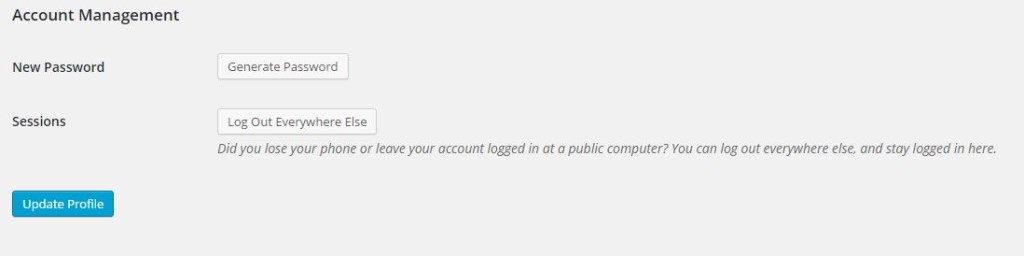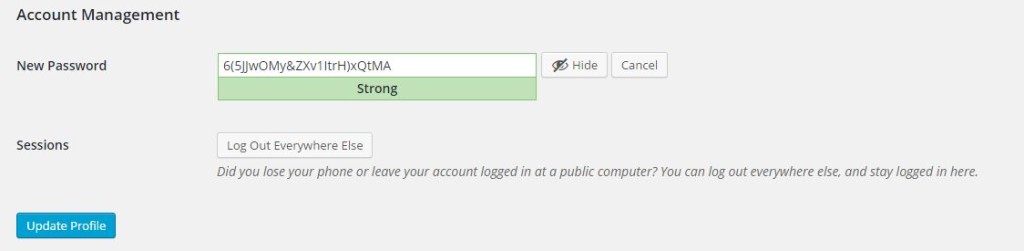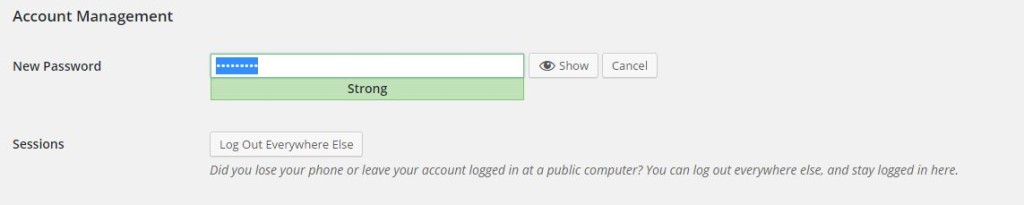It can be really tricky sometimes when services do an update and whether you are a longtime user or new user the wording they use tend to throw you off a bit as to: Is this the correct setting I am looking for? Well today I will show you how to change WordPress password in the new interface and also for any version of WordPress in a similar simple way. I know basic stuff but trust me every now and again things get moved around and the good old brain starts thinking is this really what I am looking for?
So since the latest versions of WordPress 4.3 or above WordPress gave the Password scheme a good update in order to make Passwords stronger which is implemented the minute WordPress is being installed and tells you if your password is strong or not and should you choose a weak password you will need to read and accept what you are doing so more though is placed into the process. The problem however is when you Install WordPress and as to the new setup procedure you are given a random Password that emailed to you whether or not you choose a good password at install.When you actually login whether you are familiar with WordPress or new you may have issues finding the button or setting to change the password, read on how to find it:
How to Change WordPress Password
To change the password in WordPress:
- When logged in to your website,go to Users then your profile in the left panel from the WordPress dashboard.
- Scroll all the way to the bottom.
- Find Account management.
- Now I don’t know why they named the option: Generate Password but that’s the option to change the Password which is oddly named and can confuse most users. But in all fairness it does say New Password beside the button but you might miss it while scanning the page or you might be looking for a option that says change.
5.Click on the Generate Button and Notice you are given a default strong Password :
6. Start changing the characters in the box to whatever you want,you can use hide to make the characters hidden if you want.Remember a strong password has both numbers, special letters and capitalizations to make it stronger.If you want to use a weak password you will have to confirm the option which is in red with the check box before proceeding but its not advised.
7. When satisfied simply update profile to make the changes permanent.
That raps that up for now and I hope WordPress changes the name of this setting to change password or something on the button itself that gives an idea what the new button does, it can easily be confused for something else, well that just my thoughts and opinions though. Please leave a comment below or share this article with a friend.