We have covered the black screen of death issue before on the website but today we are looking at a different variation that involves a black screen of death with cursor after login or boot which can occur in any windows including Windows 7, 8 and most popularly as of late in Windows 10. So if you are on one of these operating systems and experiencing the issue as described below then do check out the solution or fix to this issue so that you can get back to more important things.
The Issue
You boot up your PC and you login only to find a black screen and the only thing that’s visible on-screen is your cursor that you can move about and nothing else. So basically you can do nothing as no icons, Apps,or taskbar and other windows elements can be seen and users are left wondering exactly whats going on here.
Whats happening to my Computer?
What you have experience is an error or a bug that has prevented the Windows Explorer from loading properly or starting up at all so there is no interface or elements of windows for you to interact with as with a normal Windows startup or boot.
How to Fix the black screen of death with cursor after login issue?
To fix the issue you can take a number of approaches so read on how to Solve the issue easily:
Restart Windows explorer manually
1.Press the following Keys: Ctrl + Alt and Delete at the same time.
2. Next Go to Task Manger from the options on-screen.
3. Next go to file in the upper left of the screen then select run new task.
4. Now type explorer.exe in the box and hit enter or OK.
Well what do you know your desktop, Apps, taskbar and icons will reappear and you can go about doing what you were doing, a word of caution do the issue will most likely reoccur which will require you to do this again.So continue reading for a permanent fix:
How to fix this Issue permanently by creating a recovery Media or Disc for Windows 10
This is mainly for users who have recently updated to Windows 10 and are having similar issues, the same applies to other operating systems.
1. Go to the following article and follow the instructions as it will teach you how to create a Windows 10 recovery or installation Media or DVD.
2. When everything finished downloading and you have either burned the DVD or created the flash drive which is bootable then proceed to step 3. If for some reason the automatic burning process gave an error don’t worry simply find the ISO file you downloaded and manually burn it to a DVD.
3. On the Windows 10 PC with the Issue place the DVD in the drive and boot from the media or DVD, this can normally be done using a numbered function key which varies between computers or going into the BIOS or UEFI and changing boot priority.
4.When booting from the Windows Media drive (Flash Drive) or DVD choose to do a repair versus a clean install, Automatic repair should take over and scan and repair any broken or missing files.
Another instance involves letting the PC boot up and if you are promoted with a warning that Your PC did not start correctly which happens in severe cases then choose Advance options beneath the warning and troubleshoot, Advance options then startup repair.
Permanent Fix for Windows 7 and 8 Users
Similar to the fix for Windows 10 above get your installation DVD or media and attempt to perform a repair on your installation of Windows 7 or 8 which should repair the affected files causing the black screen of death with cursor on boot issue.
I hope you were able to fix the black screen of death with cursor issue on your Windows PC and do remember to leave a comment below or even subscribe to the blog we have plenty of articles and do check out a few more articles before you go, thanks for stopping bye.


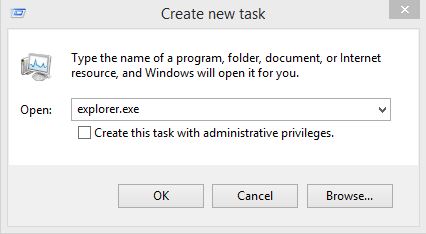
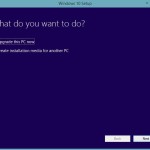



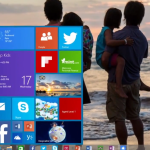
Entered explorer.exe but nothing happened.
If that does not work you can always try logging off or rebooting and then logging back in after applying the methods in the article if memory serves that should relaunch explorer too.