As indicated by the title of this article I am sure you are here because your Laptop is overheating and you would like to do something about it in order to get your Laptop fixed. So join us right now as we perform a Laptop fix so that you can get your Laptop fixed and back to full functionality once again. Also for your convenience I will include an easy to follow video so that you can see exactly what to do as you fix overheating Laptop.
How to tell When a Laptop is Overheating?
To make sure your Laptop is actually overheating check the signs below of a overheating device and if you have the majority of the symptoms then its most definitely an overheating problem:
1. Is your Laptop at least 3 years old? Laptops usually begin experiencing overheating issues within about 3 years of purchase under normal usage in my experience.
2. Doe your Laptop fans start running heavily at startup or when performing tasks such as playing Games or watching a video or in severe cases when its been on for a little while.
3. Does your Laptop shut off suddenly after the fans start running heavily, unless you lift it off a flat surface or have a fan pointed at it.
4. You are a heavy user and often play lots of Games and your Laptop is always on.
5. Does the heat from the vents at the side or bottom of the laptop produce excessive heat compared to what you are used to?
6. Test the Temperatures with the Following Software and see what temps you are getting:Coretemp. If you are getting temps of 50-60 degrees Celsius or lower in a warm location under little load that’s normal, however temps of about 70-100 or more degrees Celsius under normal load is a definite indicator of overheating.
If you are noticing at least three or more of the signs above then you have a overheating issue so you can rest easy that you are on the rite track and you should follow the steps below to fix the issue.
Things you will need to Fix Overheating Laptop:
You will need all the following items
1. Thermal compound: I recommend Arctic Silver 5
2. A screwdriver set
3. Cotton
4. A Brush for dusting.
How to Fix Overheating Laptop Easy
1. Lets begin, first power off your Laptop and disconnect it from the wall charger and flip the Laptop over and remove the battery.
2. Remove all the screws from the back with a Philips screwdriver, check beneath the battery for a hidden set of screws.
3. Flip the Laptop over once more and at the top of the keyboard you will notice some small clips running along the top edge, use a flat tip screwdriver or other blunt object and push them down. Next gently lift the keyboard from the top and set it at an angle now disconnect the ribbon cable behind the keyboard carefully by flipping the lever up and finally remove the keyboard entirely.
4. Look beneath the keyboard for any additional screws and remove them if any is found, now disconnect any cables you find there is usually at least three connection points beneath the keyboard not counting the keyboard connector.
5. Begin separating both halves of the Laptop and wallah you should be seeing the entire motherboard by now.
6. Find the processor and Heat sink cooling Fan with the heat pipes that are usually copper. Now simply disconnect the heat sink fan from the motherboard and remove any cables out of the way. From here remove the screw or screws holding the processor and the heat sink in place and lift it from the motherboard.
7. You will notice residual thermal compound that should be dry now resting on the processor and heat sink you just removed. Start by using a cotton swab or cotton ball and remove the dried up thermal compound from the processor and heat sink, if you have pure Isopropyl alcohol it should help although it can be removed with just the cotton in most cases.
8. From here get your brush and clean the heat sink and fan removing all dust, be sure to also clean the motherboard thoroughly and dust the insides of the laptop from top to bottom and do not touch any of the electrical components directly with your bear hand.
9. When you are finished cleaning be sure to get your Arctic silver 5 or other thermal compound and apply a pea grain amount as shown on the processor. Next reseat the heat sink and screw it back in place. Remember to reconnect the fan to the motherboard and reroute any cable you remove into their original place. Make sure the heat sink is fitted snugly back in place and firm and that all components are also firmly in place and that you did not knock anything loose while you were working.
10. Reassemble the laptop by putting the cover back on and reconnecting the keyboard and screwing up your laptop. When satisfied do power it on and if you followed our instructions correctly it should power back on and be cooler than ever and you should not be hearing the fan whining as they did before or the heat from the laptop should now be normal.
You can go ahead and run the coretemp software once again and notice the temperature difference, it should get better as the compound sets, go ahead and run a game and notice that the fans will not wind up or the laptop will not shut off without warning, congratulations you have fixed your overheating laptop problem.
That’s it for this how to fix an overheating laptop I hope you found this article informative and a big help you can show your appreciation by sharing it with your friends, leaving a comment and checking out even more of our other articles on this website so go ahead, we have plenty.










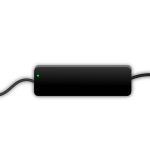
Well done. A lot of work you have done, but well you did. Low temperatures of the laptop are important for stable work and for the long life of a laptop battery.
This article was really useful! thank you friend for sharing.
Sure friend