Earlier we looked at how to Flash Any Samsung Galaxy Tablet and for today we will be doing the same for Samsung line of Smartphones by showing you how to Easily Flash Any Samsung galaxy Smartphone using Odin. The process is simple and easy to follow and can be used in fixing various problems with your smartphone that cannot be achieved by a simple reset.
What Issues can this help in fixing?
By Flashing your device using the program Odin it can be used to fix bricked phones, stuck on boot logo or Android logo, return a device to stock in cases where you are running a custom ROM or even restore the device to a condition similar to when you first removed it from the box.
Devices this will work on?
This method will work on any Samsung Smartphone including the Samsung Galaxy, Galaxy S2, Galaxy S3, Galaxy S4, Galaxy S5, Galaxy S6,Galaxy S6 edge, Galaxy Note, Note 2, Note 3, Note 4 or any other device from Samsung.
Files needed:
All the following files should be downloaded and extracted to a folder:
1. Download Odin /try this link.
2. Download Samsung Kies to detect your phone.
3. Based on your device model number download your Phone’s Firmware here.
Flash any Samsung Galaxy Phone using Odin
1. To check the model of your Phone by going to settings and then about device then look for your phones model number and use it in step 3 above to find your device firmware by search from any English-speaking country link if USA is not available.
2. Make sure your device is fully charged and power it off.You will also need the other two (2) download files and when you are finished Install Samsung Kies.
3. Place your phone in download mode while its off.
4.Plug your tablet into your computer by USB cable which should be detected now.
5. Extract Odin and launch it, in the interface you should see a Blue bar and a ID:COM number indicating that your tablet is detected and ready.
6. Now click on AP and browse for the folder with the extracted Firmware File you downloaded for your specific Phone earlier based on the Model Number.
Related Article: How to Flash the Galaxy S5 to Android 5.0 Lollipop
7. Then go ahead and click on start. Allow the tool to do its thing and it will auto reboot your device when finished.
See that was not hard at all, do consider subscribing to the blog or leaving a comment below, remember we have plenty of articles for everyone so please take the time to look around.


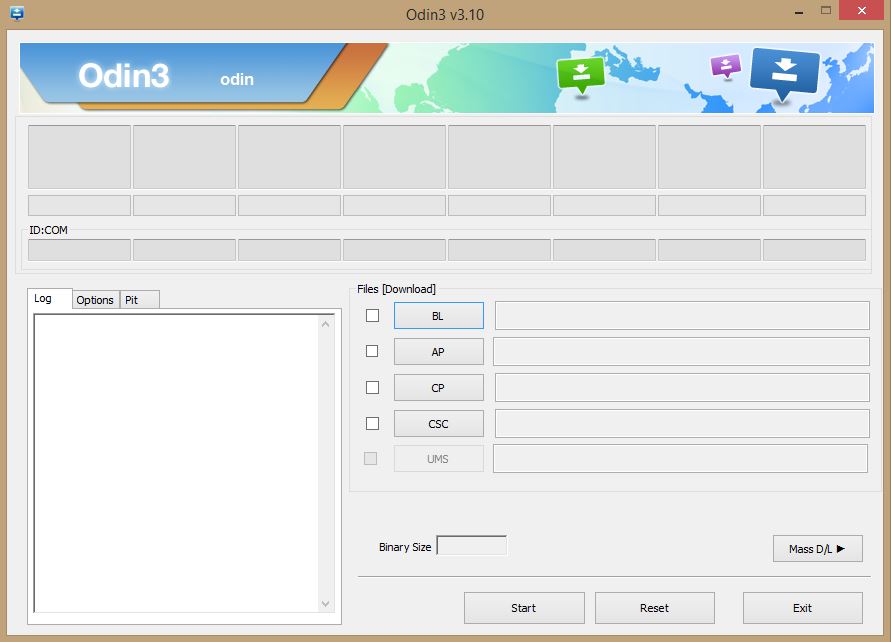

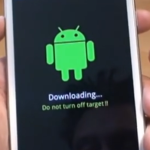



It seems to be very simple thanks for nice and easy way of writing ..
Much apreciated
Hie Ricardo thanks for the info, i tried flashing my Note 4 jus the other day but it ddnt read on Odin, i suspected the drivers were old of which they were so o updated them the phone was recognized. but i encountered a “PIT Partition file missing message.” Sorted that out but then it got to a point where it required Firmware recovery. i connected it to KIes 3 but it did not read giving a message that the device was not recognized. at this point its refusing to switch on. Please help if theres a way i can redeem it to normal again
Sorry to hear that this method did not work smoothly for you, things like this do happen from time to time. If your device is bricked as you described or in general for a much easier method use this Flashing tutorial here.
thank u, for giving me my tab back.I watched many tubes but this blog brought the bacon home.
I saw your video “ANY SAMSUNG PHONE FIX: BOOTLOOP,WONT TURN ON or STUCK on Samsung logo” but still my Samsung Galaxy S3 can not pass that logo screen. I followed your steps to reach Download Firmware screen then I continued it then screen says “Downloading… Do not trun off target!!” then i pressed “power button, vol down & home button” it again lead me to the same “Warning!!” page…. please help 🙂