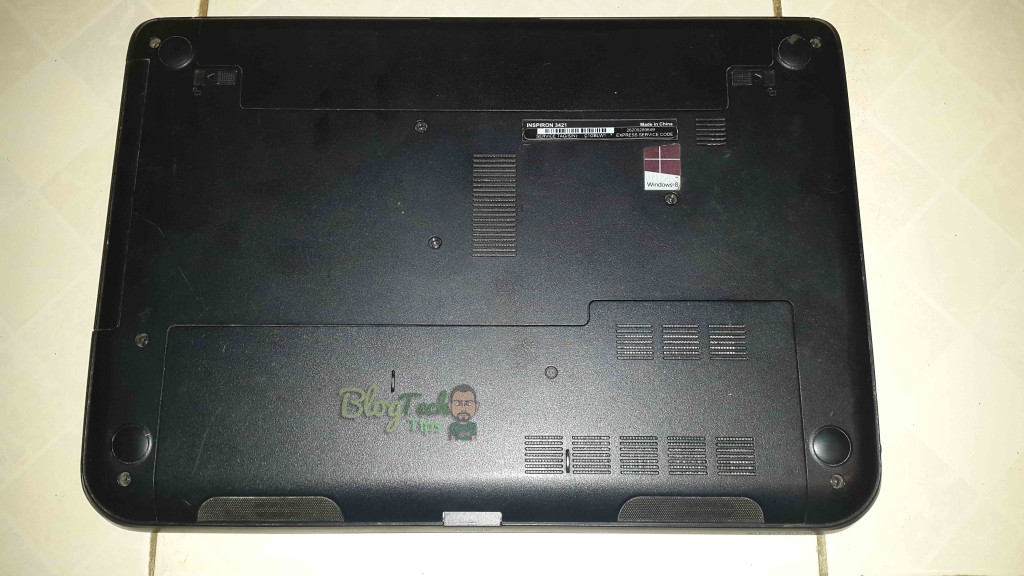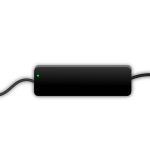One of the cooler things that you can do to a Laptop other than use it is to actually do a laptop RAM upgrade that sure to squeeze a little bit more performance from your system so that you can keep using it for a few more years at peak performance. The only other upgrade that you could do that will give a noticeable increase like this is a SSD upgrade. If you are intimidated by the idea of doing a RAM or memory upgrade for your Laptop by yourself don’t be as its relatively easy to do especially on most modern laptops and should take only about 15 minutes or less of your time.
Things you will Need
You will need a:
1. Philips Screwdriver
2. Replacement or Extra Laptop RAM
Easy Laptop RAM Upgrade
So if you have everything that you will need let’s get started:
1. Power off your Laptop and unplug it from the AC wall unit, next remove the battery to be safe.
2. Flip the Laptop over and look for an easy access compartment that can usually be opened with the removal of a single screw its usually a palm sized covering or wider depending on the laptop model. A few Laptops will not have this compartment and in which case you will have to disassemble the Laptop to get to the RAM but those are usually the rare cases but you can get an idea on how to do it with this video that shows you how to open your Laptop up if you have one of those computers.
3.For the easy access type Laptops as shown in the pictures all you have to do is simply remove a screw and remove the back covering to have access to the RAM modules. In some cases the RAM compartment is isolated by itself but in other like my case you can see the RAM along with other components such as the Hard Drive and so on in one wide compartment.
4. You will notice an extra slot next to the Main RAM slot and it will be very close and in some cases closer than the unit shown in the pictures. In the Pic its marked as DIMM B which is where you will place the extra RAM to complete the Laptop RAM upgrade.
How to buy laptop RAM
To find a matching Laptop RAM module you can use this link to check for a matching RAM for your Laptop they offer a great selection and the best prices, but make sure they that you:
1. Look at the current stick of RAM and establish its capacity, as you can see the one in my current Laptop is 4 GB and you want to check the Brand as well.
2. Check your Laptop model online and establish from the manufacturer whats the maximum amount of RAM that is supported overall all and per slot. In my case if a maximum of 8 GB is supported total with 4 GB each per slot then I know that its OK to get another 4 GB of RAM on what I have. Another way to confirm is to actually just test if you have or can find some extra memory.
3. You need to make sure that you are running a 64 bit operating system if you are using more than 4 GB of RAM or your computer will not be able to utilize the extra memory, you can learn how to install or upgrade your operating stem here. But do not worry as most modern Laptop comes with a 64 bit OS already installed especially if they have 4 GB of RAM already.
4. It’s best to use RAM modules that are a match although two different brand will work fine together its best to try to match your RAM as best as possible though. Another very important thing is to make sure that you get the correct type of RAM as in my case I am using DDR3 only that type of RAM will work or fit in my Laptop.
If all is OK and you have met all the requirements then you can go ahead and get your extra RAM. Remember to slide it into the free slot at an angle making sure the notches are aligned with the fool-proof alignment mechanism that will prevent the RAM from going in the wrong way. Slide it all the way in and push down vertically and it will snap in place. To remove slide the two metal plates on either side apart and it will pop right up and all you have to do is hold the RAM by the sides for safety and remove it if needs be.
Now that was not so hard was it? I am sure you were able to do this Laptop RAM upgrade or change quite easily, if you need help use the comments or simply share your thoughts on this article and take care and remember to check out some more of our work.