Hey guys in today’s tutorial I would like to look at an issue of an iPhone black screen where the device is unresponsive and shows nothing on the display. It can be really frustrating when one encounters an issue like this having to lose access to their phone being unable to make calls or do anything from your device. It gets even worse when you search online and no one has a similar situation and can assist in fixing the issue. Well in today’s guide I would like to assist you in solving your iPhone problem and getting it to full functionality once more.
Full Description of the iPhone Black Screen Issue
The screen of your iPhone will be completely black and in most cases you will notice that the device will vibrate especially if you toggle the vibration button on and off or if a message or call comes in. The the only thing is that the display will be black or show nothing on-screen when you touch or interact with the smartphone. The problem may arise first when you drop your phone, it experience a hard shock or it may happen without warning.
What devices Could this Happen to?
I have seen this issue appear in iPhone 4, iPhone 4s, iPhone 5s and it could happen in any other old or new iPhone models as far as I have seen. It often called the iPhone black screen of death by some.
How to Fix the iPhone Black Screen Issue?
1. Hold the phone upright and then towards the lower end of the phone where you plug-in the charger you will notice two screws towards the right and left of the charge port, remove them both:

iPhone 4 or 4s
2. Once both screws are removed flip the phone over to the back and using both thumbs press firmly on the back cover sliding upwards and the back of the iPhone 4 or 4S will slide right off.
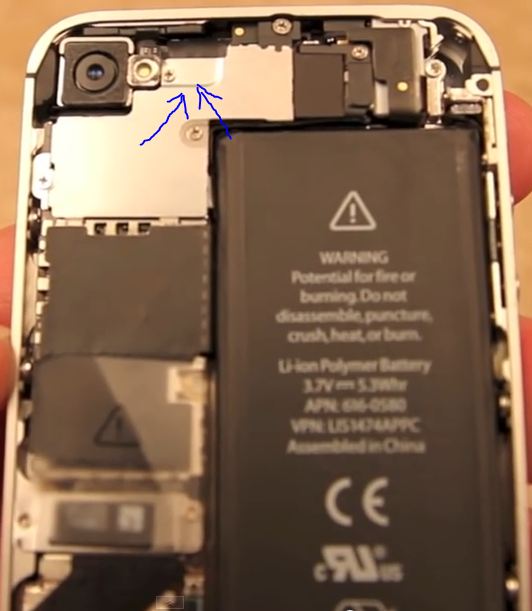
Display Connector
3. Once you are inside it should look like the diagram above, now in the area highlighted by the blue arrows above is the display connector which can at times become loose as a result of shock or vibrations from being dropped. Now all you have to do is use your thump and apply moderate pressure as shown by the directions of the arrows and push down on that area to have the connector slide back into place.
4. If done right you should hear a click as the connector snaps back into place and you can now test your iPhone as it should work or power on and the display should start working again.
Check your Display Cable on iPhone 5s
1. Similar to the iPhone above the screws should be found in the same place, remove them both.
2. You will need a suction cup that can be found in a phone tool set , place the suction cup on the front glass above the home button and pull, this should be enough to lift the screen off, you can use the plastic prying tool to assist from the tool set.
3. Do not lift the screen all the way off as there are connectors beneath the screen in the iPhone 5s. Lift from the home button end and lift just enough to see the home button ribbon cable, extend enough so you can see the connector.
4. Use a simple pick to snap the clip on the home button connector from the board.
5. The display connector should look similar as in the iPhone 4/4s above but in the iPhone 5s it’s on the right side. Remove the screws as shown below:

6. When the panel is removed there will be three (3) connectors that control the LCD, Digitizer and Front facing camera (Left to right), like above press the LCD connector to make sure its connected the loose LCD connector should pop into place, you can also double-check the others and now simply replace the cover and screws and reassemble your iPhone and the display should work as it did before with the display now showing.
If the above did not work for you then do try this simple fix that works in some cases for those with the issue.
Try a Hard Reset
If all else fails then try Hard resetting your iPhone which some times works, you can find the guide here.
Troubleshooting
1. If the above did not work in your situation be sure to check the battery connector it impossible to miss as it’s the long black section with Li-ion and warning on it, towards the lower right you can see where it connects to the board make sure it connected properly.
2. Inspect your screen to insure its not cracked or broken. If its broken then that could be the issue but in most cases its highly unlikely.
I hope you were able to fix your iPhone this guide should work on any model once you are able to find the display connector and reconnect the display as shown above in most cases this is whats causing the black screen issue and this has happened in past iPhones and you can bet it will happen in newer models and even ones not releases as yet.I hope you enjoyed the tutorial please leave a comment below to let me know how things turned out and if you have another model phone you can check out this similar fix for ideas.







