One of the cool features that very few people know about on their Samsung smartphones is the Samsung Galaxy Safe Mode which is basically a mode created to run your device without the fancy stuff that you might have put on your phone over time to customize it to your needs. It’s great for singling out issues and troubleshooting them to fix your phone, I personally use this mode when a device is having issues and I want to track down the source of the problem or uninstall a troublesome App that causing the phone to crash or not to function properly in normal mode.
How to get into Samsung Galaxy Safe Mode?
If you are used to Android you might have tried to boot your device in Safe mode but you quickly found out that the Samsung Galaxy version of safe mode cannot be activated as you normally do on other Android devices by long pressing the power off option. So I would like to show you how to activate this mode on any Samsung Galaxy device which is a different procedure, let get started:
1. Power off your Samsung Galaxy.
2. Now Press and do not let go off the power button, wait until you see the Samsung logo appear.
3. Once the Samsung logo appears let go of the power button and press and hold the Volume down button.
4. Allow the phone to boot up, you are in Safe mode when you see the words Safe Mode in the bottom left of the screen.
Video Demonstration:
How to exit Samsung Galaxy Safe mode?
To exit the Safe mode on the Samsung Galaxy simply power your device off and allow it to power on once more as normal and the mode will be disabled.
Benefits of Samsung Galaxy Safe Mode
The main benefit of safe mode is troubleshooting, if you were having an issue in normal which is now not happening in safe mode you can safely assume that a third-party App that you installed is causing the issue as only core Apps are loaded in safe mode. You can next try to figure out which App is causing the issue and uninstalling it or simply uninstalling them all.
What devices this will work on?
This will worked on the Samsung Galaxy S5 as the demo unit shown in the pictures of the tutorial but be advised that this will work on any Samsung Galaxy device including the Samsung Galaxy S6 or older or newer models.
I hope you enjoyed this tutorial and as always please feel free to leave a comment or consider subscribing to this website for more Technology tips on a regular basis, it was great having you my friend and feel free to check out our other articles.

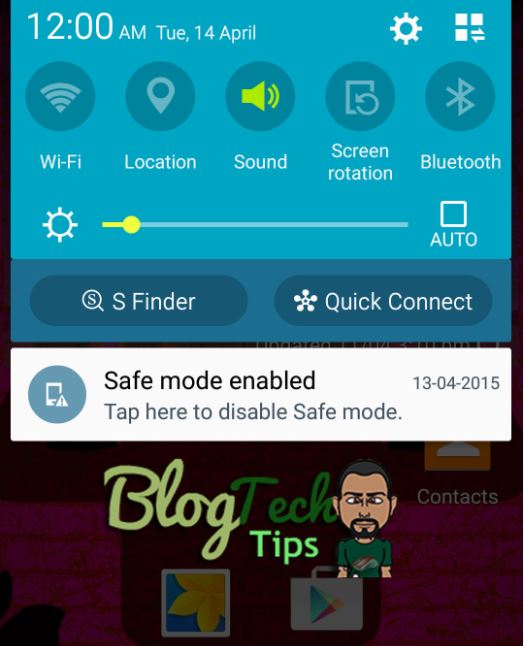
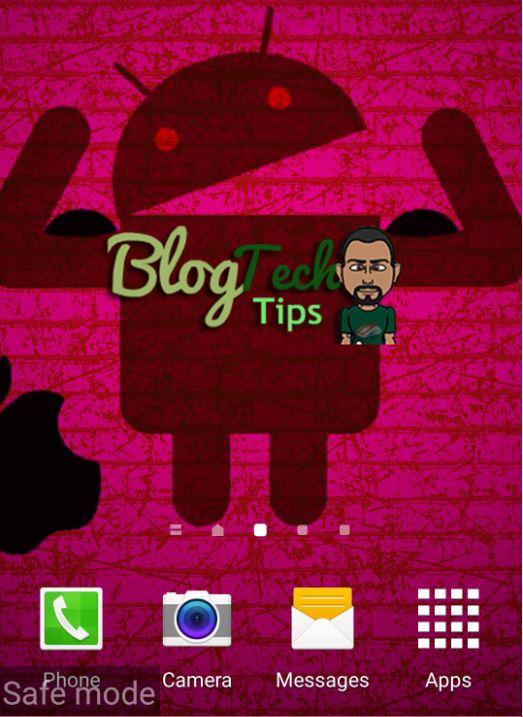





Excellent compilation of needed assistance items. Thanks
Glad to help in any way I can my friend.