Being an Android owner you tend to get accustomed to the occasional problems that may arise and the potential Fixes that you can use to correct the issues that pop up from time to time. Today we would like to look at a common situation where you get the following notification on your Android device: unfortunately the process com.google.process.gapps has stopped, this is a really annoying issue as in this case the Android Play store will stop working, so read on for the Fix to the issue.
Description of the unfortunately the process com.google.process.gapps has stopped Problem
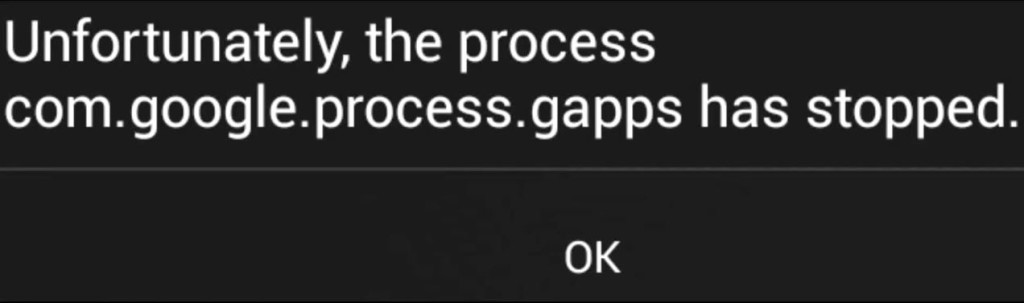
As mentioned when you go to launch Play Store on your device you will be unable to start or load the App as it appears as if its going to start then it will crash. This will continue no matter how many times you try to launch the App,also the following notification will appear on-screen:
unfortunately the process com.google.process.gapps has stopped
Depending on your device the message might also read in different ways but it’s the same issue, the other similar messages include:
Unfortunately, Google Play store has stopped.
Beneath the pop on-screen there is also usually an OK and Report or just an OK button. If this sounds like what you are seeing even if the wording is a bit different we have a possible solution that will help with Fixing the issue.
On what devices Can I attempt this Fix?
This Fix will work on any device running Android and this includes both Phones and Tablets. I first encountered the issue on an Android phone where the Play Store was crashing over and over again which was not acceptable as we could not install any new apps.
How to Fix: com.google.process.gapps has stopped?
To fix the issue :
1. Go to settings.
2. Next look for Application manager or Apps depending on your device, you can also use the search feature to help as this will make things allot easier.
3. On the new screen in Apps or Application manager swipe from right to left and move over until you see: All
4. Now bring up your options menu or hit the three vertical dots in the upper right of the screen.
5. Click on:Reset App preferences, on the pop up screen hit reset Apps.
Now that all you need to do the Google Play Store should be functional again and will not crash when you hit the icon to launch the App.If this did not work then try the following method that can be used to fix any app displaying a similar message.
Alternative Video Fix
Here is another method that works in most cases to fix the problem in case the above did not work simply watch the following video:
Why Did this work?
It seems that over time that when you have been using your device a lot of junk builds on your device or a bad setting might cause the Play Store to stop functioning and what we did was to reset the preferences thus eliminating the conflict that was causing the App to crash and what do you know its fixed.
As always thanks for visiting and know that we would love to have your feedback as to weather you were able to fix the google process gapps has stopped working issue, so if this was helpful consider taking a minute to leave a comment or ask for help below I would love to assist you in any way that I can.

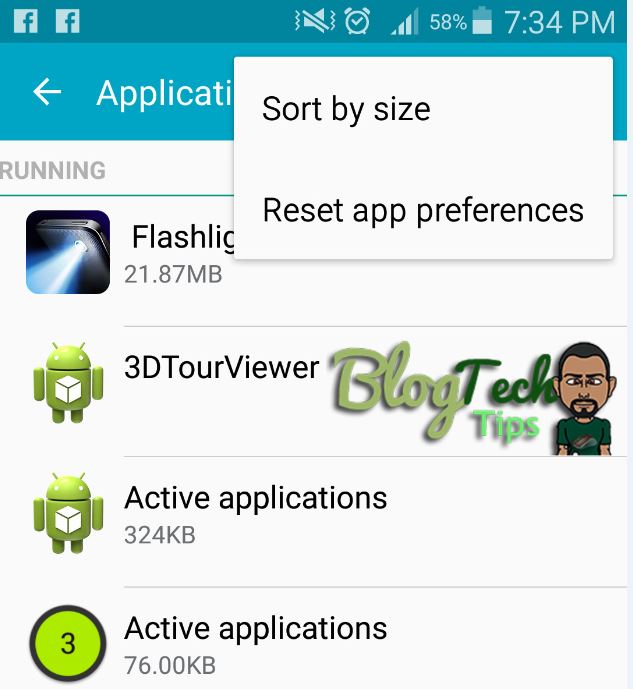
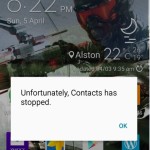
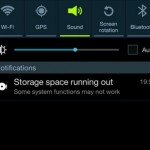
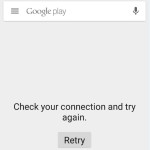
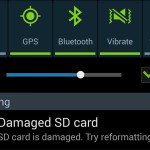
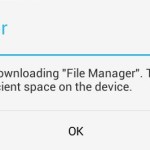
i need your help my blu advance 4.0 smartphone was working well then all of a sudden it started giving me all these errors unfortunately system ui has stopped , process.phone has stopped,process , gapps has stopped playstore has stopped..and it now just keeps on starting and shutting down after some seconds then rfestarts sometimes it evens gets stuck on the blue logo..ive tried hard resetting and wiping cache data but it still doesnt help i even eset the app preferences can you help please
I have seen similar situation, since you already tried to reset it and that did not work you will need to flash the Android Operating system back on your tablet fresh which will fix your issues.
Thank you Ricardo for the fix. It helped me get rid of the annoying google gapp error that would continuously keep flashing. 🙂
Glad to help out a friend, so happy it worked for you.
It didn’t work….the same problem and not solved
Please help
Sure friend -Your second option is to boot into recovery mode and then when in the mode use the option to clear cache. If this fails you may need to back up your data and actually go back into recovery and do a hard reset by clearing your data and factory resetting your device,this is your final option if all else fails and this usually works for most users.
How to fix unfortunately package access helper has strapped?? What should I do???
Try the steps above or the ones in this article that will work for your situation or any other named crashes as yours. If all those fail then backup and do a hard reset -one of those options is guaranteed to work.
Hi Ricardo
‘unfortunately, core has stopped’ is been flashing on my infinix race jet X501. I have tried all the methods, and even performed hard reset. but no luck. This error keeps flashing continuously.Can you please help me.
The only additional thing I could suggest is that you re-flash the ROM on your device.
Didn’t work
Sorry to hear that it did not work for you, in some cases a variation of this fix is needed as it will not work in all cases the same.
hello RICARDO. my. Galaxy 7.0 tab two. It has same isssue but before I can apply what you wrote here, the phone shuts down and comes on again.
What can I do?
That’s weird, try booting your tablet in safe mode or you may have to reset it if nothing else works.
You post did not work for me because the moment i click ok the message comes but up so i cant access settings or anything else in my phone
Sorry to hear about that seems your case is very severe, did you try booting into recovery and clearing the cache? seeing its a utility mode it would help as menus don’t pop up in that mode at all.
Ricardo I can’t play my minecraft pocket edition so i can’t play the game will u help me?
Also I’m at iOS
This tutorial is for Android, look into how to clean App cache on your device and it should help.