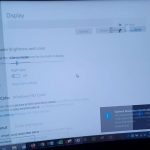I thought I had just about seen every possible problem that a computer could throw at an individual but recently I saw a situation that was brought to my attention where a colleague brought her Laptop to me as all her desktop icons were blank and showing up as a .lnk files. It seems that whatever was wrong was causing the windows file association to be thrown off or corrupted as none of the programs would open as windows could not figure out the associations. I will show you in today’s article how to possibly repair desktop icons using a simple method and restore all your icons and get rid of the .lnk marks and the blank Icons allowing your programs to work again as normal.
What Versions of windows does the .lnk icon issue affect?
I encountered this problem in windows 7 and from all indications it seems to have existed in Windows Vista and Windows 8, so as far as I can tell it may happen in any version of the Microsoft windows operating system.
What are the effects of the .lnk Icon problem?
You will notice that all your program Icons will change to a blank faced icon, they all will be marked with the .lnk label or extension and when you try to open these programs windows will not be able to open them as it cannot associate which program to use to open the files. Additionally this issue can manifest itself by causing all your icons to be marked by one program as all your icons will look like a black face icon with a marking of one particular program in the center, much like the picture above with the center icon varying at times between cases.
What Causes this Issue?
The issue occurs when windows miss associates what programs should be used to open your particular files. This issue can also manifest itself in other ways such as other programs associating themselves with the wrong extensions or files and preventing them from opening as you are getting errors.
What problems will this Tutorial Fix?
This tutorial will be able to help you Fix any issues where you will need to repair desktop icons such as when files are showing .lnk or any other program has associated themselves with the wrong extensions and affecting your programs from running.
How to repair desktop icons and fix the issue?
1. Go to search and type in: regedit and launch the program.
2. Select: HKEY_Current_USER from the left panel and expand the list from the drop down (there is a little arrow in front of the option click it).
3. From the drop down select : Software folder.
4. Find the folder: Microsoft and then find folder: Windows and then the folder: CurrentVersion.
5.Now find the folder: explorer and finally: FileExts
6. You will now see a folder for every extension on your computer, you will want to find the one for the extension that causing the issue which is .lnk
7. Hit the drop down arrow and open the folder beneath the .lnk folder called: OpenWithList .
8. Click on the folder and delete all the files in the folder except the one that’s marked: (Default)
9. Under the drop down of the of the .lnk folder in the right pane delete the folder: UserChoice and then press F5 to save and then close the editor.
10. Restart your computer and that’s it all your icons will be as normal and all your corrupted programs will now work 100%.
Feel free to say thanks or ask questions in the comments and I would love to have you as a part of the BlogTechTips family by subscribing to this blog, the subscriptions option is in the Sidebar and also beneath the comment box. Until my next article stay tuned and checkout some more articles.