If you have been locked out of your Android phone or Tablet for some reason then you might go in search of a method of unlocking your device in case you either forgot the password or the pattern lock especially after having the too many pattern attempt warning. If you have already exhausted your options such as trying the button combinations to reset both your Phone or your Tablet and they do not work for some reason such as your buttons being damaged then you might be at wits end and about to give up. Guess what? there is still a chance you can unlock your device using a software called: Android Multi Tool or Android Multi Tools.
What is Android Multi Tool?
The software Android Multi Tool is a great piece of software that runs on your computer and works with Android devices and allows you to actually perform a variety of functions on Android devices such as:
1. Reset the your devices completely in cases that you are locked out without needing to perform any complicated button combinations.
2. Disables the Various Android locks screens without you loosing your data e.g.The Normal Password screen, Face lock, PIN, pattern lock or gesture lock and more.
3. You can also wipe the data of the device which will result in full access once more.
4. Read Hardware and software info of your device to identify it and what it’s running.
5. Fix issues such as too many pattern attempts.
So long story short if you find yourself locked out of any Android device this great software can help you in regaining access to your device once more which is very cool.
What devices Will this work on?
This will work on any Android device whether it’s a Tablet or smartphone, it works especially well on those Chines Android Tablets that are very popular.
What do I need to get started?
You will need to:
1. Download Android Multi tool.
2. You will need the data cable that came with your Phone or Tablet.
How to Bypass the Android Screen Lock Screen using Android Multi Tool Software?
1. Download the Android Multi tool, the latest version is provided above and extract it to a folder on your desktop.
2. Open the folder that you extracted it to and Launch the file that says Android Multi Tools V1.02b.
3. Connect your device that you are locked out of to your computer and make sure that the drivers are installed and the device is detected properly.If the device is not detected properly this could prevent the software from working, use option D in the software to find your driver.
4. Choose one of the options by number or letter and click enter, the options are explained below.
5. The tablet will reboot and the task that you chose should be completed.
If you are seeing no change after the reboot you can try manually rebooting or trying another method.
What do the Android Multi tool options means and when to use them?
1. Check Device: This will confirm whether your device is connected to the PC or not, if not check your cable and drivers for your device.
2. Reset Face/PIN Lock: This will not delete your data and disable the face lock feature, works well with Android 4.X.X
3. Reset Face/Gesture Lock: Will also not affect your phones data, works on the pattern lock and face lock, after the software does its thing the Android device will accept any pattern to unlock. Works with Android 4.X.X and be sure to go into setting after and disable the pattern or gesture lock.
4. Reset GMail: This should reset your GMail login so as to allow you to login once more after you have attempted your pattern too many times and you are seeing the Too many Pattern attempt warning screen.
5. Wipe Data: This option will Wipe all the data from your device, much like the button combination method except you will not need to press any buttons. I like this as this still works even if your buttons are not working or you can never seem to get the button combination correct.
6. Reboot:Reboots the device to normal mode.
7. Check device on fastboot mode: Check device to see if it’s in Fastboot mode.
8. Wipe Data/Cache on Fastboot Mode: This will also wipe your data and allow access to your device as option #5 and cache on Fastboot mode to resolve problems such as fixing your device that stuck on Android Boot logo or that’s freezing and slowing down.
9. Exit fastboot Mode: as the name suggest used for exiting Fastboot mode.
0. Go to command prompt: Enters DOS prompt for manually entering commands for those who are familiar with DOS.
s. Software Info: Will give details on: CPU, Firmware and so on of your device.
H. Hardware info: Brings up info on the Camera, touch screen and so on of your device.
R.Report/ Contact Me: Links to the Facebook page of the creator.
D. Driver Download: Links to the Android drivers that helps with connecting your Android device with your PC and helps with communication between PC and Your Tablet or Phone.
Important Tip:
- Your device must have the correct drivers installed for this to work, use option D in Android Multi Tools to help with Finding it.
- For this to work you will need Root Access and enable Debug mode or fast boot mode.
- Options 1-6,S,H can work with Debug Mode only,Option 7-9 can work with Fastboot Mode only.
That about Raps things up, as always if you found our articles interesting feel free to look around, your input is always welcomed in the comments and you can take things a step further by subscribing to this website and become a part of our family here at BlogTechTips until next time my friend take care.


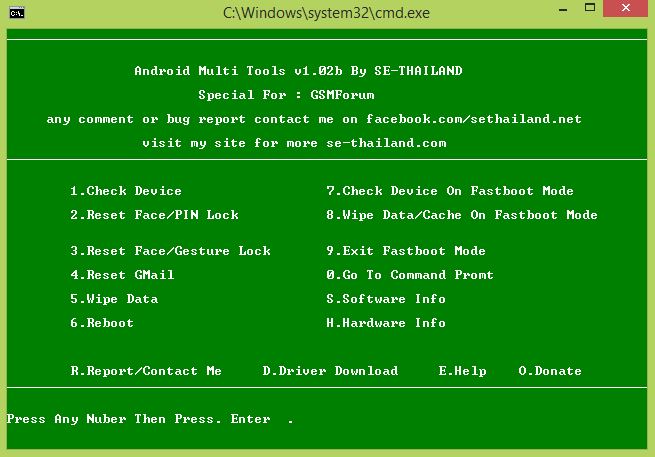





how to unlock htc incredible s s710e too many paternn unlock
Try this Turn off your phone, then press volume up and the home key at the same time, next turn on your phone, you should see a new screen select wipe data and factory reset. Be warned that this will erase everything on your phone but your device will be unlocked once again without the too many pattern attempts.
My computer doesn’t detect the tablet when I connect it with the usb cable – what do I do now?
Check that your drivers are installed properly, if they are not the phone will not connect. Also use the ports at the back of your PC if you are using a desktop.
How do I install the drivers?
Either install the management suit that comes with your phone from the manufacturer or download: Android ADB drivers which will allow your phone to be detected easily,Google it.
It’s the NATPC M010S tablet, it didn’t come with any software, and I don’t want to download just any old thing I find on Google (but if you can recommend something trustworthy..) So, when I open my Device Manager, the tablet is listed there, I clicked on update driver software and it said that the software is up to date..
Sorry for not including the download link: Download
If as you say the Tablet is detected properly and there is no exclamation or yellow triangle when the tablet is detected then its fully detected. The tablet also needs to be rooted and Debug mode or fast boot mode must be enabled.
Most of my readers have had success with this method here but you will end up losing your data that’s stored on the tablet for that one.
No I’m not having any success with your factory reset methods, and the tablet is detected in Device Manager, but not in Disk Management, and the Safely Remove Hardware icon appears, but the tablet just doesn’t show up.
If the Driver ADB driver did not help for your NATPC M010S tablet try:Power the Tablet the Tablet, Then press the power and vol- (down) simultaneously. If this fails try again with your finger holding power then vol- a second afterwards.
You should have a menu come up in chinese with about 20 options. Select option 2 (on the right) which takes you to sub menu.Select option 4 on the right second row down then green button. Then go back and switch off and once you restart, it should have hard retested. That should work for your brand tablet but be warned it will erase all the data on your Tablet.
It’s frustrating but the power and volume button combo just isn’t working. The tablet boots up when I connect it to my laptop with the usb (although not past the android boot screen), so it must be “working” to some degree. When I use your multi tool application, every option comes back with “not recognized as an internal or external command, operable program or batch file.” Is there any reason why my laptop can’t detect my tablet when it’s clearly connected?
It should have detected it not sure whats going on in your case, any ways I don’t see why the button combo is not working some times for the button combo you have to press all the buttons required with down or up, or in rare cases that I have seen holding up and down key at the same time to enter recovery mode to wipe the tablet.
Hi there, I’m still having trouble but I’m going to try installing your multi tool on someone else’s computer to try the data wipe but I have a really dumb question so forgive me – when you do the data wipe, does it confirm that you’re resetting the tablet and not your computer because I would hate to accidentally wipe my friend’s computer (please forgive my ignorance, I’m not very tech-savvy..)
🙂 its ok I can understand your concern, it will not wipe your computer or your frends as it will only work on a Tablet or phone and that’s it, also good idea trying it on another computer.
Me again! I’m getting “is not recognized as an internal or external command, operable program or batch file” with the multi tool – what does it mean?
The tool may not be interacting with your phone properly or Root access or USB debugging may be off on your device.
Good day ricardo.I read and watch your video regarding flashing a firmware.my tablet stuck on a boot loop logo.my problem is finding a compatible firmware for my 9″tablet pc. it is aRockchip rk3026. board bcl-rk3026-k98 A1.1.pls help..
Sure read this article and it should solve your problem friend.
Excellent … thanksssssssss
My samsung at@t infuse 4 refuse to detect sim card i try everything but still it only display blue-circle at the top please help me. Thank you.
Does this have anything to do with this article your situation sound like a totally different problem.
Hello; thank you so much. Am an information technology student who would love to interact with you very much. Infact so so much because i believe i have a lot to learn from you .. thank you. this publication has helped me.
How many minutes should i wait, it says waiting for device. Thank you.
It should not take long and it will have to detect the device before it can proceed.
I have Sony Xperia z I don’t remember my last password pattern but I have some important datas in my phone without losing data how can I unlock…
Well that’s the point of this tool if you can get it to work.
my phone xiomi redmi 2 has been locked for two days …..how can i unlock it ??
Use the tool or do a hard reset if all else fails.
pls i give me your phone number i want you to explain for me.please
Sorry I only do online tutorial and videos for now.
How to remove password
Phone connected to tab OK
How to unlock phone password
Plz.. Say some things
tnx bruh #urock