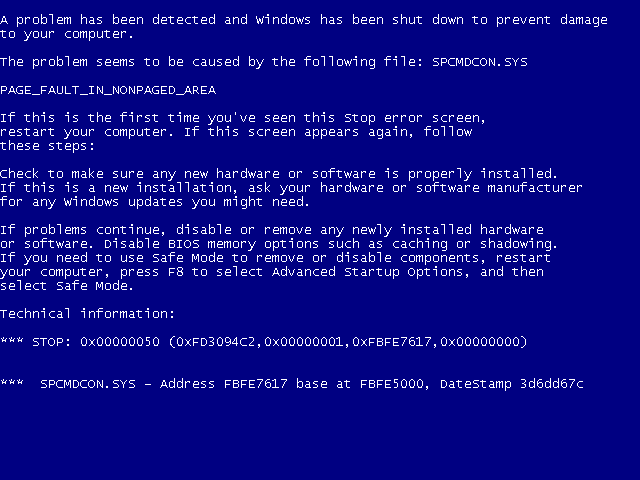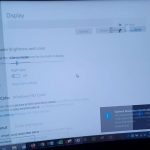If you have been using a PC for a while now you know that there is one thing that is sure and that is that at some time or another you will have a blue screen of death occur and this is usually enough to mess up any ones day. You are here today most likely because you are seeking a blue screen of death fix and your search has landed you here. Well for one you have found yourself in the right place and I will help you in finding a solution to the issue and increase your knowledge on this issue by explaining it in a simple manner you can understand so when it does occur again and trust me it will with Windows, you will be more than able to tackle the issue and fix things.
What is the Blue Screen of Death?
The Blue screen of death or BSOD as shown above is a horrific screen that appears on Windows when you have experienced a crash and the computers hangs at an ominous blue screen and displays usually an error number. The best thing though is that it usually indicates whats wrong and there are a number of reasons you could be seeing this screen.
Whatever the reason the computer usually shuts down to protect itself from permanent damage and displays such a screen to indicate the possible source of the error.
What Causes Blue Screen of Death?
This can be caused by several reason but the main culprits are:
1. Bad, incorrect or corrupted drivers.
2. Hardware issue or new hardware causing problems.
3. Bad or faulty RAM Sticks.
4. Unstable overclock.
and there are a number of other possibilities but over the years I have found the above to be the usual suspects.
How to Fix Blue Screen of death?
1. As we have indicated above there are a number of reasons you could be seeing the Blue Screen of death and the first thing you will need to do is consider what you were doing last or most recently that could have triggered it and also as best of possible try to read the error that you are seeing on-screen. In one of the lines as seen on the screen shot above usually indicates whats wrong such as Driver error, a file causing the issue or so on.
The problem however is that this screen often only displays for a few seconds and its hard to read a trick that I use is to use my Smartphone and Anticipate the shutdown and snap a few pics that’s usually enough to comfortably read the error screen.
2. If it’s a driver issue then its a simple matter of uninstalling the affected driver and you will be back to normal that is if you are able to boot up windows long enough before the Blue screen occurs. If you are not able to boot up windows long enough to do anything then boot into safe mode and then uninstall the drivers or software that causing the issue. The stop code should give you a clue as to which one it is:
3. You can also look for the Stop code which is displayed on the blue screen and record it and search in Google to find what it means and possibly what is causing the error.
or you can look at the section that says the error seems to be caused by: … and use that to narrow down the file or culprit as well. If you are having issues use the comments to post your query and I will help you out, but be detailed as possible as to the error and code.
4. If all else fails then another number one cause of Blue screen is bad RAM, if you have several sticks then I suggest that you remove them all and test them one by one until you find the one at fault. At times one stick might be going bad and causes blue screen of death in Laptops or desktop computers. Its simple the bad RAM will Blue screen when inserted and the Good ones will not as the computer usually does, you may also want to clean your RAM as dust can cause a similar situation even when there is nothing wrong with your RAM.
5. If you are a Gamer and have overclocked your Computer recently this could also be the culprit as sometimes the overclock is not 100% stable and will manifest itself in a Blue screen randomly or after the computer has been on for a while. Usually resetting the BIOS setting back to normal or there defaults fixes the issue.
Extra Tips
1. Always keep your drivers up to date, old drivers can sometimes cause issue as software and such get updated on your computer so always keep them up to date.
2. If you cannot narrow down the driver that is at fault and your computer does not Blue Screen in Safe mode then its safe to assume its a driver issue, you can try restoring your computer to a earlier date that you know it was working fine or uninstalling the last major piece of software or drivers you installed.