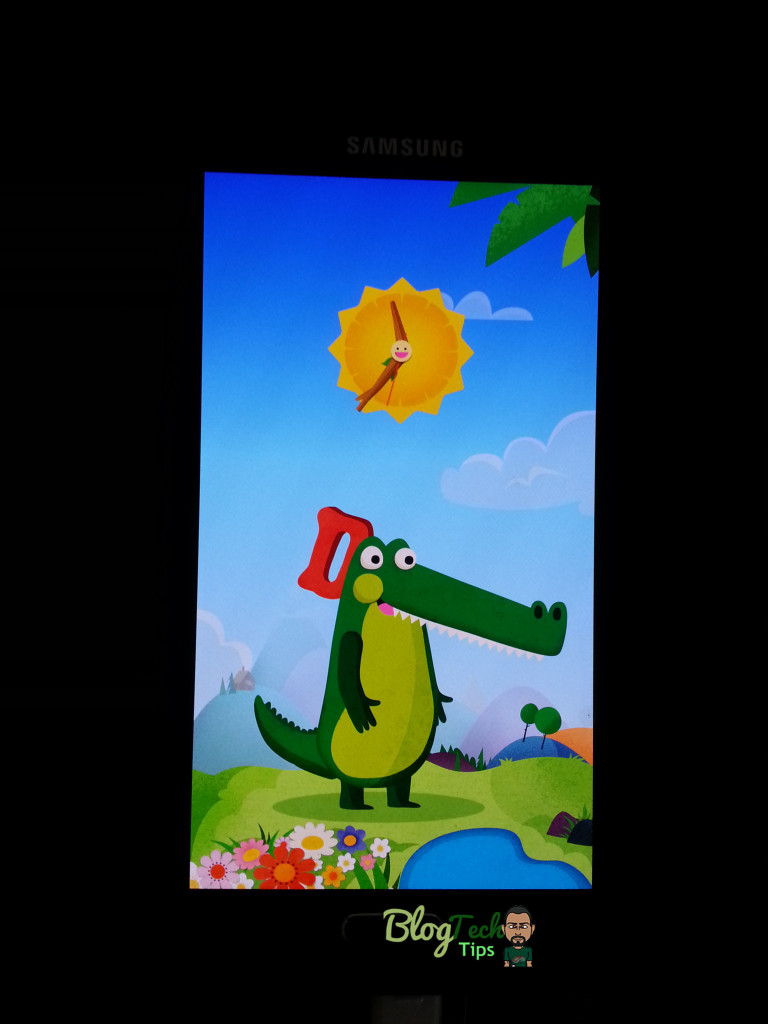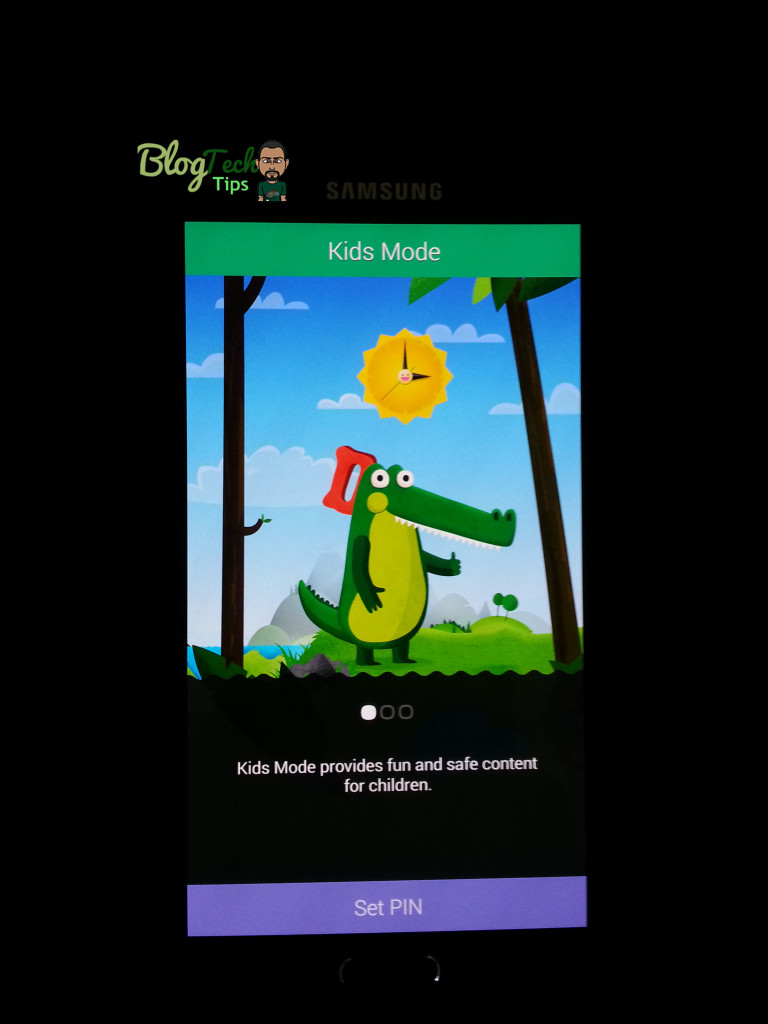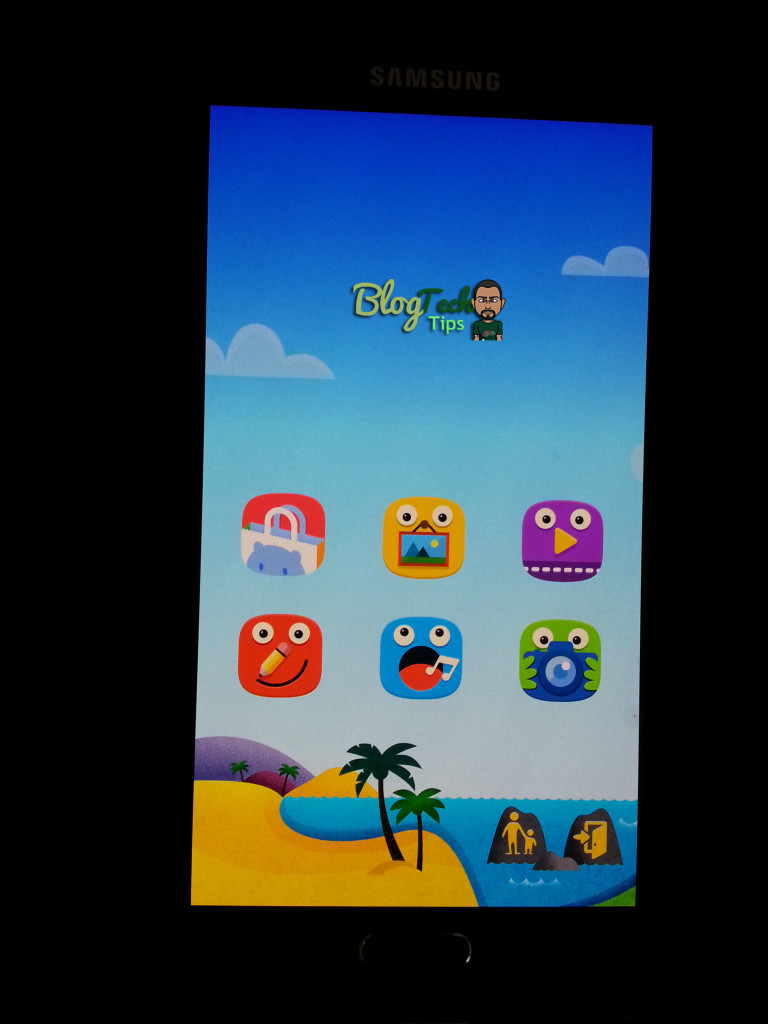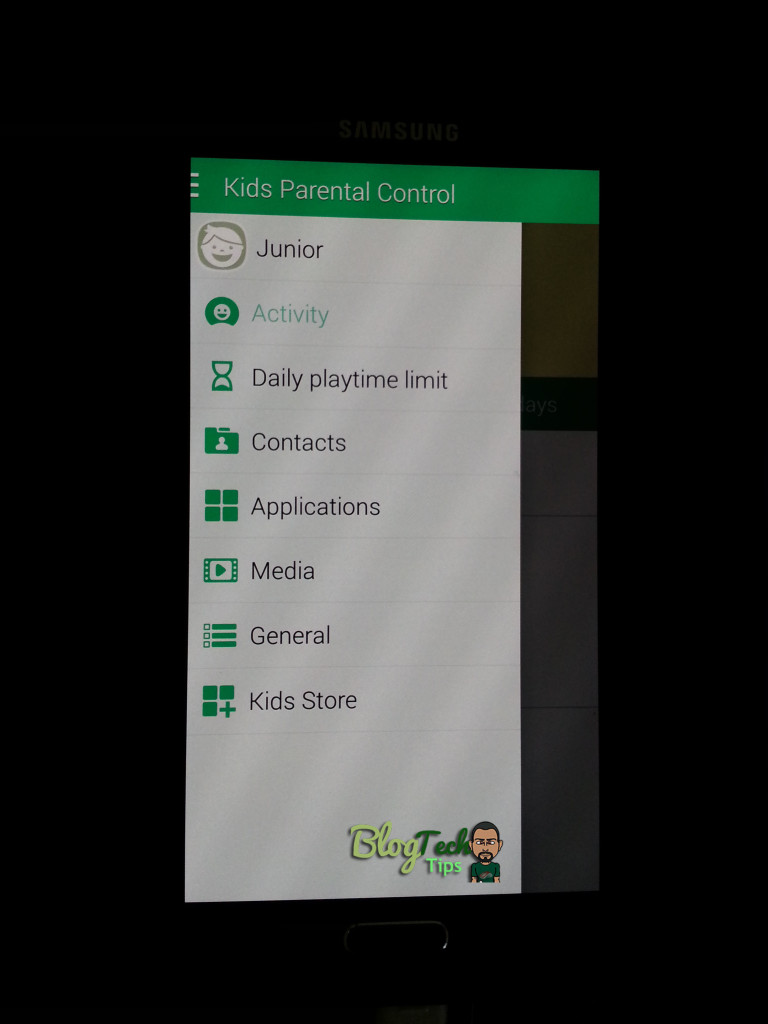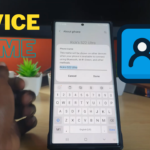Being new to the Samsung family or owning your first Samsung Galaxy S5 can be a rewarding experience there are so many features that you can be overwhelmed by it all, especially when it comes to new modes such as the Samsung Galaxy S5 kids mode, I know I was when I first got my Samsung Galaxy S5 for the first time. But do not worry I am here to explain to you the Samsung Galaxy Kids mode and how to use it with your children and how to disable it if for some mysterious reason your phone gets into the mode and you do not have a clue how it got there.
What is Samsung Galaxy S5 kids mode?
Samsung Galaxy kids mode is an innovative mode built into the Samsung Galaxy devices e.g. the S5 that allows parents or anyone to put there Smartphone in a kid friendly mode that allows kids to access typical Apps and features without messing with the core functions of your phone.
I am sure you are familiar with situations where you need to allow a child to play with your phone only to have them doing things like unintentionally locking you out of your device, making online purchases through you’re in phone Apps, deleting important files or contacts and all sorts of crazy things-honestly I don’t know how kids do it but they do.
With kids mode this issue is totally eliminated as the kids are placed into a special mode that’s suited towards their needs and they are unable to do anything in your phone that you don’t want them to do.
How to enable kids mode?
To enable kids mode on the Samsung Galaxy:
1. Look for an icon on your home screen or App tray called Kids mode, it should be a Kiddy looking Alligator, if it nowhere to be found long press a space on the home screen and choose widgets and search for the kids mode icon and drag and drop to the home screen.
2.Now launch the App and make sure you have an active internet connection as you will need to install a 61.3 MB file, go ahead and install.
3.Once complete relaunch the Kids Mode App from the icon once again, you will now need to set a pin and profile info plus an alternative password:
4. After agreeing to the terms you can now choose the Apps that you want the kids to use, make sure to only include kids stuff and not critical apps.
5. Once you are finished you are now in a kids friendly mode with graphics and all.Your phone is now kid friendly and the chances of them messing up your stuff is gown as they will not be able to exit this mode.
Features of Kids Mode
Within Kids mode your child will have access to a kiddy camera,Music player,media or video player, Drawing board,Kids Gallery, cool animations,Kids store and all chosen phone Apps that you approve during setup.
You as a parent or adult can monitor the Apps that the kids use the most, and most frequent contacts and track this data over time. You can limit daily playtime with the parental settings in the bottom right of kids mode. In addition you can also manage kids contacts, media and other settings to customize kids mode to your needs.
How to disable Kids mode?
To disable or exit kids mode simply look towards the bottom right of your screen and there should be an icon of a door, go ahead and press that button and you should be prompted for your pin that you had set during setup, put it in and you will exit Kids mode.
Be warned that this is the only way to exit kids mode, if you attempt to restart the phone it will only boot back to that mode always. I hope that you have enjoyed this tutorial and you are now more comfortable with Samsung Galaxy S5 kids mode than you were before and you now know how to exit this mode if you got stuck in it for some reason. Also remember to subscribe to this website for more future Tech tips or leave a comment if you have a question.