I just literally had the biggest scare of my life and I am not exaggerating one bit, my website went down or crashed after a routine theme update. Trust me I was literally loosing my Sh#@t as I knew eventually that errors do happen and to expect them from time to time as with any thing related to computers and the internet. But this one thew me for a total loop, well I am here to help you fix your problem of your: WordPress blog crashes after a theme update and to protect you from having it happen again.
How did my Blog Crash?
I was sitting on the couch and decide to check my traffic stats only to see a new notification that there was an update to my theme -routine right? so I clicked update as always and did not even give it a after thought and then I decided to load a page as usual to see if any new features were added. I then saw the following error and my heart stopped:
Warning: require_once(/home3/rickytlc/public_html/wp-content/themes/customizr/inc/init.php): failed to open stream: No such file or directory in /home3/rickytlc/public_html/wp-content/themes/customizr/functions.php on line 46
Fatal error: require_once(): Failed opening required ‘/home3/rickytlc/public_html/wp-content/themes/customizr/inc/init.php’ (include_path=’.:/opt/php54/lib/php’) in /home3/rickytlc/public_html/wp-content/themes/customizr/functions.php on line 46
Now of course at this time I was really becoming paranoid as this meant lots of down time,lost revenue and worst of all a years worth of hard work destroyed, being a Tech person I instantly started to work and my girlfriend who was very supportive was right beside me using her laptop and trying to assist.
What actually caused the crash?
Well as might be apparent the Theme caused the crash, was it a general problem with the Theme itself? I don’t think so, the theme I was using was the Customizr theme, from what I can speculate it seemed to have been either a random error or a misconfiguration that caused total website failure as all I could see was the above error on a white screen and the website and WordPress control panel was inaccessible. I have also learned that a similar error or issue can occur if a faulty plugin is loaded on WordPress.
How Did I actually Fix the Issue of my website crashing after a theme update?
So in order to Fix my WordPress blog or website after the theme update caused the crash I had to:
1. Log into my websites Control Panel or CPanel in my case my host was Hostgator, by CPanel I mean the dashboard that you first logged into after you setup WordPress for the first time on your new domain. You can find your control Panel link and the password in the email that you first got from Your host that was titled: Your Account info.
2. Once you have logged in then go to the files section and then click File Manager from the new windows select the affected website and check the box to show hidden files and go.
3. Now look for wp-content folder and open it by clicking the folder icon, and now open themes folder and find the name of your theme that’s installed.
4. Now what you want to do is to rename that folder to any other name, so if the folder is called customizr as mine was rename it to anything by placing additional characters in front of the file name e.g. 123customizr.
5. By doing this the website should default to another of its uncorrupted themes.
Now if you go to your website and the screen is still blank, simply try logging into the admin panel as normal by tying e.g. YourWebsite.com/wp-admin (Replace yourwebsite with your actual domain) and simply change the theme back to normal in appearance– themes and simply load a default theme. Also remember if this is a plugin problem a similar strategy could be used to rename the plugin that causes the error.
How to get your website back to normal?
To get your website to normal simply search once again for the theme in question and install it once again as it should install trouble-free this time and all your normal customizations should return as the website was post update. If you are not comfortable or this fails simply reverse the process and do the above again and try to locate an old version of the theme that you know works and upload it manually.
If the above fails try the following:
Changing the WordPress Theme in PHPMyAdmin manually
This will allow you to change your WordPress theme without going into the WordPress control panel, particularly useful if you cannot access your WordPress website control panel and want to manually install or change a theme to fix an issue.
1. Again from the Hostgator CPanel as directed above for you to login go to the main screen, this time go to the Databases section and select phpMyAdmin.
2. On your left select your website, they are named _wrdp1 with the number 1 changing for each install so if its your second website its _wrdp2 and so on, this is so for those on a Baby plan, if you are on a hatchling plan there should be only one.
3. Now Select WP_options and when it opens make sure you are on the browser tab and now select page 2 from the drop down just below the tab.
4. Look for the template and stylesheet row which should be one after the other:
5. Now for the fun part, edit template and stylesheet by clicking edit on your left and place the name of the theme you want to load in the box if there is one there like your theme that crashed then replace it, I recommend that you load the default TwentyTen theme so write exactly: twentyten , when you are finished click Go. Remember to edit both and change them to the default theme. Your website should load fine now and display the default Twentyten theme.
My website says My old theme is installed but it’s not and I can’t reload the theme.
OK the fix for this is simple, the old corrupted theme is actually causing you not to load the theme over as traces of the theme file are on the server but not visible to you in the WordPress theme loader. So here’s what you do :
1. Follow the instructions above under the heading: How Did I actually Fix the Issue of my website crashing after the theme update?
2. Do as I said in the accompanying section on:How to get your website back to normal?
3. That’s it you should be one happy camper now, remember to leave a comment below and let me feel some of the love and joy you should now be feeling.
I hope this solved your issue as it did mine it’s no easy thing when a website crashes because of a theme that you love and all your handwork disappears so please right now backup your website so in the future you can restore it should this or a more severe problem occur, remember your website is your hard work and time and no one can place a price on that.

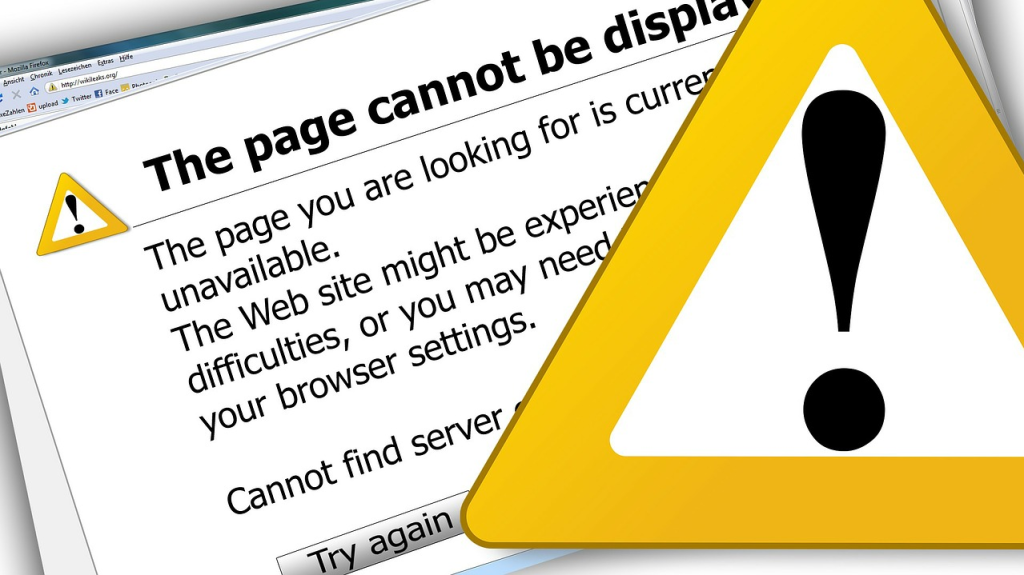
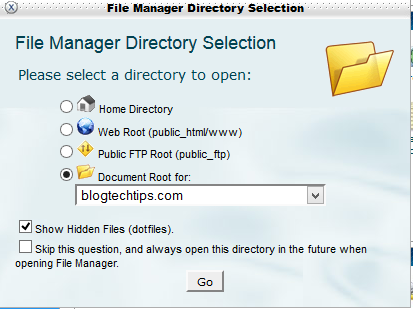

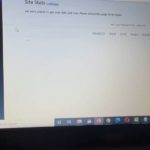




Thanks so much for this walk through my man! My girlfriend was nearly crying when her site displayed the same error as yours and couldn’t log in to wp. The info you shared helped me fix the problem in minutes.
Just a little note. when I Changed the WordPress Theme in PHPMyAdmin manually twentyten didn’t work so I simply went back into my themes folder to see what other themes I had, replaced with one of them and voila.
Thanks again
I had to smile when I read your comment, trust me I know how your girlfriend felt, thanks for the heads up on what you did slightly different at the end there and as a note to others you can change the theme to any theme you have pre-installed before the crash I suggested twentyten as that one is usually already installed on WordPress by default unless you removed it so its either that or any other theme you have,so place the name of any theme that already installed. If you cannot remember the names you can find them in the themes folder.