If you are having Nexus 4 red light issues where you decided to charge your phone only to find a Red light displayed on your device while its plugged in and charging then you are not alone and this is a issue that’s plaguing the Nexus 4 where your smartphone is showing the Red light of death. But do not worry we can have you fix this issue in a few minutes and then you can celebrate as your phone is returned to full functioning condition once again.
Description of the Problem
Your phone won’t power on and when you connect your charger you get a Blinking or flashing red light or the red light that may satay on at times and not blink. No matter what you do your phone will not power up or charge at all.
Devices that are affected by this issue
This issue affects the Nexus 4 or Google Nexus 4 and may also be present in other similar devices, In my case and the unit that will be used to demonstrate the fix is the Nexus LG-E960.
What Causes the Nexus 4 Red Light issue?
The red Light issue or red light of death is caused by a design issue or flaw which is easy to fix with our guide and video which will show you how to fix the issue in detail step by step and help you to get your Nexus 4 back to full functioning condition.
Watch the Video with step by step instructions:
How to Fix the Nexus 4 Red Light problem?
1. Power off your Nexus 4 and turn the device towards the end with the charge port.
2. You should be seeing two (2) screws on either side of the unit, get a computable or matching screwdriver and remove both screws.
3. Next using some forceps or something blunt within the seams that hold the two phone halves together and gently start separating both edges along the length of both sides until the unit opens up, do not worry as once the screws are removed the unit is been held together by tape basically and it should open right up with evenly distributed force.
4. Once the device is open as seen in the pictures, go to the battery, you will notice its held in place by a tab with two screws or a battery Bridge which fixes it to the phones main circuit board.
5. Remove both screws and remove the battery completely or you could simply flick the battery bridge off with your fingers and clip it back into place.
6. Once the battery is in and connected to the main circuit board again without replacing the screws on the bridge, attach the back of the phone once more and finally replace the outer screws beneath the phone on either side of the charge port.
7. Plug your phone back in and it should now show a charging icon with a battery and the Nexus 4 blinking red light should be gone. Allow the phone to charge for at least 15 minutes before attempting to power it up again.
8. Power up the phone after the 15 minutes and you should have your Nexus 4 back to 100% working condition.
Why does this work?
Its seems the issue is with the point at which the Battery is secured to the phones circuit board with screws (Battery Bridge) and its too tight when the screws are left in place so by removing them the issue is solved as the connections are not too tight and power can flow freely to the phones Circuit board. The issue seems to take a while before it shows up in the Nexus 4 but it eventually happens to allot of these devices.
Trouble Shooting
If you have attempted the above process and you are unable to get rid of the Red light of Death then try the following:
1. I followed the procedure and it does not work:
Solution: It does work but sometimes it requires that you open the device again and removed the battery and put it back in several times before it finally solves the issue.
2. The Red Light is gone but the device will not power on.
Solution: The battery is most likely drained completely and as recommended it will take a while to build back up its charge so give it at least 15 minutes to charge before attempting to power up the Nexus 4.
3. The phone is not charging.
Solution: You may have a faulty charger so change chargers or switch to a USB cable that you can attach to a commuter and charge your device.
4. It powered up fine and I was using my device, now its back to the red Light issue.
Solution: Do not panic simply disassemble the phone once again and repeat the procedure above.
5. After Reassembly the Red light does not go away.
Solution: Did you put the screws that hold the battery bridge in place back in? if you did then that’s the problem, the fix only works when those screws are left out.
I hope you were able to fix your Nexus 4 red light issue and have your device working again, if this tutorial has helped you please leave a comment below so that we know that creating this article was worthwhile. If you have a question please also feel free to use the comment section to explain it as clearly as possible so that we can help,looking forward to hearing from you my friends.











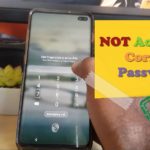


You are genius! Thanks a lot. I spent all day for looking for solution and I finally worked (form the 4th try)!
Thank you again.
Iryna
🙂 Makes me so happy when my articles help you guys, glad you did not give up as these methods tend to work but at times its not always on the first try. Thank you for commenting.
Amazing, it worked (on the second try)! Thank you so much. I put the screws back in, but only tightened them very lightly, which seems to work as well.
Really appreciate that you shared this info!
Ok Glad to know this has worked for you and you even modified the Fix a bit Good to know, most people quit on the first try sometimes it takes a few attempts before things are just right, thanks for comments its greatly appreciated.
Hi Ricardo, thank you so much. I know you are on to something with your theory, i’ve come close to a solution but i cannot get the 2 screws out. I’ve tried everything. As a last resort, i took bridge off and sprayed the screws with wd40. I’ll try again tomorrow. Any suggestions?
Its not a theory, it does work 100%. What do you mean you took the bridge off? it fixes the battery in place and cannot be remove without first taking the screws out, so what you are saying is confusing me. With the right screwdriver set removing the screws is easy I don’t see how they could be overly difficult. Try a exact matching screwdriver.
Hi Ricardo, i tried 2-3 times and finally got it right! I was a little apprehensive about touching all the intricate parts, I bit the bullet and just did it! Thank you
I am so glad you stuck with it Loretta and did not make fear stop you from fixing trying to and finally fixing it yourself, I can only imagine your joy just about now. 🙂
hi, my phone recently got red light of death too, (yesterday), im doing your solution right now, im not sure if it will work or not, but i will believe <3
omg its booting right now
omg it works
I’ve done this about 10-15 times with no luck. Still getting the red LED that blinks when I plug it in. Would ordering a replacement battery possibly help? Or would that be a waste of time?
I understand your frustration, here is what i Suggest: Give it a break and relax a bit sometimes when you want to fix these things really bad things never go your way. Then come back and try again. I don’t think a new battery is whats needed, also when I was dealing with this issue it took allot of tries even when I did get it right it would go back to that state until I finally nailed it, so don’t give up.
Ha. Actually not frustrated at all. Just happy for the help. Does the back have to be on to plug it in? with all the removals and snapping back on, it’s starting to show signs of stress. I assume it won’t properly boot without it on, but it would be nice to be able to skip that step. Thanks again for the help man.
Not necessarily you can get a little creative especially when you are confirming that everything working properly, but the recommended thing is to have it on better be safe than sorry.
Did you fix it eventually? I am dealing with the same problem… At try nr. 10 atm. How many times did you try in order to fix it?
In my case it was fixed on the second try or so if I remember correctly. Also most readers who have had similar success did it on the first few tries. Try this variation: When the battery is disconnected press the power button for 30 seconds -1 minute and then reconnect and see if that helps.
Ok, I fixed it. After a lot of attempts, I stopped for a while and just had it on the charger during this time. It kept showing the red light until it started charging after 10 minutes. However not on full power. The problem was resolved when I tried a new charger cable. Could the charger port be part of the problem?
That’s a strong possibility you will have to observe the issue and see how the new charger performs for a while.
I had the same problem, this article is the closest to fixing the issue. Even with the screws out if I pressed on the phone in the vicinity of the battery connector the phone would shut down, and the only way to get it back was to disconnect the battery, plug the phone in, press the power button to get the crap battery icon and then reconnect the battery while live. Crazy, I know,
I figured there must be a physical reason these connectors are failing and used my trusty magnifier to have a look. I found that there is a clip on either side of the phones battery connector, it looks just like part of the plastic retention mechanism, but they are metal and bend easily when troubleshooting battery issues. I bent them away and down so they wouldn’t ground the metal bit of the battery cable. Screws back in and so far all is good.
Great observation, I guess you took things a step closer thanks for taking the time to go into what you did as well my friend any help that we can give to others who are having the same issue is always welcomed.
Will this work on a rooted phone?
It should work weather weather your device is rooted or not.
I usually don’t leave comments but I have to thank you for your advice. I have a nexus 5 now but was finally able to retrieve old data on my nexus 4 after 2 years of trying different trouble shooting.
Really Happy for you Bee that this worked and thanks for leaving a comment it really means allot especially knowing my efforts in producing this article were not in vain, it took a while for you to find your way to the right place and finally get back your data, glad you did not give up on your device as some people often do.
I removed and inserted many times finally red light gone. But after 1 hour charging with my new charger. my mobile doesn’t on. When i pressed power button for some time red light will come but its doesn’t on.
Just be patent and follow the instructions as given, it can be fixed and the red light removed but you just have to repeat the procedure until you get it just right.
Did the trick. Thanks! I was just taking a picture and the screen went black. Figured the battery was dead, but when I plugged it in, the bottom light just blinked red, and it wouldn’t turn on. I was able to bring it to the bootloader and try to start it a few times, but as soon as the Google logo appeared it would turn back off. Popping the battery off and back was all it needed. Thanks!
will it still work even with out the brass spacers and metal plate?
Test and see friend, I simply showed what will work in the article.
Hi Ricardo, I follow your instructions carefully and my nexus still not turn on, the red blinking lights are gone but it isn’t charging(no lights at all like a brick ), I plugged it in for an hour still not thing. My charger is good. Can you help me ?
Is the battery good? The age of the device might be a clue as in all cases I have seen doing this fixed it every time.
You don’t need to disassemble the phone: just keeping pressed the power button for about 10 seconds cuts the battery energy supply to the main board, exactly like you did when disconnecting the battery.
The screw problem… well, I removed them but it still dies, so clearly that’s not the solution 🙁
Try something one time and because it does not work on your first try does not mean that it does not work. It does work, it may fail the fist time,or even the second and so on. I have seen the issue enough times and dealt with it to know that it does. I had to do mine a few times before getting it just right.
It worked after like 15 tries.
Glad you did not give up.