If you just popped your removable Flash drive, Micro SD Card or any other removable drive into your Computer and you are getting the following error: “You need to format the disk in the drive X: before you can use it. Do you want to format it? ” and the only options given are Format Disk or cancel the process then you might become really nervous and start pulling the hair from your head in frustration as you try everything to gain access to your removable device and everything fails miserably.
Well rest assured that you have stumbled unto the right article to get you out of this pinch and have you fix the You need to format the disk in drive error. So relax a bit and read carefully and follow the instructions and I guarantee that you will have access to your data again within a few minutes or less, this is also a very easy to follow tutorial and will not require any overly complicated procedures.
What causes the you need to format the disk in the drive error?
Well its impossible to tell exactly what causes this error in every situation but there are a few culprits that can be blamed such as you yank your flash drive or removable storage from the PC before its properly disconnected and this corrupts the drive. Also another problem that could cause this is that your drive may be faulty or old and is on the verge of dying and this is early signs that you should probably think of getting a new storage device.
What devices does this error Affect?
This issue can affect any removable storage media, that includes and not limited to: Flash or thumb drives, SD cards, Micro SD cards,Solid state Drives (SSD) ,HDD and external Hard drives.
What should you do if this Happens to you?
Well never hit format as this will delete all the data on the drive. Simply read ahead to actually fix the issue and regain access to your files.
What you will Need?
You will need the following:
1. The affected Removable media (Flash drive,Micro SD Card etc.)
2. Your computer
3. Download Partition Find and Mount software.
How to Fix the You need to format the disk in the drive error?
Download the Partition find and mount software from above and install it, the installation process is straightforward and you should have no issues whatsoever.Next launch the program that you just installed, the interface should look like this:
You should see your Computers internal hard drive and the affected removable drive, if it’s not already connected you will need to connect it and make sure its displayed in the window, if it’s not simply disconnect the removable drive and relaunch the application. The drive will show up as your device in my case which is a Kingston Data traveler or it will show up as Unknown device with the storage capacity or size of the storage media.
1. Right click the affected storage drive and select scan.
2. Next select scan method and choose: Thorough Scan, now hit scan once again and wait.
3. Next you should see a partition appear or partition 1 that has the status not mounted.
4. Right click partition 1 and select mount as and choose an available drive letter and select OK and wait.
5. The drive should now mount and open, be sure to backup the files on the removable drive.
Will this Happen Again to my Drive?
Unfortunately it usually does so its best to use a new or more reliable storage medium and stop using the affected one as the errors do tend to persist. So remove or eject your drive and avoid using it in the future and get a new one.
Troubleshooting !
Remember with fixes like these it’s not always easy to get back your data but with a little patience the recovery process does work.
1. How long should it take, its taking way too long?
Answer: The time is dependent on the drive speed and it’s size. Also there is a chance that the partitions are unreadable in which case it will run indefinitely. The average time is about 20 minutes or so which may be more or less for some people.
2. Scanning Progress does not move from 0%
Solution: This is a common issue first of all if you have any other device connected by USB remove them and connect your drive to your most reliable ports that’s built right into your device, if it’s a desktop connect your drive to the back of the device and not the front those ports are usually unreliable because they are built into the case and not as good as the back USB hubs. Also avoid anything like extensions that connect to your drive then to the USB hubs or split a USB hub into Multiple USBs.
Holy Crap What if I already Accidentally Hit format when I First Saw the Error?
If you accidentally formatted the drive when this first Happened then don’t worry we have you covered,it could happen to any one especially if you though that it would fix the issue, once the drive is still functional simply follow this tutorial to recover your deleted files.
I hope you were able to recover your valuable files it can be so stressing when this happens to one of your removable storage drives such as a flash drive and this problem is happening ever more frequently as we rely more and more on removable storage options. So if the You need to format the disk in drive Fix article helped you or you have a question remember to leave a comment and share this article which will go a long way towards helping others with the same problem.


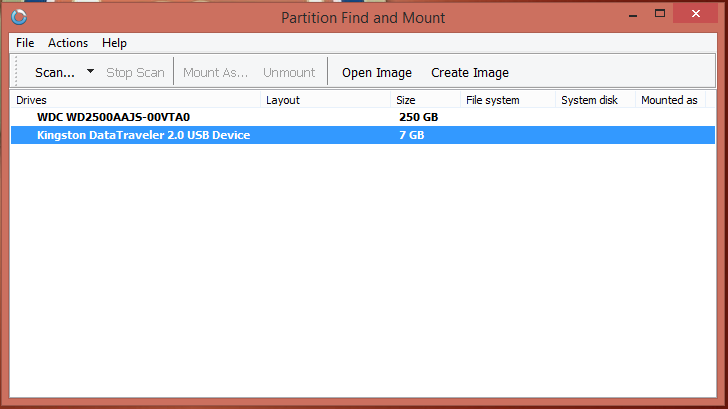
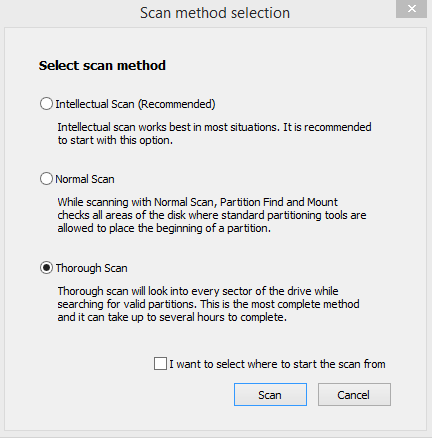





Hi Ricardo,
Trust all are well with you today,
Please can you assist, my 500gb external hd says that i need to format it, i am currently running the application “partition find mount” but it is stuck on 12% for about an hour now, any ideas?
Lets hope its not the case but its possible that the drive has some bad sectors and is dying you may need to replace it. As a final effort you can try formatting with a low level formatting tool, Google a free one, lets hope its just a slight glitch friend.
sir after scaning my sd card it says “no visible partitions found”.
Try a different port or card slot and try again.
Unbelievable!! Can’t believe your method worked!! Was about to format but thought to give this a shot, mounted the drive, was able to copy the file (took ages) to my pc! Kudos
So glad that this worked for you too my friend and thanks for taking the time to comment.
Thankyou! This happened right before a deadline and the drive contained all my work to date. I’m incredibly grateful to you for posting this.
So glad that I could help, makes this article so worth while.
It says parameter is incorrect..what happened?
Something might have gone wrong, try starting over or reconnecting the device.
Thank you so much! I was looking for a way to save my files from this nightmare! I just saved myself some serious time and money!
Again, thank you! 😀
Glad to help Jeremy.
Hi, when I scanned my SD Card the program did not find any partitions. What should I do? I have some important video files in the memory and I cannot find any way to recover them.
Connect the disk or media to another port or outlet as if it cannot be detected the program cannot do its thing.
hi ricardo
i did the scan , the partition appeard , i mounted it , the removable disk opened but when i try to open the dcim folder that contains my photos a message appear says dcim file is not accessable
the file or the directory is corrupted and un readable
The thing is that the warning that the directory is corrupted is true sometimes it by luck you may be able to copy your files or some of them. My advise is that you try to copy what you can from the disk if it will allow you to.You have to keep your fingers crossed and try again. Sometimes you may try error or disk repair that might help too.
i scan my harddisk but it show no visible partition found neither found Partition.