In today’s tutorial we intend to show you how to put any Samsung Galaxy or Android device into Android Download Mode. This mode is usually used when you Root your device or install a recovery console such as CWM recovery (ClockWorkMod Recovery) or any such tools in an attempt to install a custom Rom on your device.
What Android Devices Will I be able to put into Download Mode?
This will work with all standard Android devices and the Samsung Galaxy Line of phones such as: Galaxy S, Galaxy S2,GalaxyS3, GalaxyS4, Galaxy S5 and later. The galaxy Note series is the same as you might guess.
What is Android Download Mode and it’s importance?
Android download mode is a special a secondary system of your smart phone that allows custom files to be loaded, as you might guess this includes files for Rooting your Android, Custom recovery loaders and every ones favorite Android pass time of loading Custom ROMs.
Before you Proceed!
Make sure that you know what you are doing before proceeding and remember that you are responsible for any damage that might occur to your device by loading files in Download mode to your Android device.
How Place Your Android Device into Download Mode?
1. Power off your Android Phone.
2. Simultaneously hold down the Volume down + Power Button and the Physical Home button.
3.You will now be in download mode, its recommended that you let go of the button combo at first glance of the boot logo.
4. The following Warning should be displayed:
Warning !!
A Custom OS can cause Critical problems in phone and installed applications.
If you want to download a custom OS, press the volume up key. Otherwise,press the volume down key to cancel.
Volume up: Continue
Volume down: Cancel (restart phone)
5. Now press Volume up and presto chango you are in Download mode as seen above and the device is simply waiting for you to use a tool such as Odin3 to flash the Recovery console such as CWM or root your device.
That was much easier than you thought right? Well should you have any questions or difficulties getting your Samsung Galaxy into download mode we would be elated and more than willing to chip in and help you in solving your problems. So without hesitation go ahead and leave us a comment.

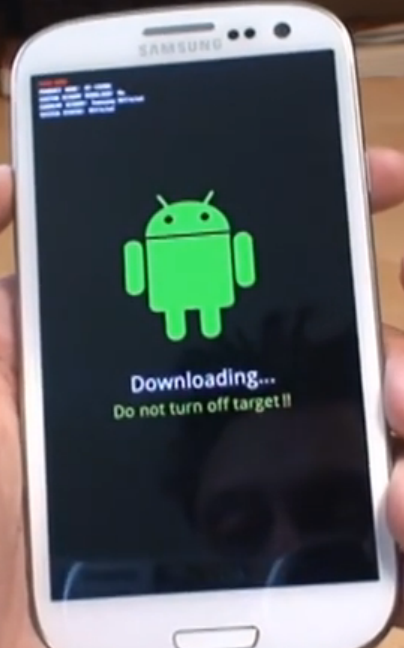
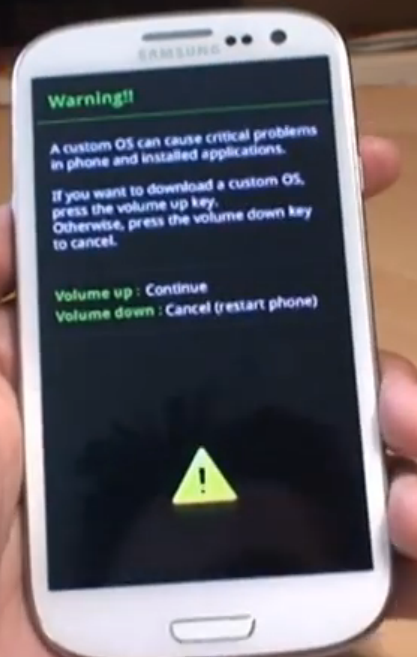
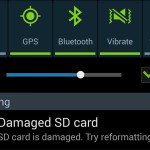


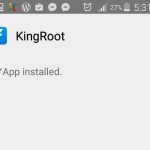

love what youre doing here, your posts are most helpful. thx
Thank you kevin, I do try my best to offer detailed tutorials that can help anyone. You taking the time to share your appreciation makes it all the more worthwhile. Thank you for the kind words.
Hi I am in download mode but by accident how do I get out without using it? Please help it Just says downloading I want to get out
Its easy, simply hold down Power+Home button and Volume down/up at the same time and the phone will reboot.
This is not working for my Samsung Galaxy tablet tab 4
It works for all devices even your Tab 4
does not work on Galaxy note II found in this condition. Is not easy when condition is turned off charging phone found in this condition, no buttons manipulated.
It does work for putting your phone in the mode, if you mean to exit this mode I have separate tutorial on that.
I’ve got a problem with a n910t running cmremix 13. Anytime the battery dies or I have to turn the phone off and restart it(not reboot) I have to remove the battery, wait 1-5 minutes and hold the power key for at least a minute before I can get it to start. What could cause this? I’ve factory reset using twrp, wiped everything except micro SD(I’ve removed that) reflashed ROM/gapps with no luck.
Might be hardware related seeing that flashing a fresh ROM should have fixed any and all software issues.
My Galaxy Light (SGH-T399) is stuck in a boot loop where holding all combinations of the volume up, volume down, power and home keys simultaneously, or not, cannot get the phone to go into any mode including one to download, program, wipe, reset or stop the boot looping. Certainly I have also tried taking out the battery and doing a hard reset with no resolution. It only shows the white Samsung Galaxy Light SGH-T399 name/logo for about 10 seconds and then goes dark for 2 seconds and repeat this loop endlessly.
What can I do to fix this? Thanks for your help
Are your buttons working? did you try every possible button combination.
Are this work for my Samsung Galaxy tab 3 device?
Yes it will work.
you taught me something i never knew and one of my samsung phone has stated working after a year.was going to chuck 8 old phones today including this one. {great thanks}…. my secondhand phone arrived today from ebay & i didnt realize i bidded on a faulty samsung galaxy S111 instead of a working phone, grrraaa, it just has lines across the screen , i tried it with that one , all that you done worked up untill the download bit, it came back on with the android man in the centre of the lines with the lines now more faded. i dont know about the flushing part . seems a bit too much for me to try. atleast i have my camara working as i sell on line and was lost without it so thanks so much.. michelle
Always happy to help out and best of luck.
I woke up one morning to find my samsung galaxy tab 3 in download mode and I do not know how it reached there, can I please get some help pertaining to that situation?
Read this article on how to get out of download mode.
my galaxy s6 seems to have trouble charging when turned on, so it turned it off, then I pressed the home once, then again to see if the battery charge status came up, it didn’t, so I done the same thing with the power putton then the blue screen with “downloading, don’t turn off target” I don’t even press the volume buttons. please explain why if you can please? the same thing happened last week and that was the first time, ive had my phone coming up to 2 years now.
thanks.
Clean the button on the phone make sure they are not stuck which may explain why you ended up in the mode.
i dont know how i got into this mode. i tried the steps and the phone was seemingly fine. But this screen pops up again and again. what is wrong with my phone.
Clean your buttons they might be stuck as a result of gunk between the buttons which keeps triggering you getting into the mode.
I can’t get off the ” Downloading, do not get off target” mode with ANY of the suggested key manipulations( Power, Volume and Home buttons” combinations).
I was about to install a custom ROM. I downloaded the Flashify app and followed the instructions to flash the TWRP from the file on the SD card . Immediately after, that this problem started.
By pressing and holding the Power+Volume down and Home button, the tablet starts booting, but it reverts immediately after to the downloading screen. Is my tablet bricked? I hope not. I am really frustrated
Mine is a Samsung SM-T330 tablet.
Thanks for your help
Franco V.
You probably have a stuck button cleaning might help. Also did you flash anything at all? Finally make sure you are doing whats said onscreen to cancel the download mode.