If you use the Keepsafe app or Vault for Android to keep your private pictures hidden and away from snoopers that may want to see those secret pictures that you desire to keep hidden, then at one time or another you may have the need to wipe, reset or run a custom ROM on your phone for some reason and you do not feel comfortable with the backup options built into the Android app keepsafe.
I am here to show you how to Manually Backup Your Keepsafe photos easily to your PC so that you can keep them there or move them back to your Android phone once you have finished reinstalling Android on your device after the data has been wiped or after a reset.
Why can’t I see my keepsafe pictures when I browse the Android file system?
For your safety the files in your keepsafe vault are only visible when accessing your vault through the Android interface under normal conditions and only after putting in your Keepsafe password. If they were visible through the file system then easily people would simply steal or snoop into your pictures quite easily.
How to Back up your Keepsafe pictures Manually?
By default Keepsafe hides your pictures and there is no way to get to them from your Memory card or phones internal storage. To reveal your pictures so they can be backed up from Keepsafe:
1. Open keepsafe and Find the pictures that you want to backup and long press to have a tick or check mark appear on the picture without opening it in gallery, you can also select multiple pictures.
2. In the options strip at the bottom of the screen you should notice a box with an arrow pointing up click it and press OK to unhide the file or files.
You may think the pictures have returned to the gallery but they have not.
3. To see and manually back up the pictures connect your phone to your PC and go to : My Computer and open the Android device and go to: Phone: DCIM and look for a folder marked: Public. All your Private pictures are here and can be backed up at your convenience.
How to place Pictures Back into Keep Safe?
If you would like to place the pictures back into Keep safe, it’s a simple matter of:
1. Going back to my computer and selecting your Android and then Phone go to the DCIM folder and open the Camera folder and place the pictures once more back into the folder.
2. You will then have to Hide them from your phone in Gallery by sending them back to Keepsafe.
That’s all the steps essentially needed to Manually Backup Your Keepsafe photos to your Personal computer, should you have any questions the comments section is at your disposal.

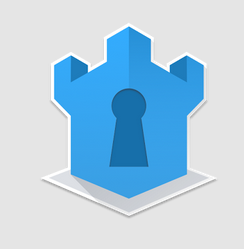
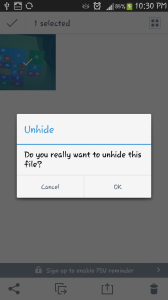
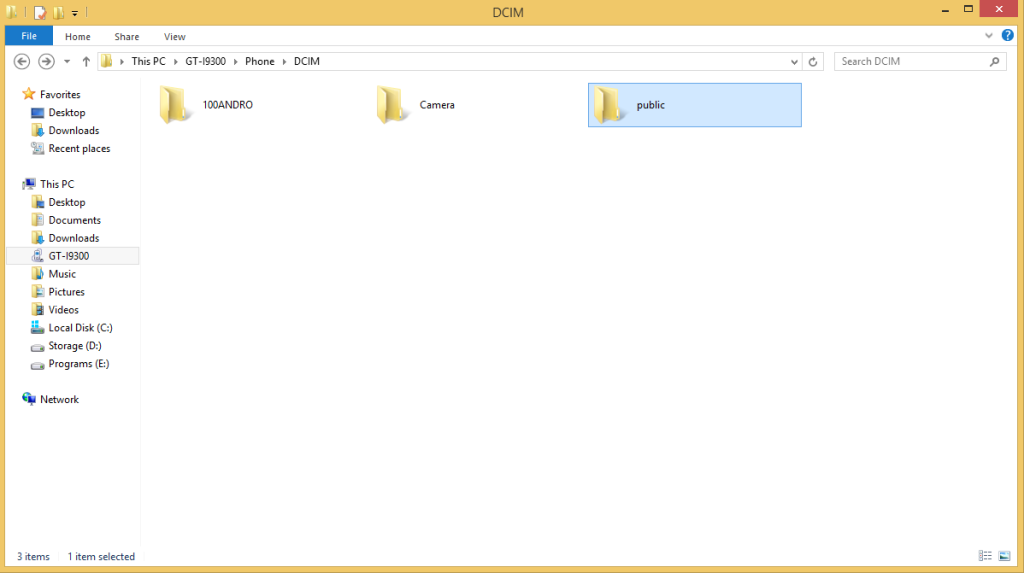





Great info, exactly what I needed to know.
I have an old pic from keepsafe that have extinsion of .ksd.img
What the problem is it opening fine? if it not opening it might be that there is a “.” before the Ksd try removing it and see if it opens. You can always convert between any file type for pics you want with the correct converter.
hi i have loosed my phone 4 months ago and nw im nt using android phone but i wanted to see te file which i have hidden in keepsafe through system,can you plls hlp for it?is there any option
As the tutorial shows including a video to show you what to do you can recover your pictures and even move them to a new phone. I don’t know how else to help my friend.
Does keepsafe have access even to those messages and photos on the device which i have not put in the vault ?
No only pictures you place in the vault will be in the vault, you have to add the files manually the app wont add anything until you do so.
I have not seen my pics in keep safe app it asked for premium please tell me how i get out my pics from app
Updating to premium is optional, I suggest that you read the article follow instructions the options are there in the menu of the app friend.
I lost my all photos from keepsafe without delet them and i want to take them back. How it is possible???
Di you try uninstalling the app and reinstalling and using the same email you used during signup during setup or try to recover the password of that old account using the email? that should restore your pictures.