Recently I was in the market for a great affiliate plugin or WordPress Amazon Associates plugin that could help with enhancing my product reviews and then I ran into a program called WPZonBuilder and was a bit skeptical as to whether it was worth it so I decided to purchase the plugin so as to get a feel of it and was quite surprise as to what I was getting for the price. It featured quite a few useful tools and extras that I could not possibly do without when creating product reviews now that I have used the plugin.
This plugin could actually be considered free as it eventually will pay for itself several times over, as it is that good and there are more features than you could ever want it’s truly an all in one plugin for Amazon Associates that use the WordPress Platform.
What is WPZonBuilder?
WPZonbuilder is a WordPress based affiliate plugin that runs on the Amazon API and allows its users to harness the power of Amazon at their fingertips by providing Amazon Associates or Affiliates with powerful tools to boost their affiliate income.
These tools include:
1. Product inline singles with product star rating item listings.
2. Product inline Multi for bulk product publishing’s.
3. Onsite cart for web stores or a WordPress shopping cart plugin.
4. Sidebar related products widget.
5. Amazon sidebar accessories widget.
Example of simple product listing using WPZonBuilder
The Single inline product listings by the program are easy and quite simple and look just gorgeous as can be seen here:
How to Make Money as an Amazon Associate
71 total customer reviews…
Advantages of WPZonBuilder
With this plugin you can:
1. Create attractive product reviews and list that are very eye-catching.
2. Create an online store simply and easily.
3. Get basic product info directly from Amazon that you can build on.
4. Provide readers with related and accessory items to drive up the chances of Multiple product purchases.
5. Track Clicks to Amazon in real time.
6. Cloak your affiliate links.
7. Provide you blog readers with the latest prices.
Disadvantages
1. Initial setup can be a bit overwhelming but there is enough documentation to get you through.
2. When using the updated price features this can slow down pages load time dramatically, you can read on for a work around.
Proof that The Plugin Converts
As I have said before the plugin does work and its great for conversions, after using it for just a few months I have already seen a great increase in affiliate sale that I did not see before simply creating products reviews without the plugin, here is a snap shot of my best month so far and the additional products that were shipped because of this plugin:
How to Install WPZonBuilder the easy way.
1. Purchase the WPZonbuilder Plugin here and download the plugin file to your desktop.
2. From WordPress go to plugins and Add New plugin and upload the WPZonbuilder file you just placed on your desktop.
3. Upload and activate.
4. Go to the Wpzonbuilder setting in the left panel of WordPress and select AWS/Aff.settings
5. Put in your Product key (you will receive this from WPZONBuilder) ,AWS Key and AWS Secret key,the following video will explain how to get both AWS Keys:
6. That’s it you can now create product inline or multies or simply create a whole product listing.
How to add Products Inlines to Reviews as seen Above?
Create a normal post or go to an existing one and in the edit screen you will notice a new menu beneath the edit window that says WPZonBuilder: insert product inlines. If it’s not there look at the extreme top of the edit window right side and select: Screen Options and check the box beside the options with WPZonBuilder and look beneath the edit windows once more.
The insert feature for the products will now be on the edit screen of the post and you can auto insert or manually add the shortcode with the ASIN to add products to a new or existing posts.To learn about the ASIN and how to better use the inline singles feature and trouble shoot potential problems read below with the corresponding heading.
Work Around for WPZonBuilder Slowing down Pages load time.
While I love this plugin it can be a love hate relationship at times as it tends to slow down pages that has in the Single inline or multiple inline inserts.This is caused by WPZonBuilder attempting to check for the latest product prices each time for each inline Multi or single product listing which is updated each time the page is requested or loaded.
To fix this you will have to create a product inline and preview the page or just go to the article if it’s already published and copy the product inline listing with the star rating and replace the Amazon product insert short code of WPZonBuilder in the edit screen of the article.
The ratings and product review will no longer be dynamically updating but page load speeds will dramatically increase at the cost that the number of reviews and star rating will not update unless you manually refresh it.
WPzonBuilder Inserted inline singles are not working or displaying products.
This is very annoying and can really get on my nerves and I hope they address this issue next update but you can insert a product inline manually by copying the default shortcode template and finding the product ASIN and inserting it yourself.
See below for how to find the ASIN number of a product and As the Shortcode sample above in the pic indicates replace the text in brackets that says “ASINGOESHERE” with the products ASIN.
I have found that you can insert the ASIN once and it usually does not show when the article preview/published the first time, so highlight the ASIN you inserted and cut the code and using the shortcut for paste (Ctrl V) replace it from the spot you just cut it and wallah your can preview or publish the article once more and the product and rating should show up fine.
How to find a product ASIN Number on Amazon?
All products that are listed on amazon has a ASIN number and its a unique number that identifies that product and no their product in the store. The ASIN Number can be found on the product page of any product that you browse under the product details:
How to Create A Product review with WPZONBuilder with basic product info from Amazon Already Filled in?
This feature is great and all the basic information for the product will be filled in automatically and its highly recommended that you add your own unique self written content to this information as it will be useless to simply post the basic product information.
1. From the WordPress dashboard go to WPZonBuilder Select: Add to Queue.
2. Select a category and keyword and search for a product that you are going to review on Amazon.
3. When the desired product appears select: Add to Queue.
4. From the WPZonBuilder Sub menu right below:Add to Queue as above select: Post products.
5. From here you can customize the product listing and when you would want it to be posted and such, find post status and set it to draft and then select the big button at the bottom to post products.
6. Go to your Post screen under all post and there should be the product there as a post, you can edit and preview the article. I recommend that you edit this now and add your product review and preview to see how your listing looks and that’s it.
How to cloak your links and track clicks?
After the Plugin is installed find the WPZonBuilder link in the WordPress dashboard and go to General settings. Then go to SEO&Links&cloaking check the setting that says: Cloak links and track clicks to Amazon using pretty links.The option in question should be the fourth check box.
To actually see your click reports in real-time, go to WPZonBuilder in the WordPress dashboard and select: Click Report. This will give you a real-time report on all clicks made through the plugin to Amazon.
How to activate and use the shopping cart?
The WordPress shopping cart plugin feature that is integrated into this plugin is great as it can work with existing shopping websites or a website that has just been converted and started to use Amazon associates to earn commissions.
Go to the WPZonBuilder , then select General settings then Button & on-site cart and then check the box that says on-site shopping cart and choose your style that you prefer to be on your website or blog.
How to use the similar products and Accessories widget?
If you can use a normal WordPress Widgets you can use these Widget, they are integrated after installation and all you have to do is go to Appearance and select Widgets and find the WPZonBuilder Similar products and Accessories widgets and drag them to the side bar. In order for them to work you will need to create a full-blown review using the plugin and then on those pages the accessories or similar products will show up. You can also specify an ASIN to Show a default product when none is available to draw on similar products.
Conclusion
Overall WPZOnbuilder is a great product if you can overlook the few bugs that may be a deal breaker for some. In my book its a great plugin that has payed for itself many times over and I am not sorry I got it.
In fact I am so elated that I got it as I was able to increase my conversions using this plugin significantly. You can see the proof above with 100 plus Amazon items that were shipped for the month and I am on track for even better results this month and best of all I have already made back my initial investment with this plugin.
The above sales would not be possible without WpZonbuilder and I am quite impressed, plus when the plugin is updated and the bugs are ironed out it will be an even better plugin that promises to be 1000 times better.
I am most impressed with WPZonBuilders inline singles that allows you to convert any article into a beautiful Amazon money-maker by placing simple product inserts in that are very attractive and easy to convert readers into customers on the fly.
With this plugin I was able to make 19 product sales in one day and this is up from my default record before this plugin of about 4 items max in a day.So as you can see tools such as Wpzonbuilder are necessary if you wish to have high conversions and reap the benefits of additional monthly income that you can eventually quit your day Job from.So eliminate your doubts and get this plugin right now for your Blog.




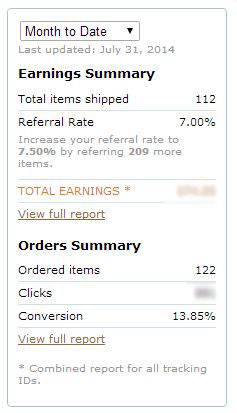
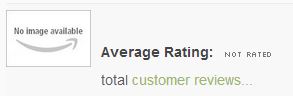

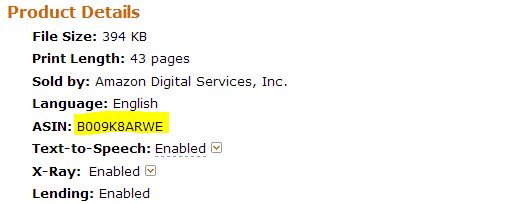


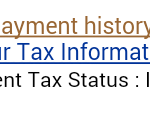


Not a bad plugin, Ricardo, thanks! Can this plugin auto-populate a website based on a keyword? I assume it can, since it should be considered a very basic feature. Can you change the layout of the product by showing a bigger featured image of the product itself? For example, i dont know if you’re familiar with “ThisisWhyimBroke”… but if the plugin can make the products appear in that format, that would be great.
Well Elvis it can create basic templates for a review post, with the basic product information drawn from the Amazon Web API, but for SEO purposes you would have to add your own written content or this will be useless, But yes it can populate your website with products with the basic information to eliminate the more repetitive tasks.
From what I am seeing from the website you mentioned it could do that but the larger images would have to be manually inserted and finally the way the products are displayed would be different and not as on This is why I am broke website. With some manipulation you should be able to get something some what similar.