Jetpack WordPress is a all in one plugin solution that adds to the functionality of WordPress. It is one of the most full featured plugins and a must have in a blogger or webmasters arsenal. Jetpack solves the problem of installing several plugins and widgets by offering the most popular ones all in one place.
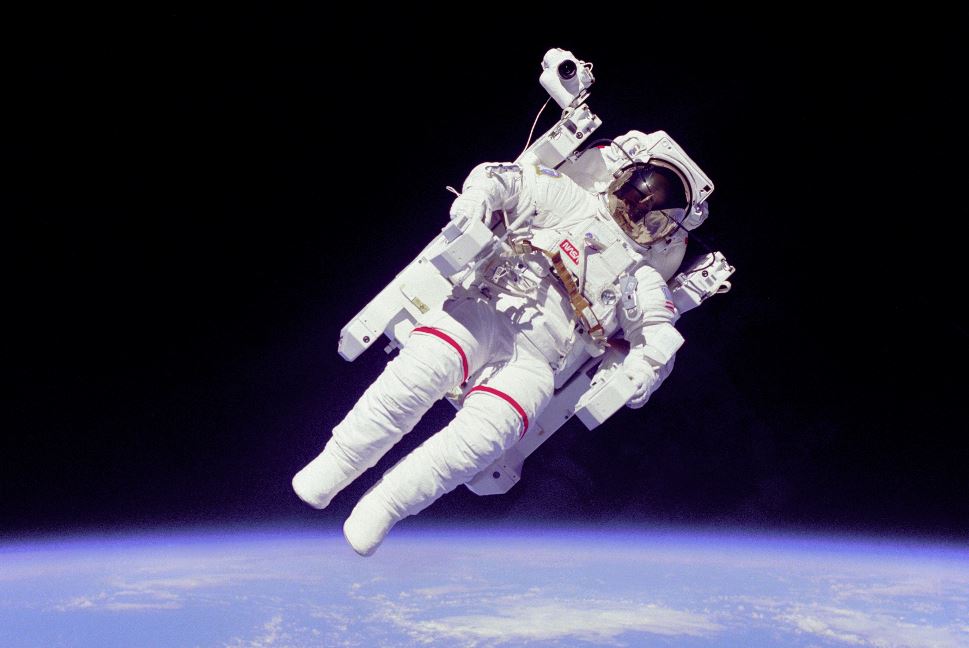
Take your WordPress Website to the next level
Best of all the various components can be enabled or disabled at the administrators choosing, meaning if you do not like a particular component of Jetpack WordPress you can disable it and install a third party one,so mix and match as you like. It also reduces clutter and the problem of having too many plugins installed, it is truly a all in one solution.
Components that are included:
-Jetpack Comments
-Subscriptions
-carousel
-Sharing and much more.
How to get Jetpack WordPress?
By default Jetpack comes installed with your WordPress instillation and all you have to do is to activate the components as needed.If for some reason you deleted Jetpack simply:
Reinstall Jetpack: From the WordPress dashboard go to: Plugins–add new and search for:”Jetpack by WordPress.com” and install and activate.
To Activate: Simply go to plugins and installed plugins and activate jetpack.
How to configure Jetpack WordPress?
After activation there should be a Jetpack option in the left menu of your dashboard at the top. Click on it and go to the Jetpack main screen,be sure to connect your Jetpack to wordpress.com for best performance, the connect to button will be on your right. Simply create a wordpress.com account or link an existing one. Please note that your wordpress.com login that is required is not for your self hosted WordPress blog but for the free wordpress.com version. So weather or not you have an account or intend to use it create one to get the full features of Jetpack, You can simply create an account and not use it, you will only need it to activate Jetpack additional features, you can signup here.
After being connected then simply activate the plugins that you need from the list in Jetpack WordPress dashboard and configure them. I recommend that you check out: Jetpack Subscriptions and comments which are among the top components of this plugin, if you activate nothing else make sure you try these two.
Jetpack WordPress Entire Post being sent to Subscribers Fix

jetpack wordpress
Most bloggers will tell you they love Jetpack but find the Subscriptions component to be a deal breakers as while they want to use the plugin for subscriptions they find out that readers who subscribe to their blog posts or articles to get notification when the blog updates end up getting the entire article in their email inbox. This is quite annoying as bloggers would want readers to come directly to their blog to read the posts or article instead of inside their email.
Solution: By default Jetpack subscriptions sends the entire article by subscription email updates, to stop this and have it only send a small snipet with a link to your blog, simply go to WordPress settings–reading and change: For each article in feed,show to Summary and change the value of syndication feeds show the most recent above it to a low number such as 5, be sure to save. Your subscribers will now only receive a snipet instead of the entire article when they are updated by email. If you are seeking an alternative subscription or RSS Feed tools to use on your blog for keeping subscribers up to date be sure to check out our article on: Feedburner by Google.
Use Jetpack WordPress to maximize your Blogs Reach
The best part of Jetpack is its build in features to capture emails and subscriptions as mention above, along with its great commenting system and publicize feature for sharing your work on major social meida websites such as Google + and Facebook automatically after being posted on your blog, it also adds social buttons so readers can share. This is great for you and will launch your blog into the stratosphere by giving you the tools to effectively reach more readers and keep those you have befriended updated with your great content.
To activate the Publicize feature or Jetpack comments or subscriptions simply select Jetpack from the dashboard left panel and search for the component by name and activate and configure it. So if you are new to WordPress don’t miss out on jetpack and all it has to offer you in getting you and your blog off to a running start.
Update: Jetpack 3.0 WordPress is now released!
Just when you thought that Jetpack could not get any better the authors have now released Jetpack version 3.0. So note that the plugin still works as described above and the fix still works for stopping subscriptions from sending the entire article to subscribers. Among the major changes other than the interface refresh that have been made is that now when you want to activate any feature or component of jetpack you will have to go to jetpack in the left menu and then select settings from the second tab, select the component and when the activate button appears select it.
Among the new features in Jetpack 3.0 that are super cool and should be looked at is:
1. Monitor: Notifies you by eMail when it detects that your website is down, this is a welcomed addition.
2. Related Posts: Adds related posts from your websites to each article, this is super cool for increasing Page views and keeping visitors on your website longer.
3. Site Verification: This allows you to verify your website with services that require you to prove or verify ownership to activate account or features such as Pinterest.
4. Widget visibility: Control the pages on which your widgets appear.
and much more new features that you should check out.
Readers I am hoping that you have enjoyed our jetpack WordPress article and best of all the fix for the subscription component that most users are having, when I first started to use this plugin I hated that it was sending my entire article although I love the plugin, I had to stop using it until I solved the problem by experimenting with the settings of WordPress. I hope this solves the problem for you and has made you fall in love with Jetpack again.




