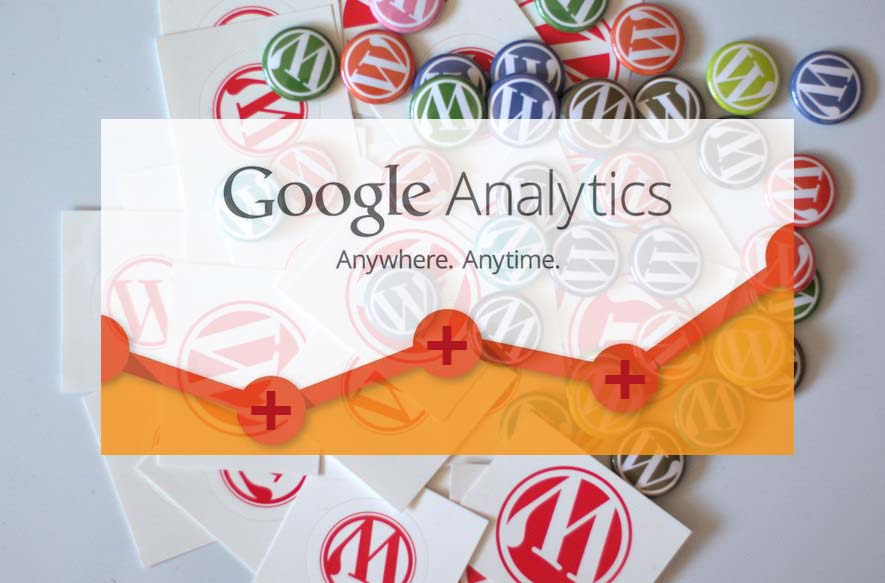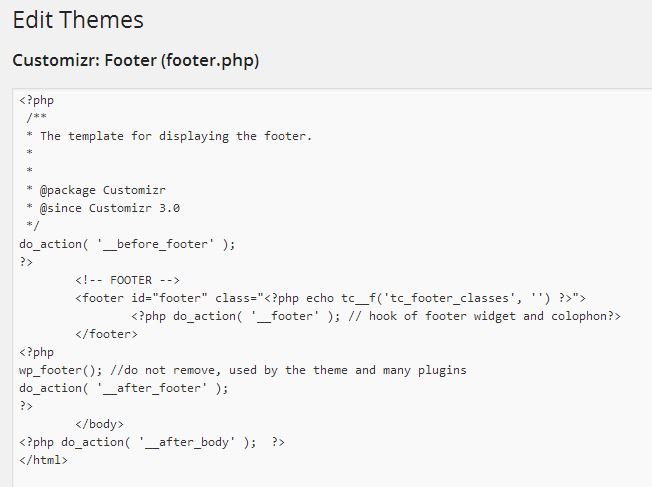If you are new to the WordPress platform or you are a long time user you may soon realize that there are many options to track your website or blogs traffic statistics. You may also then realize that high on the list of tools to use is Google Analytics, which is viewed by many as the best tool for the job seeing it was created by Google the undisputed king of search. Sooner or later you may Then comes the mammoth task of adding your blog to Analytics which tends to be tricky if you have no clue about navigating the user interface or editing HTML code of your Blog’s theme template.
If you are panicking or turned off by the idea: You can relax now as we will show you in a few easy steps how to actually tackle the problem and have your statistics displayed in Analytics in no time. Note that there are plugins that could do this for you, but you should know by now that the less plugins you can use on WordPress the better your website will run as it will not be slowed down by extra plugins. This method is manual and will not affect the loading speed of your website or Blog as you will have one less plugin to worry about.
How to add your WordPress Blog to Google Analytics?
1. Go to the Google Analytics website and create or sign in if you have a pre-existing account.
2. Once you are logged in to the home screen of the dashboard click on: Admin in the upper right hand corner of the screen.
3. Once in the Administrator section, look for Account and click on the drop down and select create new Account.
4. You will be presented with a menu for adding a website or Mobile App, you should be on Website and select either: Universal Analytics or Classic Analytics. It does not matter which you choose unless you have a personal preference, for newer features its safe to go with Universal Analytics.
5. Fill out the information for: Account name,Website Name and Website URL accordingly. Once you are finished Select: Get Tracking ID and accept the Agreement.
6. You will then be presented with a generated tracking code, simply copy the HTML Script and proceed to the second phase of this guide, congrats you are half way through.
Be sure to keep the Code you copied handy for the next step.
What Did I just copy?
The HTML Script is a piece of code you will need to add to your WordPress blog pages in the header or footer so Analytics can track your website stats. Without it Analytics cannot accurately and effectively analyse your website traffic.
How to Add the Google Analytics Code to My WordPress Blog?
1. Log into the Dashboard of your blog or website on WordPress.
2. In the left panel select: Appearance and then edit.
3. In the right Panel under Templates select: Footer (Footer.php) and you should see the following screen:
4. Locate the line with the tag: </body> as seen from the screenshot that will be the third line of code from the bottom of the page.
5. Simply place the cursor before </body> tag line and press enter twice to make space before this tag line.
6. Copy and paste the Analytics HTML Script tracking ID code from the first phase above that was generated from Google Analytics and paste it in the space made in step 5.
7. Complete the process by selecting: Update file. You have now completed the final phase.
Believe it or not that’s it readers the process is completed, all you have to do now is wait a day as Google Analytics is updated at the end of everyday and providing your Blog or website is getting traffic Analytics will record the activity and you may Analyse the data to get an in dept look at your websites traffic.
If you found this useful or have a few tips for those new to Google Analytics feel free to leave a comment, we would be glad to hear from you.