With the increased popularity of Android device in the market there comes the issue of users being locked out of there devices due to Too many Pattern attempts or forgotten password. As an Android user myself it’s no easy task staring down the barrel of a on screen warning that you have tried Too many pattern Attempts and that you should use your associated GMail account to unlock.
Frustration tend to set in after this as you realize that you cannot unlock your device as nothing works to regain you access to your device.Worse of all the issue could have been cause by human error or someone playing with your phone.
Well no need to cry over spilt milk, follow us as we provide you with the solution.
What Causes this Issue?
The issue is quite common and is caused by a user forgetting there password or putting in an incorrect pattern too many times. As a note this is not an issue but a security feature to protect your data from those who would try to access it by guessing your password.
What will this Fix or solution do?
Note that this fix will wipe all the data on the phone, however the contents of your Micro SD card will be intact. So if your data on your phones internal memory is too important this method is not for you, but if you can afford to loose the data then go ahead and use the method below.
What device does this Apply to?
This fix applies to all Android devices which includes popular well know brands such as the Samsung Galaxy line of smartphones eg. the Samsung Galaxy S3,Galaxy S4 and simpler devices from manufacturers such as Alcatel.
How to Regain Access to your Android device After too Many Pattern Attempts or Forgotten Password?
For demonstration purposes we will be using a regular branded Android device but remember this works for all Android phones.
1. Turn off your Android Phone.
2. After the device is fully powered off, power on the device once more by holding down the power button, home button and the volume up key all at once.
OR
If your device does not have a physical home button (As our demo device) then simply hold the Volume up and power button (sometimes it requires that you also hold the dedicated camera button).
3. The device should now boot into recovery mode.
4. Using the volume up and down buttons navigate through the menu and select: Wipe data or Factory reset, use the power button or home button to select your choice.
5. From the accompanying screen select: Yes wipe all user data and allow the process to complete.
6. After the process is complete and you are given the option to reboot, do so and presto after booting up you will have full access to your Android device. If for some reason this did not work for you or your buttons do not work on your device you can try Unlocking your Android device using this software.
Now I am sure you will agree with me that was quite easy and painless. So readers if this tip was at all useful to you take a minute or two and let me know how this worked out for you,best of all you can let someone else know if this works and on what device it worked for you. After all they do say sharing is caring. Also feel free to Subscribe for this and other cool tech tips, the subscription box is in the upper right of the screen if you wish to be kept up to date with our latest and greatest tips.


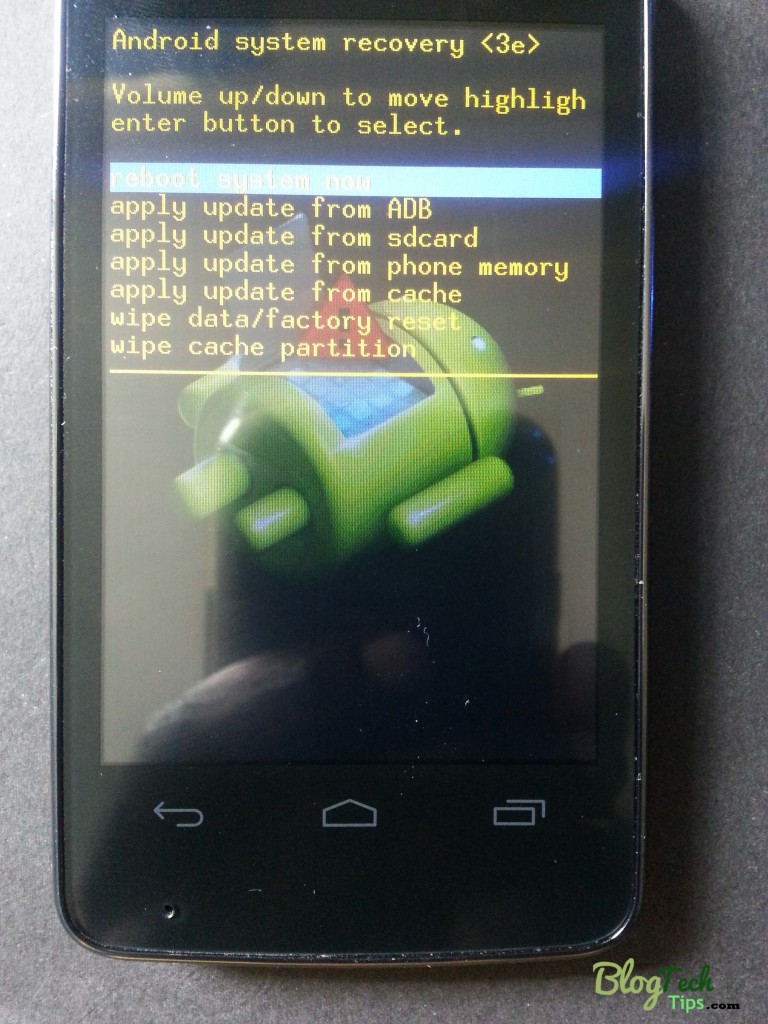
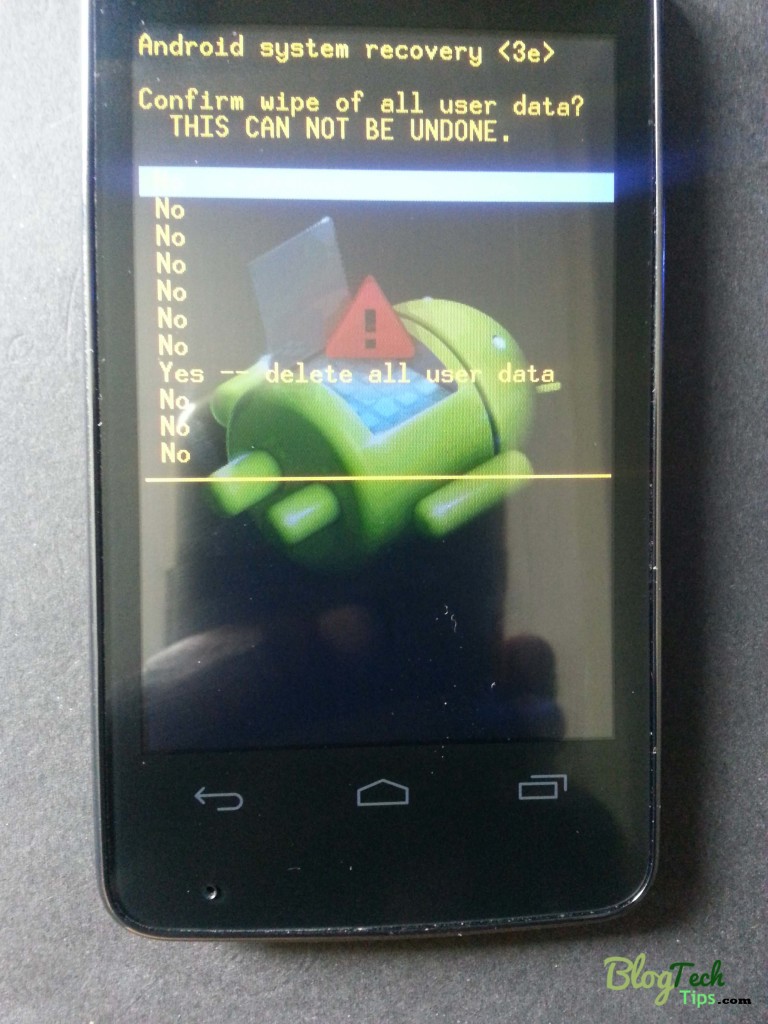





Was hoping there was NO fix for this … Someone stole my phone and the last thing I want them to do is have the ability to use it … I HATE fixes like this, just playing into the hands of the common thief.
Actually its not, This is built into Every Android device ever built and in case your phone is stolen this wipes all your personal data. This is no different than a user reformatting or reinstalling windows on a laptop it can be used for good or bad. In your case you need to contact your Mobile Phone provider and ask them what options they have for your stolen phone. Most likely they can block it from the network as each phone has there own unique identifiers.
Don’t bash this method as it has helped thousands of genuine people that were locked out of their devices regain access.
The method has really worked and saved my phone that I was about to throw into a trash. Thank you very much for sharing some of your expertise with the public.
Glad to have helped friend, so glad that you did not throw your phone in the trash.Readers like you make the time used to create these articles worth while.
awsum!!!! i wz trying since a month but was unable…..
thanx a lot man
Glad the article was able to help you in solving your problem and allowing you to regain access to your device.
does it take long time after doing that?
After what? If you mean the procedure for removing the too many pattern attempt warning it will give you immediate access after rebooting.
Hi Ricardo
Awesome post on android device unlocking .I like your website a lot .Learn a lot here
Thank you my friend you are so kind.
my phone only show a android robo….nothing else 🙁
In all the cases that I have seen I have never encountered your situation, any ways I am glad to help you fix things.I need to yo try the following in the order:
1. Reset the phone, this may require that you pull the battery to power it off if the normal method does not work.
2. Re attempt the button combo above, if presented with the same screen then give it about up to 15 minutes or so and see if the options appear of something else happens.
3. I need to know the results so please come back and update me so we can take it from there.
I hope that helps.
Hi Ricardo! Thank you for sharing this stuff… Now I can use my phone again! Cheers! 🙂
I am so Glad Peter that you were able to unlock your Phone and regain access, thanks for leaving a comment in appreciation it means allot.
Hey ricardo,thanks for the valuable information.Really appriciate your post.
I am really Glad that you found the information useful.
Very Helpful Post. Wanted to know this from many days but always forgot to search on the internet. Found it today on your blog 🙂
Now I know how to unlock my device ….
Glad you found this tip useful, always comes in handy when you have exceeded your pattern attempts by mistake and you are face with the too many pattern attempt warning.
samsung galaxy ace ?
Its the same procedure as described above: Hold Volume up+ Power and your Home Button and follow the procedure as indicated and it will work.
you rock man.thanks
Any time John, Glad I was able to help.
This is such a BIG BIG HELP! thanks a lot!
Hello Mr Gardener i have an htc desire n am experiencing the sameproblems as in this video and i tried exactly what you said but its not going in the recovery mode. please help
Sure the problem is that for the HTC Desire and other HTC phones the procedure is a bit different so here is what you do: 1. Power off the phone and Hold the volume Down + Power Button 2. Use the main button to select Recovery 3. Press volume up and hold it and press power button once. From here it should be straightforward as the method above in the article to wipe your phone.
I Hope that solves it for your phone.
thank thank you so very much it works. you are a genius!
thank you very much u saved my phone, u are a genius!
🙂 All in a days work just glad to help.
Thank you so much. This was really great. I fixed the lenovo android phone using your solution…
Glad to know that it works on Lenovo Android as well my friend.
thank you men i really appreciate it. it worked and i was thinking on going to town and make some other people unlock it with such a high price. thanks men
Thanks for information, Wanted to know. If phone memory has some imported data. How can we back up the same. Need to back up this data in any Computer ?
As the article pointed out if you have any data on your phone itself this will be lost, the data on your Micro SD card is however is OK, in the future always keep your important documents and files in multiple locations or on a protected SD card.
Thank you sir. Now i can use my phone . . . It really helps . .
my phone asked for a mode and it fave 3 options which are FAST, Recovery, Normal…. which one should i choose???? My phone’s model is Karbonn A10
Choose Recovery as the option for mode hope that helps.
please help me I want to open my phone with my data as it was
Sorry this particular method will erase all the data on your phone except for your memory card contents.
my phone xperia x8 locked but now i no the pattern ( sameone attemps more then 20 time’s (but it`s directly ask question ans and gmail. id and password) nad allso id and passward)
help me to open my moblie ………..what i do ……..
Glad to help your phones a bit dated and requires a different method of unlock:
1. Download the Sony Erickson updater suite manager for your phone and install it on PC.
2. Start it up and choose software update- then repair button (Make sure your phones charged).
3. Hold the back button and connect your phone to the PC.
4. Now simply wait until the phones flashed.
As usual it will erase all data on your phone but your phone will be usable again and the too many pattern attempt screen will be removed.
its work thankyou sir………………………
I have a Jaguar S2, i have tried the above solutions but i cant still enter in recovery mode. only testing mode. it is using android 4.1.1…please advise
Seems you are using the wrong button combination if you were pressing volume up try switching to volume down with the same button combo and you should make it to recovery mode fine.
yeeaah!Worked just perfect.Thanks Man!
Glad to hear my friend
Hi,I have a micromax canvas a92 phone. I tried holding volume up kep and power on button at the same time, but it still lands to the normal “too many patterns” page. It Doesn’t go to restart mode.
Please help?
The procedure for the Micromax canvas a92 is a bit different:
1. Press both volume up and down at the same time and the power button while the phones off.
2. You should be presented with a screen with two options that say: Press volume up for recovery and Volume down for Factory. Choose volume up by pressing that button.
3. You will be in the recovery menu as above, use volume keys to navigate.
4. Select wipe data and factory reset option and use the power button to confirm.
5. The phone will do its thing and reboot and your Micromax canvas a92 will be unlocked.
Hope that helped my friend.
I have a generic android and I cannot unlock it. I tried the reset process but it’ s not going into recovery mode to wipe and reset. The screen is bring up a list to test opionons
All Android devices have the recovery mode trust me I have unlocked allot of them for friends, colleagues and so on. In your case the exact brand would help. But for any Android use this method to search for the option by elimination:
1. First try holding volume up, power button and if your device has a physical home button hold that as well.
2. If above fails try Holding Volume down, power button and the physical home button if there is one.
3. If #2 fails hold both the Volume up and down at the same time and the power button along with home button if the device has one.
The phone should be off and fully charged, let go when you see the first logo flash, some times you have to keep holding the volume button and let go of all the rest. When in recovery mode simply follow the above method and you are good to go. If you are presented with any options go for the one marked recovery, if the screen is blank with the Android guy on is back hit volume up or down.
Those are all the variation I know from fixing this issue on more phones than I care to count lol
Thanks Man.. you had done a wonderful job…
Do you know the key combination for Spice Stellar Mi 1010 tablet. because I am unable to view any home screen buttons.
only power and volume up and down keys are available.
Thanks, if there is no home button its always either volume up or down with the power button.
Thanks a lot buddy ,I was given up with my phone but your atcle has made me to solve the problem
yea it worked, thanks man
Mr Gardener, is there another way to phone to unlock after too pattern attemps?,, because my phone ‘s my volume switch is broken and I don’t want to throw it it’s important phone to me…… ..plzzz help me.
You can also try unlocking your Android lock screen using this software which will do the same thing without you needing to press any buttons.
Mr Gardener it will work even my usb debug is not enable?…..
You can try it, but that feature is needed for the software to do its thing. Let me know what happens I will try finding a method for your case if this does not work.
hello Ricardo,my phone has no home button.its completely touch phone, how do i load the recovery menu??
That should not be an issue, usually its the volume up or down key with the power button that puts it into the mode in the case there is no home button.
I do “Hold volume+ Power Button ” but its show is
Spreadtrum Factory Test
phone Test
factory Used
Full Phone Test
View Phone Test result
item test
BT EUT
exit
————————————————
Please help me Mister.
I want to fix my phone.
Thank u.
I have seen something like this before, try holding both volume up + Volume down at the same time and power, you should get two options this time. You will want to choose the first I think that will bring you to the recovery screen as seen.
I do “Hold volume+ Power Button ” but its show is
Spreadtrum Factory Test
phone Test
factory Used
Full Phone Test
View Phone Test result
item test
BT EUT
exit
————————————————
I get the above on a jaguar s30. I have tried holding Vol Down + Vol Up + Power, nothing happening. What next??? pliz help
The option should have appear with volume down seeing up brought up the test mode. You situation is really strange as all android devices should have this mode.
hi Elijay
How did you resolve this issue
hi i m also facing same problem ,and when i hold volume up and down and power key,phone will not show any option like that, so please help me
This will happen from time to time as the exact button combo sometimes varies, try doing it first by trying:volume up first, then volume down and then finally with both volume up and down. If you phone has a physical home button be sure to press it. If this fails please give me your exact phone model so I can tell you exactly what to do.
Its jaguar S30
After reading all the comments. follow all the step..And
Geezzz!.my phone opens.hahhaa yes!. thanks a lot.
hI My phone gives me a RAMDUMP Mode ARM9mode screen that I cannot naviagte.pliz help
Don’t worry this is just a temporary crash like the Blue screen of death in windows, simply shut off the device or pull the battery out and try the method again.
Hello Sir,
I have Micromax Canvas HD.I did everything as you mentioned here but as soon as I press power button after selecting “wipe data/factory reset”,it takes me back to the android logo without doing anything.How to select “wipe data/factory reset” ? I’ve tried pressing power button and Home button both.Please HELP !!
I have seen this issue before: carefully press the up and down volume key at the same time its a bit tricky but I have seen a phone that was doing the same thing and this was the only way to select.After that the device started wiping, some times even then you have to tap power again one more once the right option is selected.
Hello sir, well I have this android phone, N-02E ntt docomo, and I tried the button combination above, and still I cant go to the recovery mode, have any ideas?
Power off,Hold Volume down+Home+Power Button without letting go.Now Keep pressing those buttons until the phone Vibration and stops the Options will appear, it can take up to 30 seconds if no options are shown on screen but Android guy on back try pressing any button to bring up options, in your case I suggest home button.
Some times depending on the model of these phones the combination changes so also try the following if your device has the right buttons: back key + volume up and power button and don’t forget to reales the keys directly after the phone vibrate that the main trick with this model. The variations on the key could also be volume down or sometimes even pressing volume up and down at the same time.
Good luck.
how to solve too many pattern attempt? my phone is Qnet mobile phone blu tv. can you please help me to solve this problem sir? thank you and god bless!
Press volume down + power button and do not release until the recovery screen shows up. Use volume up and down to navigate and power to select.
why is it not working on my firefly mobile? even it is a android phone? hope you help me ang suggest another thing to do just to recover my phone
Sorry I am not sure why as all Android devices should have said mode.
Very glad !! I got really frustated. but this article helped me
Always glad to hear from my readers, thank you for commenting.
Its working……
Nice tip to unlock android phone
Thank you
Thank you so much!!! Nothing else had worked.
Hi Ricardo.. I use a samsung galaxy ace. While I followed your unlocking procedure, the same did not work for me. After doing the combo, my phone screen displays as RAMDUMP Mode (ARM9 mode) on the top extreme left. Even after staying in this manner for arond 15-20 min, the screen does not change. Request your help here.
Thanks .. Prakash
If you use up volume to get in that mode then try the down button which should get you to the correct menu my friend.
Many many thanks at first allah then you for suggest this tips. I have to gain overcome too many password attempts by your tips…………………..
Very glad to hear.
Hello Mr Ricardo .. i have the issue with my samsung galaxy s4 gt-i9500 and i tried all those options and yet non of them would work.. and even tried using the software but it would not show on the computer, cant access the phone in any other way to get to its settings as i am locked out.. and when i try volume key up and switch on button it would just turn on and it gets until security screen . volume key down + on button it would give me spreadtrum factory test options and nothing more..volume key up/down/menu/on button..just comes back to security window..combo mode same issue..!! hope we both would find help full info man!! Thank you in Advance!!
I have a Galaxy S4 and using the button cumbo results in the screen coming up as the article states for me.
thanks its very usefull
thanks but after reboot my phone data is safe or not ???
As I clearly stated in the article it will wipe any data on the phone but not on your SDCard.
Hi, is there any way to save data before reset? Thanks
No-not that I know of, the trade off is that you loose any data phone side, stuff that’s backed up to your Google account should be safe though like contacts.
My phone is HTC ONE X it does not take card and it has 32 GB
How to save data?
Too many pattern attempt.
Thanks
worked like a charm!
big thankssssssssssssssssssssssssssssss…….
Fabulous. Extremely helpful
I have a Saksung Galaxy GT-i5500,and this method is not working for me.It’s just botting in the Android normally.
You may be getting the timing incorrect or pressing the wrong button, if you are using up alternatively try the down volume instead.
This really worked…
thank you for posting
Glad to help,thank you for commenting.
thanks, this method was working to save may phone.
THANKS MAN, I WILL ALWAYS KEEP THIS TRICK UP MY SLEEVE
I dont really like because i lost all contents on m’y phone i needed a solution to just bypass to many pattern attemps.
Well I clearly stated it would erase your data (Even placed that text in Red so you would not miss it) and your options are limited after having this problem its either that in most cases or look at your phone as a big paper weight. Please in the future read all the tutorial especially the section on what you will be doing to your device.
hi boss, my phone is symphone xpiorer w150 it`s show too many pettern attempts. pls give me what can I do?
Seeing your device is Android you need to get into recovery mode and wipe the device as shown, I recommend volume up or down with power on boot up or holding both volume up and down with power.
thanks very much it works
Hi bro please can you help me I have HCl me tab but too Manny pattern attend
Do as the article directs, if you are having an issue it would help if you at least told me whats wrong other than a general help.
Hey thanks, it worked for me just now. Can’t believe it. Cheers.
Samsumg S AT&T Captivate i897
I pulled this out of a dusty drawer and want to use its storage but can’t remember the lock screen code. I tried too many times and now am not given the pattern swipe option, only the google login option which it isn’t recognizing my password for.
I rebooted in recovery mode and wiped all user data, but am still directed to enter my google login upon restart.
Any ideas how to gain access back?
Thank you
Thank you much, It works…
thank you for taking the time to explain step by step…
Hi, Ricardo! My name is Claudinei. I have a tablet huawei S7 104, and I did the procedure that you sugest, it stuck on the screen message: enter into fastboot modo You can press HOME+BACK to reboot device… that’s it! Could you help me? Thanks!
You might have entered the wrong menu, you want to enter recovery so press the button suggested to reboot. IF you used the button combination plus say volume down to get to that menu now try volume up instead. Each phone is a bit different.
Thanks for your attention! I’d already did that and didn’t work. Please, don’t worry about, I’ll send my tablet to an experct to see if he can fix it. Thank you very much!!!
Please I have a mobistel cynus T2 with too many pattern attempts. I tried all I can with the key combinations but it still come with the too many pattern attempts screen. Please help me
My phone won’t even power off with password
it really works..! Take you so much..Godbless