Every now and again we all are faced with the daunting yet mammoth task of moving to a new Android platform or just giving Android a clean wipe or fresh lease on life by flashing a new ROM. These often planned or unexpected moves can toss any user into virtual upgrade limbo, as we are forced to upgrading to the latest model of our favorite Android phones or bear wiping the device for whatever reason.
But face it, transitioning your contacts is no easy feat during these trying scenarios, especially when you have long exceeded the carrying capacity of your GSM carriers SIM card and loosing or manually moving each contact is a definite NO-NO!!. Trust me when I say as a loyal Android Junkie I have been there and trembled at the very thought of the experience. But fret not as we have you covered and will make your transition and that of your entire phone contact list a very smooth one.So do not worry as there will be no fancy software or tricks to learn, all you needed for this method is already on you Android device.
How to backup your Android contacts (No PC /internet /Rooting Required)
Readers please note this will work with any Android device e.g. The Samsung Galaxy line of smartphones and every other Android device on the market, so let us begin:
1. Make sure your smartphone has a Micro SD card installed with free storage space.
2. From your Android apps menu go to Contacts.
3. Once you are in contacts, hit the button for menu options (This may be a soft button on the screen or a dedicated button depending on your Android device).
4. You will now see several options, select : Import/export.
5. Then Select: Export to SD Card as the option in the accompanying menu.
6. Confirm the export from the pop-up menu that show you where the file will be save on your SD card. The file is usually saved as a 00001.vcf file.
7. You may choose also if you like to backup the .vcf file to some other place by saving it to a external storage unit. You can find this file by connecting your phone to a PC and searching for the file and removing it from the SD card if you so choose as a optional method.
Your contacts are now backed up and you can move to a new android phone or wipe your android device.
How to import your contacts from a SD card (After a backup)
Once you have backed up your contacts as shown above to your SD card you may proceed to either move your SD card to your new android phone or flash your phone and re-import your contacts.
1. Once again go into Contacts and hit the menu button to bring up options.
2. Enter: Import/Export.
3. Select Import from SD card.
4. You will be promoted as to where to save contacts being imported, choose your phone of course.
5. The import process will then begin and wallah you are finished, your contacts should fully reload after a about a minute.
How to import your contacts from a SIM card to Android
1. Go to phone Contacts and hit the menu button to bring up the contacts menu options.
2. Enter Import/Export.
3. Select Import from SIM Card and that’s it. your contacts will be loaded from your SIM card.
So that’s it friends your contacts should be right back at home where they belong on that new or freshly wiped Android device of yours. If you have any questions or comments feel free to leave a note in the comment section below, it would be a pleasure to hear from you guys.


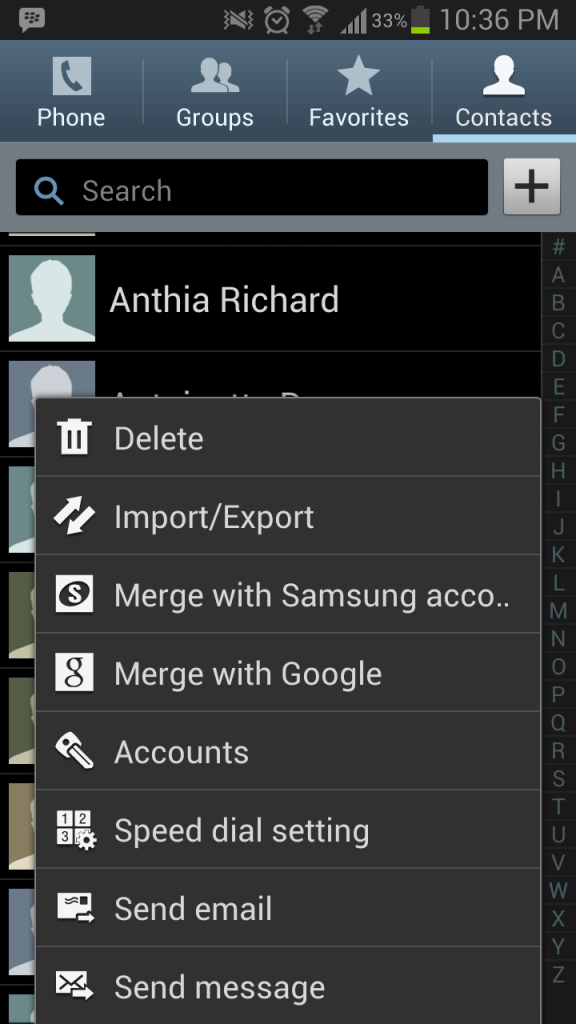
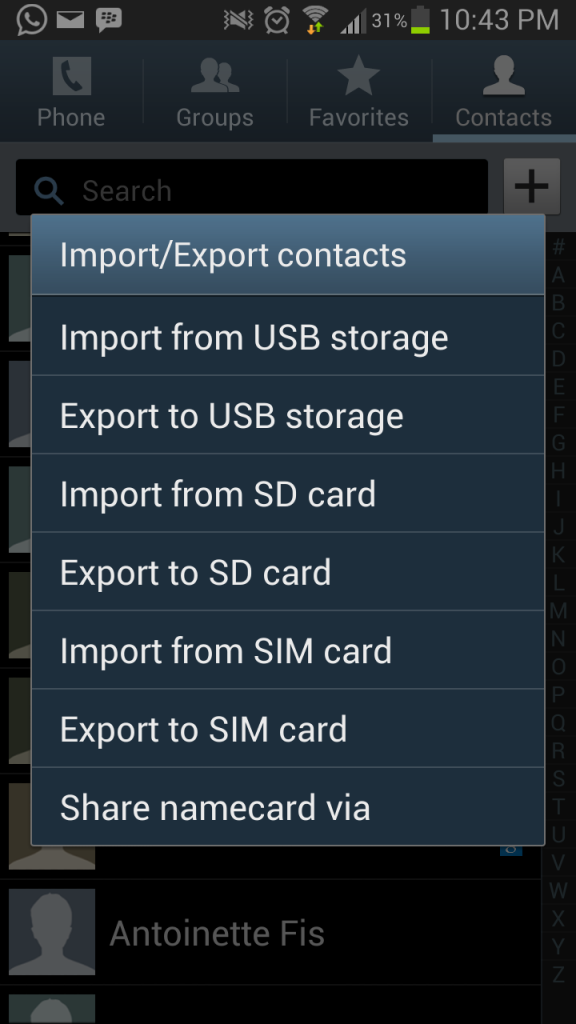





Highly recommendable….
Informative…
Thanks for sharing…
Looking forward nice articles like this….
Regards
Thank you Prasanna for your kind words and taking the time to comment, looking forward to writing more articles in the future.